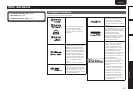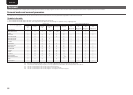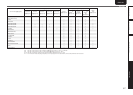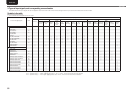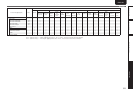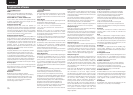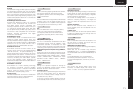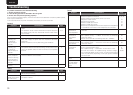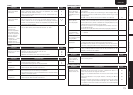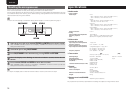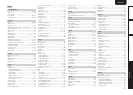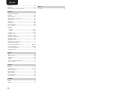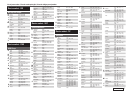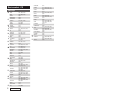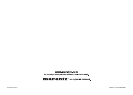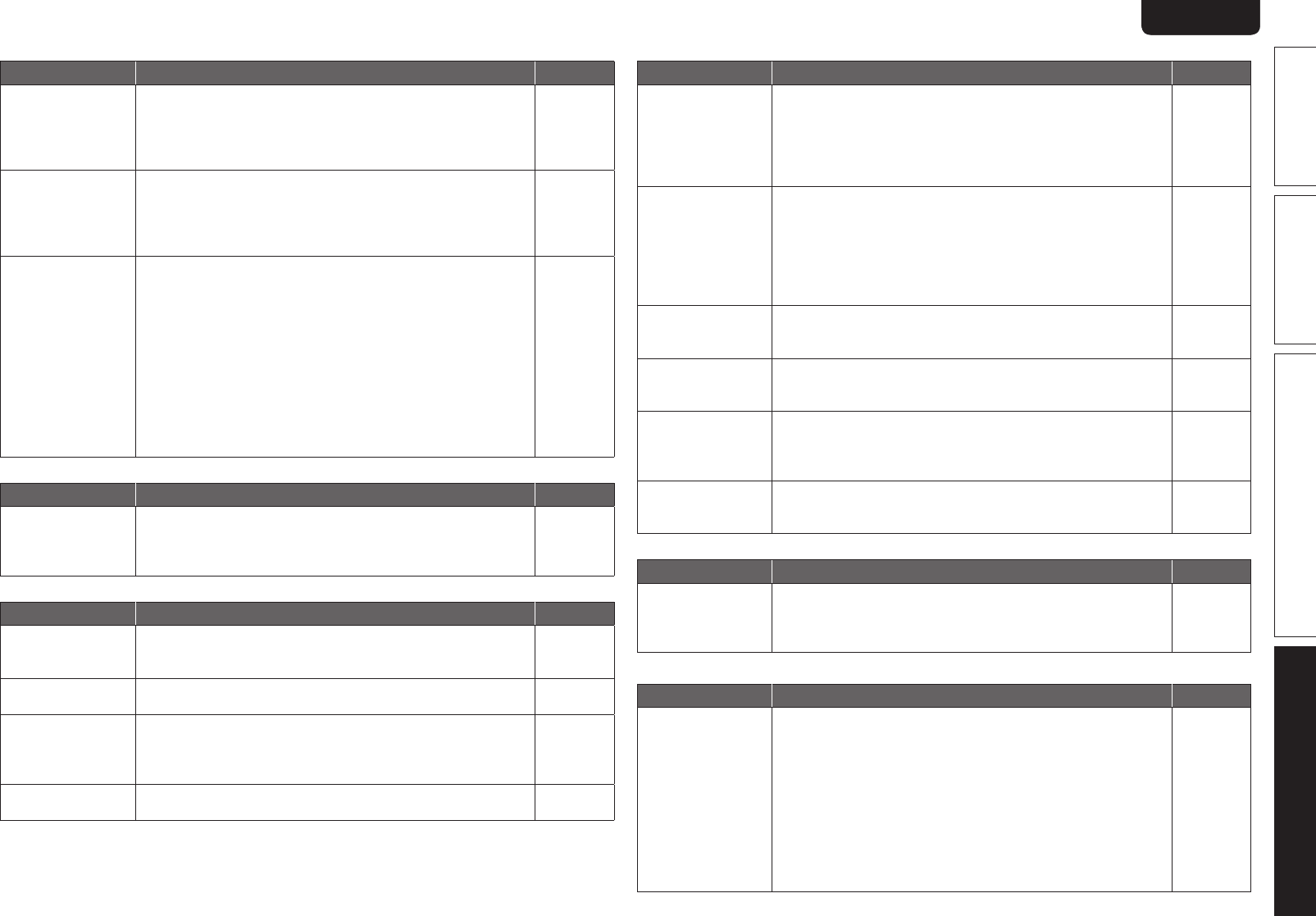
73
Basic version Advanced versionSimple version
ENGLISHDEUTSCHFRANÇAISITALIANOESPAÑOLNEDERLANDSSVENSKA
Information
ENGLISHDEUTSCHFRANÇAISITALIANOESPAÑOLNEDERLANDSSVENSKA
GHDMIH
Symptom Cause/Solution Page
No audio is
output with HDMI
connection.
• Check the connection of the HDMI connectors.
• When outputting HDMI audio from the speakers, set “HDMI
Audio Out” on the menu to “Amp”.
• When outputting HDMI audio from a TV, set “HDMI Audio Out”
on the menu to “TV”.
14
51
51
No video is
output with HDMI
connection.
• Check the connection of the HDMI connectors.
• Set the input source to match the connected HDMI connector.
• Check whether the TV is compatible with copyright protection
(HDCP). If connected to a device not compatible with HDCP, video
will not be output correctly.
14
14, 21
14
When the following
operations are
performed on
devices compatible
with HDMI control,
the same operations
occur on this unit.
• Power ON/OFF
• Switching audio
output devices
• Adjust volume
• Switch input source
• Set “HDMI Control” on the menu to “OFF”. To operate power
only for each device, set “Power Off Control” to “OFF”.
35, 51
GRadioH
Symptom Cause/Solution Page
Reception fails, or
there is a lot of noise
or distortion.
• Change the antenna orientation or position.
• Separate the AM loop antenna from the unit.
• Use an FM outdoor antenna.
• Separate the antenna from other connection cables.
20
20
20
20
GiPodH
Symptom Cause/Solution Page
iPod cannot be
played.
• Check the iPod connections.
• Switch the input source to “USB”.
• Incompatible iPod types cannot be played back.
18
21
18
“Connection Error”
is displayed.
• Unable to communicate properly. Turn off the power to this unit,
disconnect the iPod and then reconnect it.
–
“Not Support” is
displayed.
• The iPod connected to the unit is not compatible. Please make
sure the iPod you are connecting is compatible.
• The software version of the connected iPod is an old one. Please
update to the latest version.
18
–
“Connection Error”
is displayed.
• The iPod is not responding. Turn off the power to this unit,
disconnect the iPod and then reconnect it.
–
GUSB memory deviceH
Symptom Cause/Solution Page
When a USB
memory device is
connected, “USB” is
not displayed on the
menu.
• The set cannot recognize a USB memory device. Check the
connection.
• A USB memory device not conforming to mass storage class is
connected. Connect a USB memory device conforming to mass
storage class.
• A USB memory device cannot be connected via a USB hub.
18
–
18
Files on a USB
memory device
cannot be played.
• Set the USB memory device format to “FAT16” or “FAT32”. For
details, refer to the USB memory device’s operating instructions.
• If the USB memory device is divided into multiple partitions, only
files stored in the top partition can be played.
• The file is recorded in an incompatible format. Please record it in
a compatible format.
• This unit cannot play back files covered by copyright protection.
–
–
–
–
The file names
are not displayed
properly (“...”, etc.).
• Characters that cannot be displayed on this unit are replaced by
“.” (period).
22
The sound quality is
poor or there is noise
during playback.
• The file being played back has a low bit rate. –
“Connection Error”
is displayed.
• Unable to communicate properly. Turn off the power to this unit,
unplug the USB memory device and then plug it back in.
• The USB memory device is not responding. Turn off the power to
this unit, unplug the USB memory device and then plug it back in.
–
–
“Overcurrent” is
displayed.
• The USB memory device is consuming too much power. When
using a USB portable hard disk that can be powered by an AC
adapter, connect its AC adapter.
–
GM-XPortH
Symptom Cause/Solution Page
Audio is not output
when a wireless
receiver (RX101 is
connected).
• Check that the Bluetooth device and Wireless receiver (RX101)
are correctly paired.
–
GRemote control unitH
Symptom Cause/Solution Page
The set cannot be
operated with the
remote control unit.
• Batteries are worn out. Replace with new batteries.
• Operate the remote control unit within a distance of about 7 m
from this unit and at an angle of within 30°.
• Remove any obstacle between this unit and the remote control
unit.
• Insert the batteries in the proper direction, checking the q and
w marks.
• The set’s remote control sensor is exposed to strong light (direct
sunlight, inverter type fluorescent bulb light, etc.). Move the set
to a place in which the remote control sensor will not be exposed
to strong light.
64
64
64
64
64