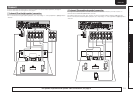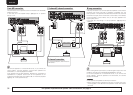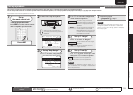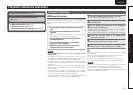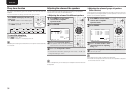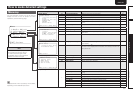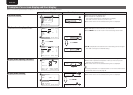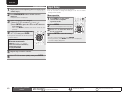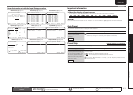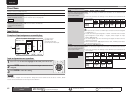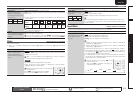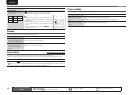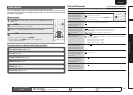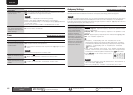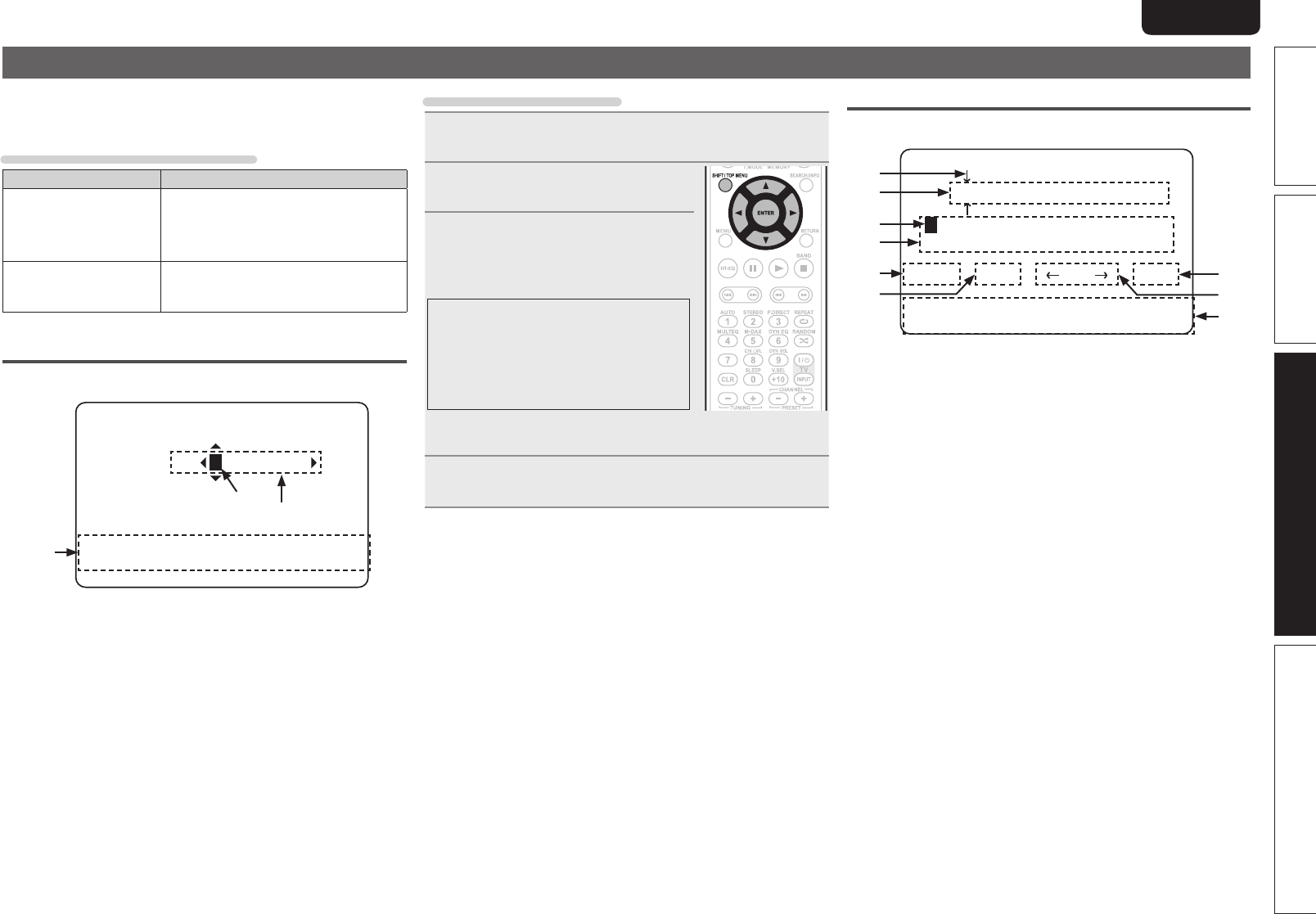
39
Basic versionSimple version Information
ENGLISHDEUTSCHFRANÇAISITALIANOESPAÑOLNEDERLANDSSVENSKA
Advanced version
ENGLISHDEUTSCHFRANÇAISITALIANOESPAÑOLNEDERLANDSSVENSKA
Inputting characters
“Preset Name” (vpage42) and “Rename” (vpage44) can be
changed as desired.
For inputting characters, there are three methods, as shown below.
Method for inputting characters
Method Operations
Using the cursor buttons
(normal screen)
• Operating with the remote control unit
or the main unit.
• Use
uio p and ENTER to input
characters.
Using the keyboard
screen
• Operating with the remote control unit.
• Select a character on the TV screen to
input characters.
Normal screen
n Display of a normal input screen
5-4.Rename
[SFT]:a/A [SRCH]:KeyBD
[ENT]:OK [RTN]:Cancel
Default
DVD : DVD
w
q
e
q Cursor
w Character input section
e Guide for operation buttons
•
[SFT] SHIFT
Switching upper- and lower-case characters
•
[SRCH] SEARCH
Switching to the keyboard screen input
method
•
[ENT] ENTER
Registering an input character
•
[RTN] RETURN
Canceling an input character
.
Using the cursor buttons
1
Display the screen for inputting characters.
(vpage 37 “Menu map”)
2
Use o p to set the cursor to the
character you want to change.
3
Use ui to change the character,
then press ENTER.
• The types of characters that can be input are
as shown below.
GUpper case charactersH
ABCDEFGHIJKLMNOPQRSTUVWXYZ
GLower case charactersH
abcdefghijklmnopqrstuvwxyz
GSymbolsH
’ ( )
z
+ – . / : ; < = > ? [ ]
GNumbersH
0123456789 (Space)
• The input character type can be switched by pressing
SHIFT/TOP
MENU
while the display name is being changed.
4
Repeat steps 2 and 3 to rename then press ENTER to
register it.
Keyboard screen
n Display of a keyboard input screen
5-4.Rename
[DVD ]
[a/A] [SP] [ ] [ ] [OK]
UVWXYZ’()*+-./:;<=>?
[ENT]:Input [RTN]:Cancel
[SFT]:a/A [SRCH]:Normal
ABCDEFGHIJKLMNOPQRST
w
q
e
y
r
t u
i
o
q Cursor
w Character input section
e Cursor
r Keyboard section
t Upper (Symbols)- / lower (Numbers)-case character switching key
y Space key
u OK key
i Cursor keys
o Guide for operation buttons
•
[SFT] SHIFT
Switching upper- and lower-case characters
•
[SRCH] SEARCH
For switching to the normal screen input
method
•
[ENT] ENTER
For inputting a selected character
•
[RTN] RETURN
Canceling an input character