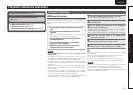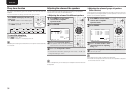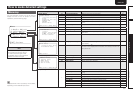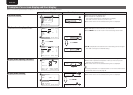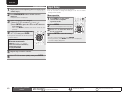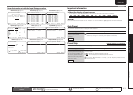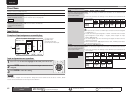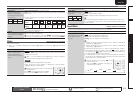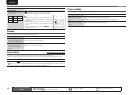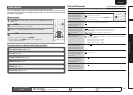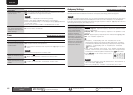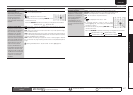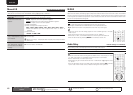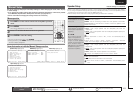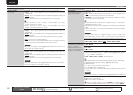43
Basic versionSimple version Information
ENGLISHDEUTSCHFRANÇAISITALIANOESPAÑOLNEDERLANDSSVENSKA
Advanced version
ENGLISHDEUTSCHFRANÇAISITALIANOESPAÑOLNEDERLANDSSVENSKA
Input Setup
Setting items Setting details
Component
Set this to change the
component video input
connectors assigned to the
input sources.
BD
DVD
SAT
GAME
AUX1
TV
Comp1/Comp2/Comp3 (Component video)
None : Do not assign a component video input connector to the selected
input source.
• At time of purchase, the settings of the different input sources are as
shown below.
Input
source
BD DVD SAT GAME AUX1
TV
Default
setting
Component
1
Component
2
Component
3
None None None
An input source to which an component video input connector cannot
be assigned is displayed as “–”.
Default
The “Input Assign” settings
are returned to the default
settings.
Yes : Reset to the defaults.
No : Do not reset to the defaults.
If you select “Default” and press ENTER, the message “Default
Setting?” is displayed. Select “Yes” or “No”, and then press ENTER.
Video
Default settings are underlined.
Set the source video.
z“BD”, “TV” or “GAME” can be set when “HDMI” (vpage42) or “Component” (vpage43) has been
assigned.
Setting items Setting details
Video Select
Video of another input
source is played back
combined with the playing
audio.
Source : Play the picture and sound of the input source.
BD / DVD / SAT : Select video input source to view. This can be set for
individual input sources.
“BD”, “TV” and “GAME” can be selected only when a component
video connector is assigned as an input source.
NOTE
• It is not possible to select HDMI input signals.
• Input sources for which “Delete” is selected at “Source Delete”
(vpage52) cannot be selected.
Buttons on the remote control unit can be used
for operations.
Press V.SEL until the desired picture appears.
• To cancel, press V.SEL to select “Source”.
Setting items Setting details
Video Mode
Make settings for video
processing.
BD
DVD
SAT
GAME
AUX1
TV
Auto : Process video automatically based on the HDMI content
information.
Movie : Process video normally.
Game : Always process video appropriate for game content.
• This can be assigned to HDMI terminal in “Input Assign” in the menu.
• If “Video Mode” is set to “Auto”, the mode is switched according to the
input contents.
Input Mode
Default settings are underlined.
The input modes available for selection may vary depending on the input source.
Setting items Setting details
Input Mode
Set the audio input modes
for the different input
sources.
Auto : Automatically detect input signal and perform playback.
HDMI : Play only signals from HDMI input.
Digital : Play only signals from digital input.
Analog : Play only signals from analog input.
• “HDMI” can be set for input sources for which “HDMI” is assigned at
“Input Assign” (vpage42).
• “Digital” can be set for input sources for which “Digital” is assigned at
“Input Assign” (vpage42).
• If the input source is set to “TV” or “Game”, it cannot be set to “Analog”.
• When digital signals are properly input, the indicator lights on
the display. If the indicator does not light, check the digital input
connector assignment and the connections.
• If “HDMI Control” is set to “ON” and a TV compatible with the ARC is
connected via the HDMI MONITOR connectors, the input mode whose
input source is “TV” is fixed to ARC.
This can also be set by pressing A/D on the
remote control unit.
Each time A/D is pressed, the setting is
changed as shown below.
Auto HDMI Digital Analog
Remote control operation
buttons
Move the cursor
(Up/Down/Left/Right)
Confirm the setting Return to previous menu