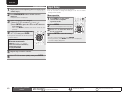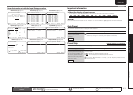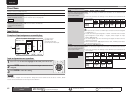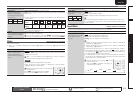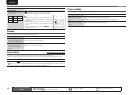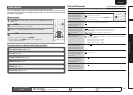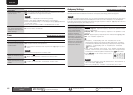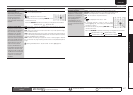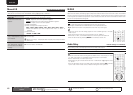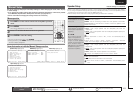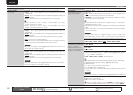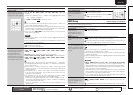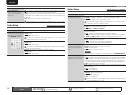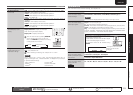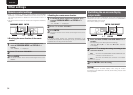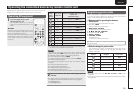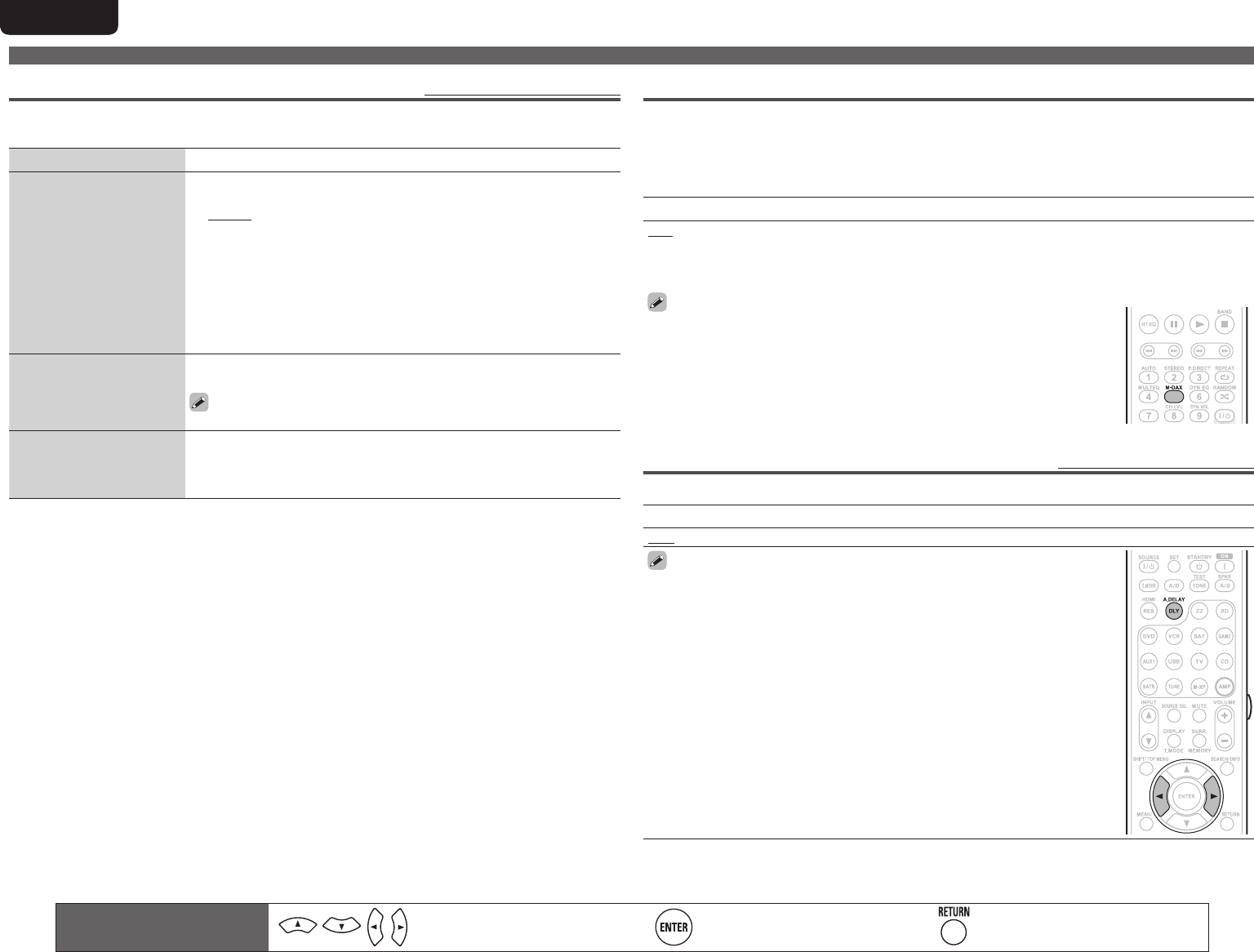
48
ENGLISH DEUTSCH FRANÇAIS ITALIANO ESPAÑOL NEDERLANDS SVENSKAENGLISH DEUTSCH FRANÇAIS ITALIANO ESPAÑOL NEDERLANDS SVENSKA
Audio Adjust
Manual EQ
Default settings are underlined.
Use the graphic equalizer to adjust the tone of each speaker.
“Manual EQ” can be set when “MultEQ
®
” setting (vpage46) is “Manual”.
Setting items Setting details
Adjust CH
Correct the tone of each
speaker.
q Select the speaker tone adjustment method.
All CH : Adjust the tone of all speakers together.
L/R CH : Adjust the tone of left and right speakers together.
Each CH : Adjust the tone of each speaker.
w Select the speaker.
e Select the adjustment frequency band.
63Hz / 125Hz / 250Hz / 500Hz / 1kHz / 2kHz / 4kHz / 8kHz / 16kHz
• Select the speakers you want to adjust when “L/R” or “Each” is
selected.
r Adjust the level.
–20.0dB – +6.0dB (0.0dB)
Base Curve Copy
Copy “Audyssey Flat” curve
from MultEQ.
Yes : Copy.
No : Do not copy.
“Base Curve Copy” is displayed after Audyssey Auto Setup has been
performed.
Default
The “Manual EQ” settings
are returned to the default
settings.
Yes : Reset to the defaults.
No : Do not reset to the defaults.
M-DAX
Compressed audio formats such as MP3, WAV, WMA (Windows Media Audio) and MPEG-4 AAC reduce
the amount of data by eliminating signal components that are hard for the human ear to hear. The M-DAX
function generates the signals eliminated upon compression, restoring the sound to conditions near those
of the original sound before compression. It also corrects the sense of volume of the bass to obtain richer
sound with compressed audio signals.
Setting details
OFF : Do not use M-DAX.
Low : Optimized mode for compressed sources with normal highs.
Mid : Apply suitable bass and treble boost for all compressed sources.
High : Optimized mode for compressed sources with very weak highs.
• This item can be set with analog signals or when a PCM signal (fs = 44.1/48
kHz) is input.
• This cannot be set when the surround mode is set to “DIRECT”.
• When set to “OFF”, the M-DAX indicator on the front panel switches off.
• This can also be set by pressing M-DAX on the remote control unit.
Audio Delay
Default settings are underlined.
While viewing video, manually adjust the time to delay audio output.
Setting details
0ms – 200ms
• This item can be set within the range of 0 to 200 ms when “Auto Lip Sync” is set
to “ON” and when a TV compatible with Auto Lip Sync is connected.
• Store “Audio Delay” for each input source.
• Audio Delay for game mode can be set when “Video Mode” (vpage43) is set
to “Game”.
• You can also adjust the time to delay audio output after pressing DLY followed
by the o p on the remote control, instead of using the menu operation.
Remote control operation
buttons
Move the cursor
(Up/Down/Left/Right)
Confirm the setting Return to previous menu