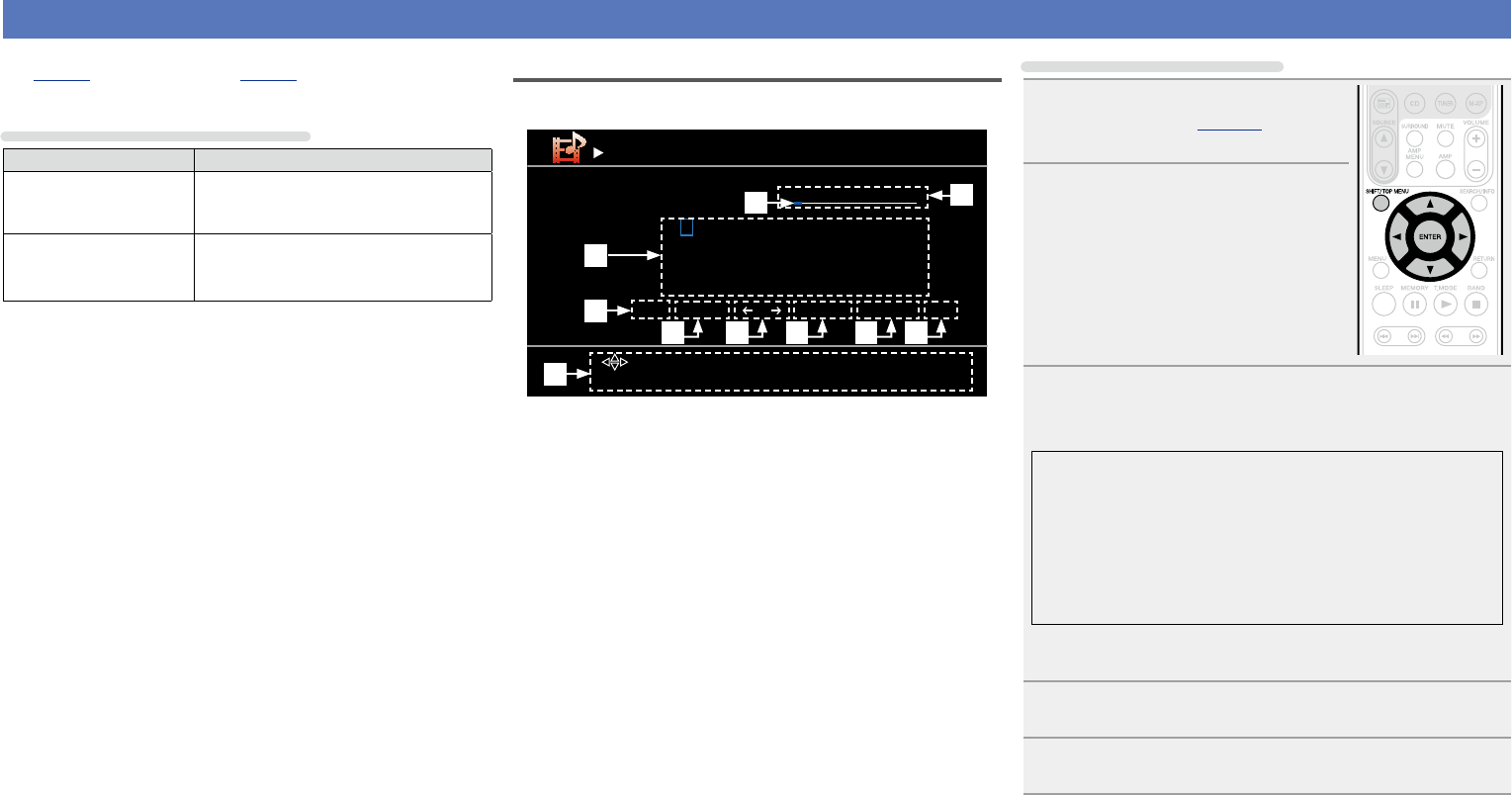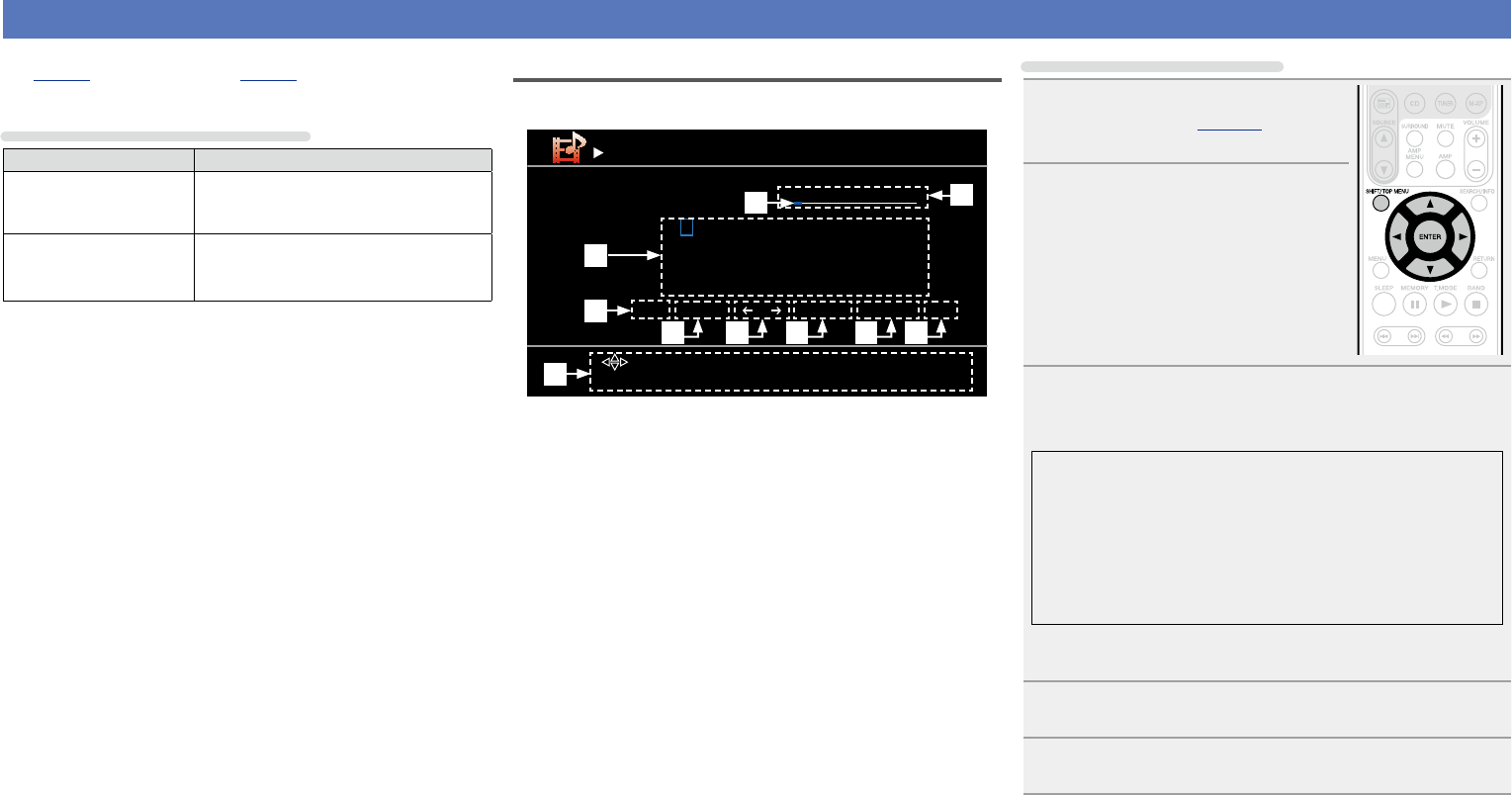
46
Inputting characters
You can change the names as desired using the “Preset Name”
(vpage63) and “Rename” (vpage66).
For inputting characters, there are two methods, as shown below.
Method for inputting characters
Method Operations
Using the keyboard
screen
•Operating with the remote control unit.
•Select a character on the TV screen to
input characters.
Using the cursor buttons
(Cursor mode screen)
•Operating with the remote control unit.
•Use
uio p and ENTER to input
characters.
Keyboard screen
n Display of a keyboard input screen
BD
A
N
0
$
B
O
1
%
C
P
2
&
D
Q
3
‘
E
R
4
(
F
S
5
)
G
T
6
z
H
U
7
+
I
V
8
,
J
W
9
;
K
X
!
<
L
Y
“
=
M
Z
#
>
BD
Rename
[a/A] [SPACE] [ ] [ ] [INSERT] [DELETE] [OK]
Select
[SEARCH] CursorMode[SHIFT] a/A
[ ]
[RETURN][ENTER] Input Cancel
q
w
e
r
Q0
t y u i o
q Character input section (Maximum 8 characters)
w Cursor
e Keyboard section
r Uppercase and lowercase switch key
t Space key
y Cursor keys
u Insert key
i Delete key
o OK key
Q0 Guide for operation buttons
Using the keyboard screen
1
Display the screen for inputting
characters
(vpage 43
“Menu map”).
2
Select a character to be changed.
q Press uio p to select [←]
or [→].
w Press ENTER to place the
cursor at the character to be
changed.
Each time ENTER is pressed, the
cursor moves by one character.
3
Select a character to be input with uio p then
press ENTER.
•The types of characters that can be input are as shown below.
GUpper case characters/Numbers/SymbolsH
ABCDEFGHIJKLMNOPQRSTUVWXYZ
0123456789
! “ # $ % & ’ ( )
z
+ , ; < = >
GLower case characters/Numbers/SymbolsH
abcdefghijklmnopqrstuvwxyz
0123456789
. @ - _ / : ˜ ? [ \ ] ^ ` { | }
•When you press
SHIFT/TOP MENU while you type in, you can
change uppercase characters to lowercase and vice versa.
4
Repeat steps 2 and 3 to change the name.
5
Use uio p to select [OK], then press ENTER.