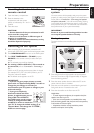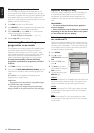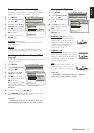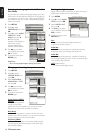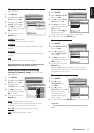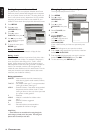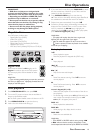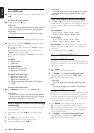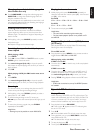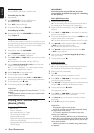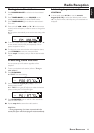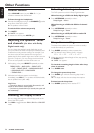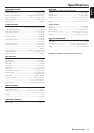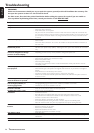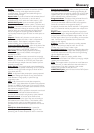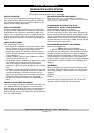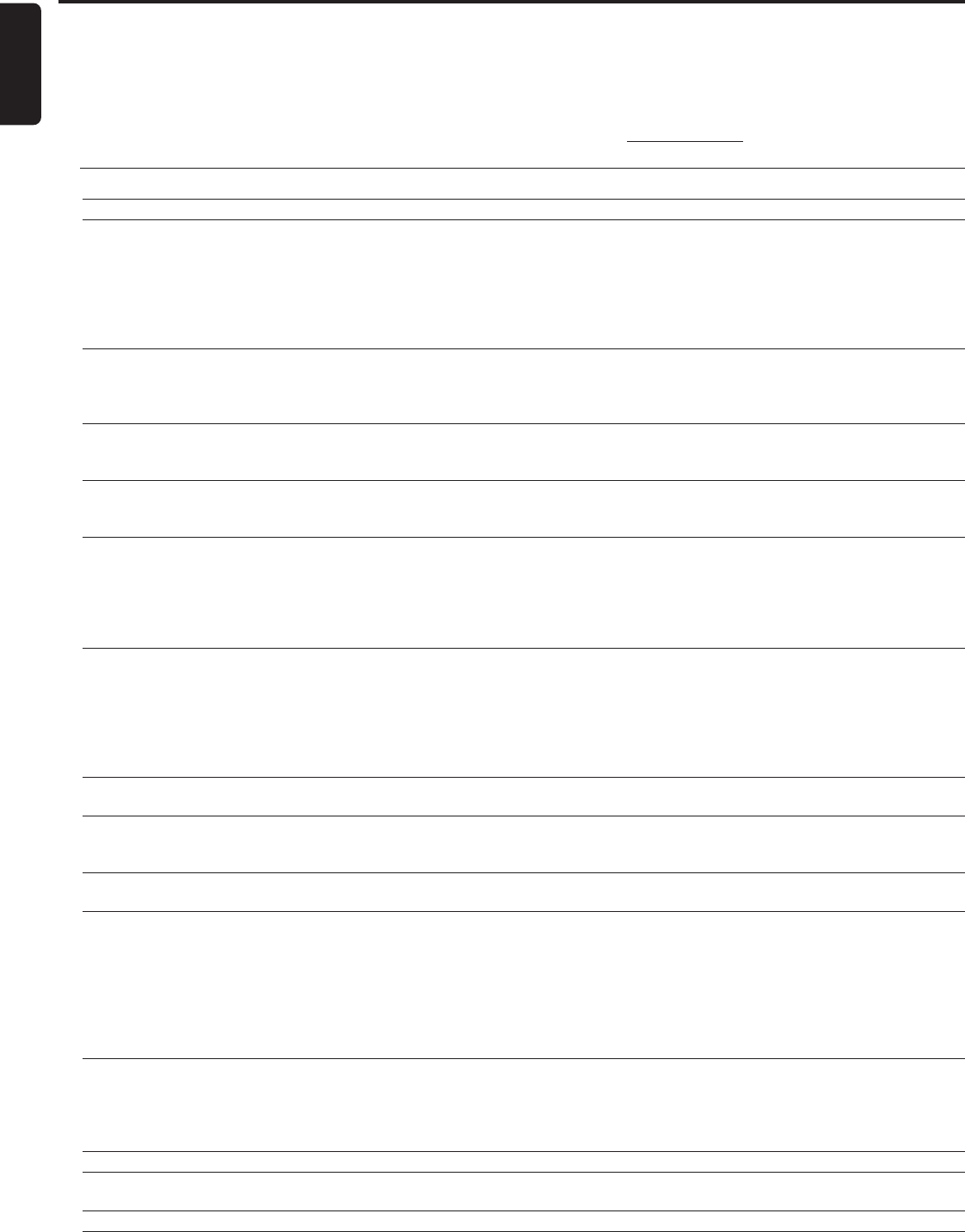
26
English
Troubleshooting
TROUBLESHOOTING
WARNING!
Under no circumstances should you try to repair the system yourself, as this will invalidate the warranty. Do
not open the system as there is a risk of electric shock.
If a fault occurs, first check the points listed below before taking the system for repair. If you are unable to
solve a problem by following these hints, consult your dealer or call 1800-705-2000.
Problem Solution
No power. – Check if the AC power cord is properly connected.
No picture. – Check if the TV is switched on.
– Check the video connection.
– Press DVD button on the system.
– Set your TV to the correct Video In channel. These channels are usually near channel 00. Or,
you may have a button on the TV remote control that selects Auxiliary or A/V IN channel. See
your TV owner’s manual for details. Or, change channels at the TV until you see DVD screen
on the TV.
Distorted or poor picture. – Sometimes a small amount of picture distortion may appear. This is not a malfunction.
– Clean the disc.
– Check the video connection. You cannot use S-Video and Component Video connections at
the same time.
Completely distorted picture or – Make sure the NTSC/PAL setting at the DVD system matches the video signal of your
black/white picture. television (see “System Setup (DVD) - Selecting the color system that matches the connected
TV”).
The aspect ratio of the screen – The aspect ratio is fixed on the DVD disc.
cannot be changed even though – Depending on the TV, it may not be possible to change the aspect ratio.
you have set the TV display.
No sound or distorted sound. – Adjust the volume.
– Check that the speakers are connected correctly.
– Replace the speaker cables.
– Check the speaker settings.
– The system is in pause, slow motion or fast forward/reverse mode, press PLAY to resume
normal play mode.
The DVD player does not – Insert a readable disc with the playback side facing down.
start playback. – Check the disc type, color system and regional code. Check for any scratches or smudges on
the disc.
– Press SETUP to turn off the setup menu screen.
– Cancel the parental control rating function or change the rating level.
– Moisture has condensed inside the system. Remove the disc and leave the system turned on
for about an hour..
The DVD system does not respond – Disconnect the power plug from the outlet and insert again.
when the buttons are pressed.
Cannot activate some features, – Multi-language sound or subtitle is not recorded on the DVD.
such as Angles, Subtitles, or – Changing the language for the sound or subtitle is prohibited on the DVD.
multi-language Audio. – The features may not be available on the disc.
No image is output when a – Make sure the component is connected correctly.
function is selected. – Press the correct function button for the input source.
Considerable noise in radio – Tune in to the correct frequency.
broadcasts. – Connect the antenna.
– Route RF (AC-3) and digital cables away from the antenna terminals and wires.
– Fully extend the FM wire antenna. Position for best reception and secure to a wall.
– Connect an outdoor FM or AM antenna.
– Adjust the direction and position for best reception.
– Turn off the equipment causing the noise or move it away from the DVD system.
– Place the antenna farther away from any equipment that may be causing the noise.
The remote control does not – Point the remote control at the remote sensor of the unit.
function. – Reduce the distance to the player.
– Remove any possible obstacles.
– Replace the batteries with new ones.
– Check that the batteries are loaded correctly.
The display is dark. – Press DIM again.
Low hum or buzz sound. – Place the DVD system as far away as possible from electrical devices that may be causing
interference.
Low bass response. – Check all speakers for correct polarity.