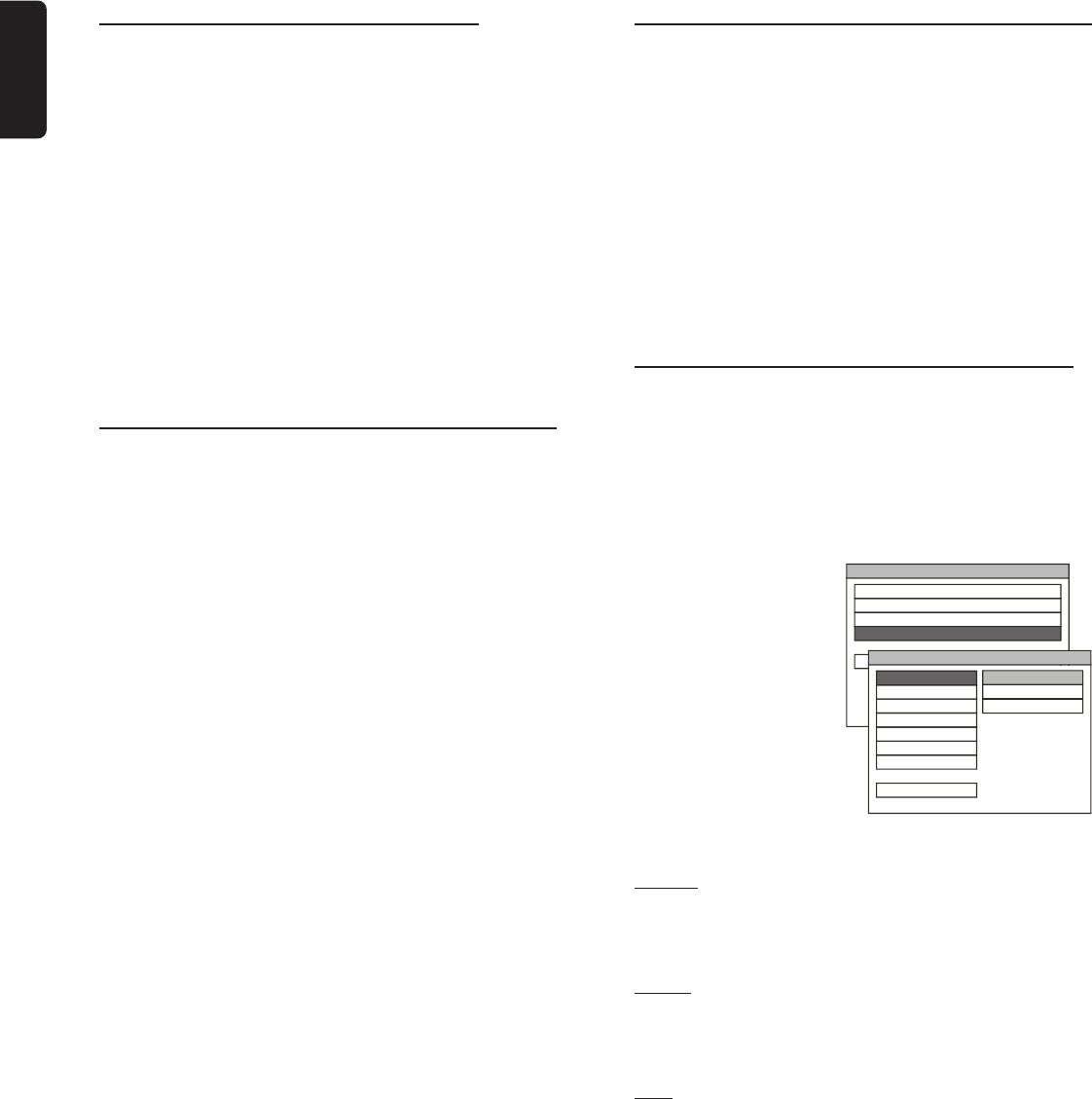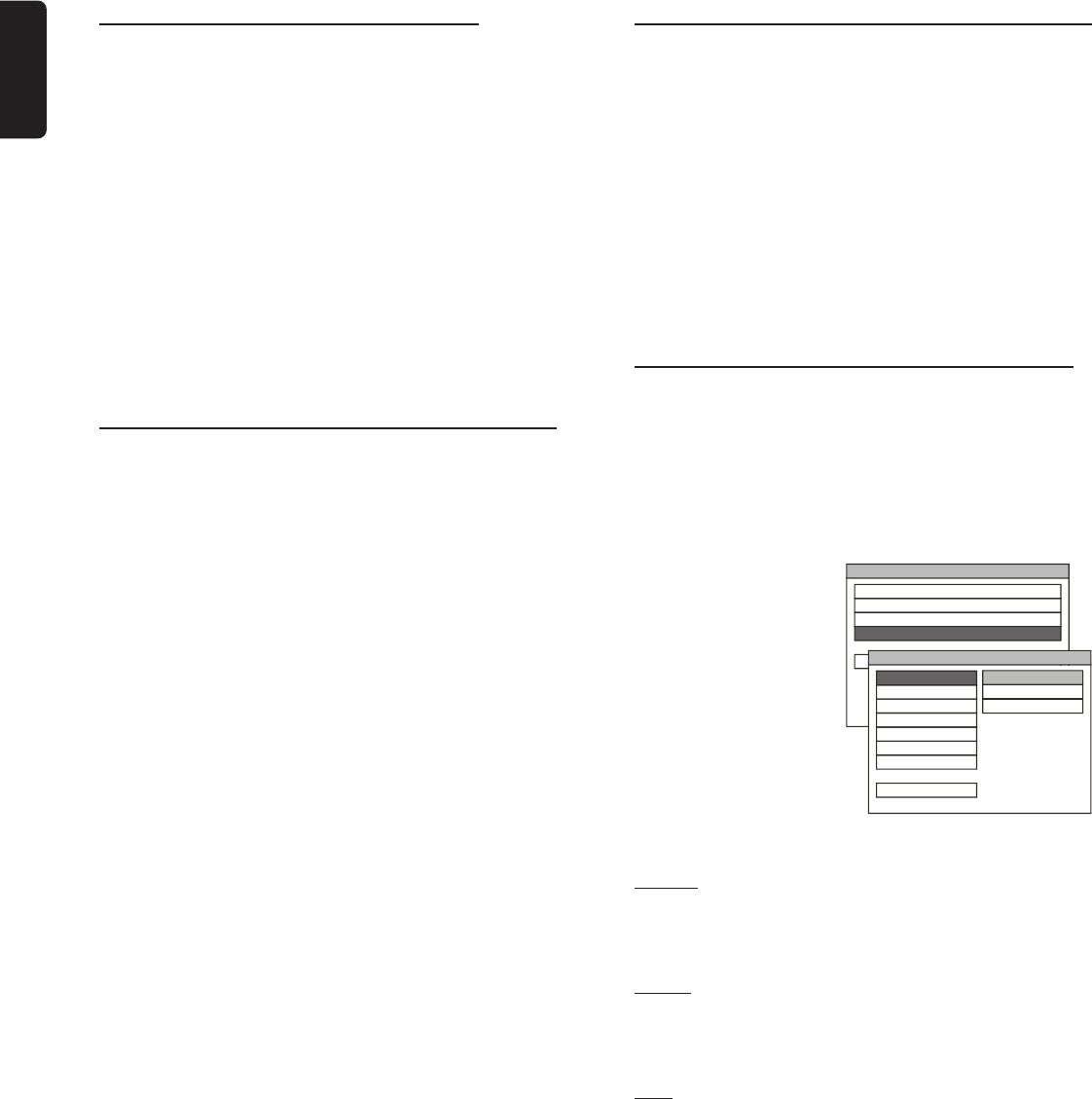
14
English
Changing the speakers’ sound level
You can change the speakers’ sound distribution to suit
your surround sound needs. For example, if you are close
to the left front speaker than the right front speaker, the left
front speaker might seem “louder” than the right one. To
adjust it, you must change the channel level for one or both
speakers until the sound evens out.
1
Press DVD to switch on to DVD mode.
2 Press SELECT to select a speaker (front left, center, front
right, surround right, surround left or subwoofer.)
3 Adjust VOLUME (or press VOL +- on the remote
control) to change the channel level.
FL, CNT, FR, SR, SL or Subwoofer: -15 to +10,
4 Repeat steps 2-3 for other setting.
Activating/Deactivating
progressive scan mode
The progressive-scan display presents 60 complete frames
per second, rather than the 30 frames per second of
interlaced scanning (ordinary normal TV system.) With
nearly double the numbers of line, progressive scan offers
higher picture resolution and eliminates bothersome
motion artifacts those jagged edges on moving objects.
To enjoy the full quality potential offered by
progressive scan feature, a progressive scan TV is
required.
1
Press DVD to switch on to DVD mode.
2 Press and hold DVD (PROGRESSIVE SCAN) again for
more than two seconds to switch on/off progressive scan
mode.
➜ ‘P-SCAN’ icon will appear on the display panel if
progressive scan mode is active.
Helpful Hints:
– The progressive scan video quality is only possible through
Pr/Cr Pb/Cb Y video output connection.
– Ensure that you have changed the type of video output
setting to ‘PR PB Y’ in the system setup menu (see next page).
System Setup (DVD)
The system setup is carried out via the TV, it enabling you
to customize the DVD system to suit your particular
requirement. If the preferred options selected are not
available on a disc, then the discs own preference will be
used.
IMPORTANT !
– To access the System Setup menu, playback
must be stopped.
– Some operations may be different or restricted,
depending on the disc format. Refer to the jacket
or case of the disc you are playing.
Selecting the color system that matches
the connected TV
DVDs are recorded according to a color system, the most
common of which are NTSC and PAL. NTSC is the most
common in the United States. In order for a DVD to play
on this DVD system, the color system of the DVD, the TV
and the DVD system should match.
1 Press SETUP.
2 Press 4 to select
‘PREFERENCES,’ then press
OK.
3 Select ‘TV TYPE,’ then
press 2.
4 Use 34 keys to select
your preference and press
OK to confirm.
5 To close the menu, press
SETUP again.
MULTI
– If the connected TV is compatible with both NTSC and
PAL (multi-system,) select this mode. The output format
will be in accordance with the video signal of the disc.
NTSC
– If the connected TV is NTSC system, select this mode.
It will change the video signal of a PAL disc and output in
NTSC format.
PAL
– If the connected TV is PAL system, select this mode.
It will change the video signal of an NTSC disc and output
in PAL format.
PREPARATIONS
SETUP MENU - - MAIN PAGE
GOTO PREFERENCES PAGE
AUDIO SETUP
PREFERENCES
EXIT SETUP
SPEAKER SETUP
GENERAL SETUP
- - PREFERENCES PAGE - -
TV TYPE SETUP
AUDIO
DISC MENU
MAIN PAGE
MULTI
NTSC
TV TYPE
SUBTITLE
PAL
PARENTAL
DEFAULTS
PASSWORD