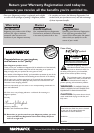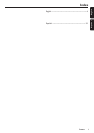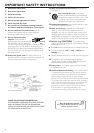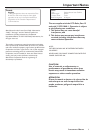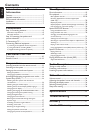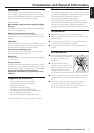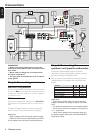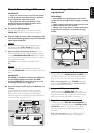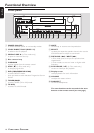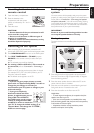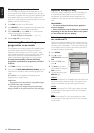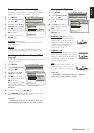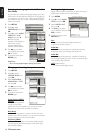9
English
Step 3: Connecting a TV
IMPORTANT!
– There are various ways to connect the system
to a TV (as shown in the illustration,) it depends
on the capabilities of your TV system.
– The progressive scan video quality is only
possible through Pr/Cr Pb/Cb Y output and a
progressive scan TV is required.
●
To view the DVD playback
Use the video cable (yellow) to connect the system’s
VIDEO OUT jack to the video input jack on the TV.
● You can make an extra video connection with
one of the following options if your TV has the
same input connector
Option 1
1 Use the component video cables (red/blue/green) to
connect the system’s Pr/Cr Pb/Cb Y jacks to the
corresponding Pr/Cr Pb/Cb Y input jacks on the TV.
2 If you are using a Progressive Scan TV (TV must
indicate Progressive Scan or ProScan capability,) press and
hold the PROGRESSIVE SCAN-DVD button (located
at the front panel) for more than two seconds to switch on
the progressive scan mode.
➜ ‘P-SCAN’ icon will appear on the display panel.
OR
Option 2
Use the S-video cable (not supplied) to connect the
system’s S-VIDEO OUT jack to the S-Video input jack on
the TV.
IMPORTANT!
If S-VIDEO or Component video Pr/Cr Pb/Cb Y is
used for DVD playback connection, the DVD
system’s VIDEO OUT setting will need to be set
accordingly. Details are on page 15.
● If your TV only has an RF-style jack (Antenna In or
75 ohm)
You will need an RF modulator in order to view the
playback of DVD dics on your TV. Ask your dealer for
details on RF modulator availability and compatibility.
Follow the instructions provided with the RF modulator to
connect the DVD system to your TV.
Pr/Cr
Pb/Cb Y
COMPONENT
VIDEO OUT
DIGITAL OUT
COAXIAL OPTICAL
TV AUX
AUDIO
IN
AUDIO
OUT
L
R
AM/FM
ANTENNA
FM
(75Ω)
AM
AUDIO IN
R L
VIDEO
IN
TO TVINT IN
CH3 CH4
CONNECTIONS
RF coaxial cable to TV
Back of RF Modulator (example only)
Antenna or
Cable TV signal
Connecting additional
equipment
IMPORTANT!
– Some DVDs are copy-protected. You cannot
record the disc through a VCR or digital recording
device.
– When making connections, make sure the color
of cables matches the color of jacks.
– Always refer to the owner’s manual of the other
equipment for complete connection and usage
details.
Pr/Cr
Pb/Cb Y
COMPONENT
VIDEO OUT
DIGITAL OUT
COAXIAL OPTICAL
TV AUX
AUDIO
IN
AUDIO
OUT
L
R
AM/FM
ANTENNA
FM
(75Ω)
AM
DIGITAL IN
3
OPTICAL IN
AUDIO OUT
L
R
1
AUDIO IN
L
R
VIDEO IN
2
2
1) Listening to the playback of other equipment
Connect the system’s AUDIO IN (TV or AUX) jacks to
the AUDIO OUT jacks on the other audio/visual device
(such as a TV, VCR, Laser Disc player or cassette deck).
Before starting operation, press TV•AUX at the front
panel to select “AUDIO IN-TV” or “AUDIO IN-AUX” in
order to activate the input source.
2) Using the VCR for recording DVDs
Connect the system’s VIDEO OUT jacks to the
VIDEO IN jacks and AUDIO OUT jacks to the AUDIO
IN jacks on the VCR. This will allow you to make analog
stereo (two channel, right and left) recordings.
3) Digital Recording (Coaxial or Optical)
Connect the system’s DIGITAL OUT-COAXIAL jack
to the DIGITAL COAXIAL IN jack (or DIGITAL OUT-
OPTICAL to DIGITAL OPTICAL IN) on a digital
recording device (such as Dolby Digital decoder, CD
recorder.)
Before starting operation, set the DIGITAL OUTPUT
according to the audio connection. (See page 16.)
OR
VCR
CD
Recorder
Television