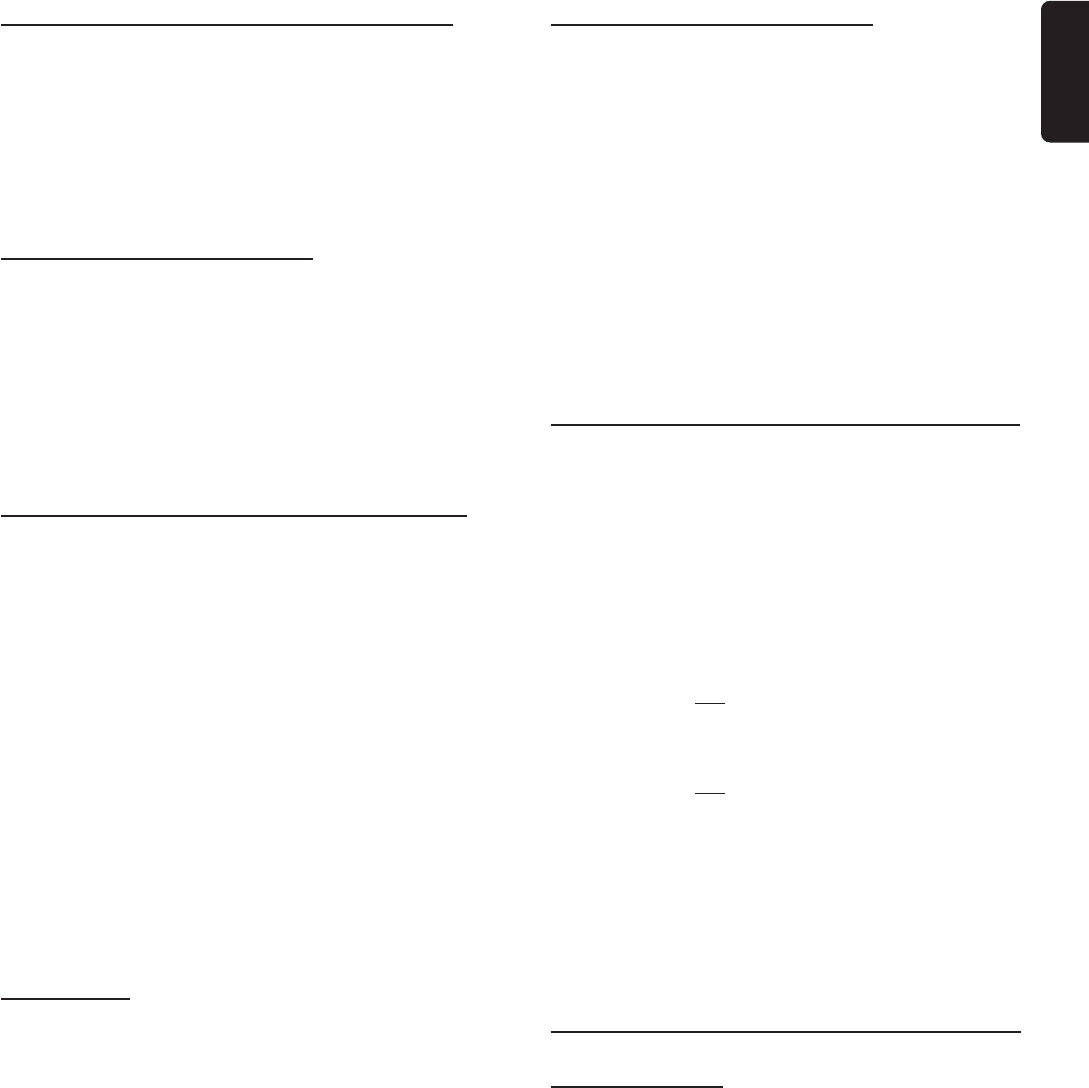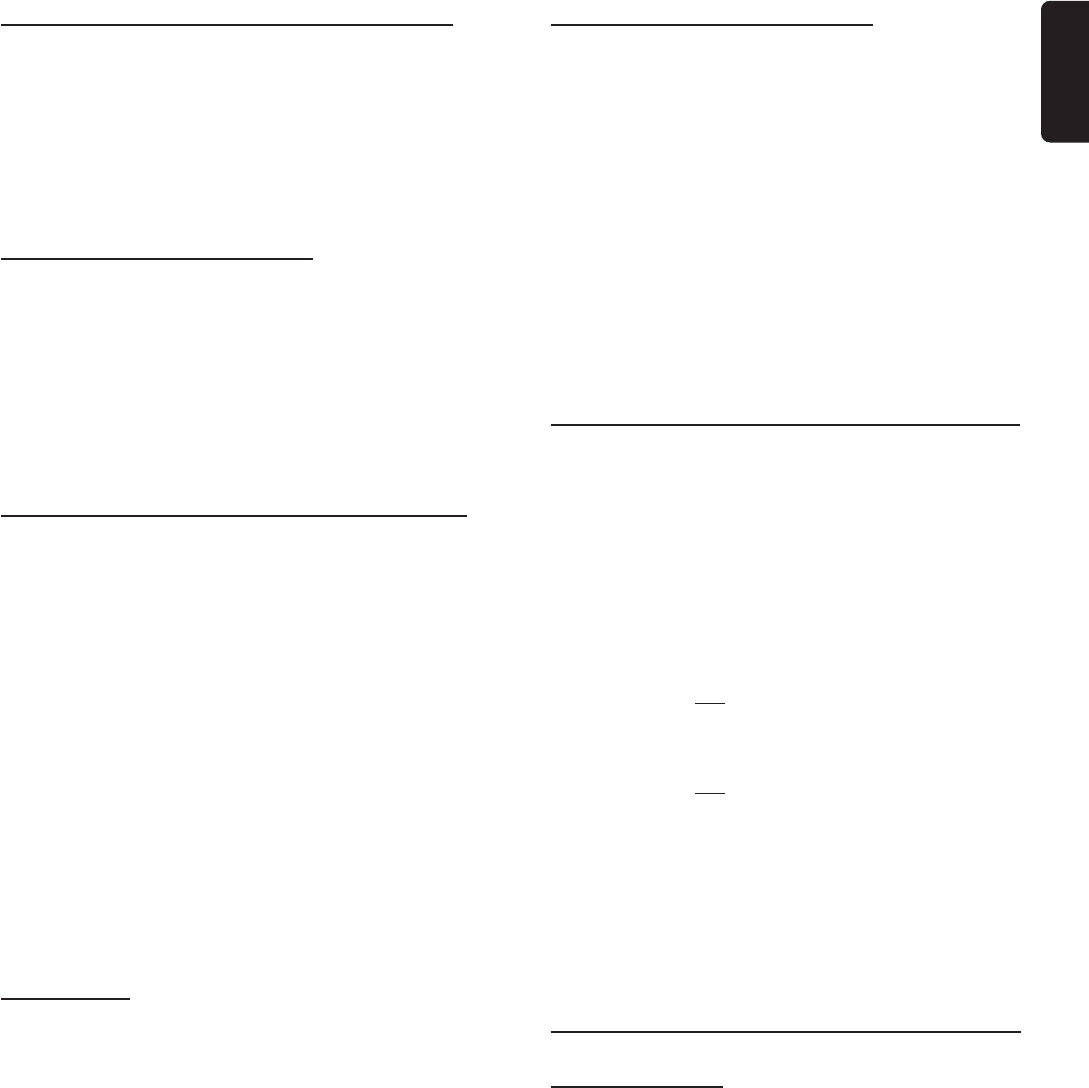
21
English
Changing the audio/subtitle language for
the current disc only
● Press LANGUAGE to change the audio language and
SUBTITLE to change the subtitle language from the
selection available on the disc.
➜ The changes are only applied to the current disc, it will
not change the default preset (see “Selecting the language
for Audio/Subtitle/Disc Menu”.)
Viewing from another angle
If the disc contains sequences recorded from different
camera angles, this allows you to view the picture from
different angles. The selections of angle are depending on
the disc format.
● While playing a disc, press ANGLE repeatedly to select
the desired angle.
➜ Playback changes to the selected angle.
Searching for a particular title, chapter or
time elapsed
While playing a DVD
1 Press GOTO.
2 Press 1 2 to select ‘TITLE’ or ‘CHAPTER’ search or press
GOTO again to enter time search.
3 Use numeric keypad (0-9, >10) to input the specific
title, chapter or elapsed playing time at which you want to
begin playback.
4 Press OK.
While playing a VCD (the PBC mode must set to
off)
1 Press GOTO.
2 Use numeric keypad (0-9, >10) to input the specific
elapsed playing time at which you want to begin playback.
Zooming in
This function allows you to enlarge the picture on the TV
screen and to pan through the enlarged image.
1 While playing a disc, press ZOOM repeatedly to select a
zoom factor : 1 ™ 2 ™ OFF.
2 To shift the enlarged image on the TV screen, use
1 234 keys to move the zoomed picture left, right, up and
down.
3 To return the picture to regular size, press ZOOM
repeatedly to select ‘OFF.’
Helpful Hint:
– Zooming may not be possible on certain DVDs/VCDs.
Playing in slow motion mode
1 While playing a disc, press SLOW/MEM repeatedly to
select the required slow motion speed : (SF) - slow forward
and (SR) - slow reverse.
For DVD
SF 2x ™ SF 4x ™ SF 8x ™ SR 2x ™ SR 4x ™ SR 8x ™ PLAY
For VCD
SF 1x ™ SF 2x ™ SF 3x ™ PLAY
2 To resume normal play, pressÉÅ.
Helpful Hints:
– The sound will be muted during slow-motion play.
– The slow-motion playback function is not possible on CD
and MP3-CD.
Using the Playback Control (PBC) feature
(VCD only)
PBC playback allows you to play Video CDs interactively,
following the menu on the display.
To set PBC on/off
● Stop playback and press MENU on the remote control to
toggle between ‘PBC ON’ and ‘PBC OFF.’
When playing a disc with PBC,
If PBC is set to Off
● Once the disc is loaded in the disc tray, it will start playback
automatically.
If PBC is set to On
● Once the disc is loaded in the disc tray, the PBC menu (if
available) will appear on the TV screen for selection. Use
the numeric keypad (0-9, >10) to enter your choice.
● Pressing TITLE during playback will return to the PBC menu.
Helpful Hint:
– If PBC mode is switched on, none of the REPEAT functions
are available.
Special CD features
Playing CDs only
When activating CD MODE, only CDs will be played. The
system will automatically skip over any DVDs or Video CDs
in the disc carousel tray. This may be useful if you have a
mixture of discs loaded but only want to play music CD.
1 Stop playback and press CD MODE.
➜ A red symbol “2” appears on the FTD indicating that
the set is in CD mode.
2 Press ÉÅ.
➜ All the available audio CDs will play once, then stop.
● During playback, you can press DISC SKIP to select the
next available audio CD.
➜ The selected disc will play once, then stop.
3 To stop playback, press Ç.
4 To exit, press CD MODE when in stop mode.
DISC OPERATIONS