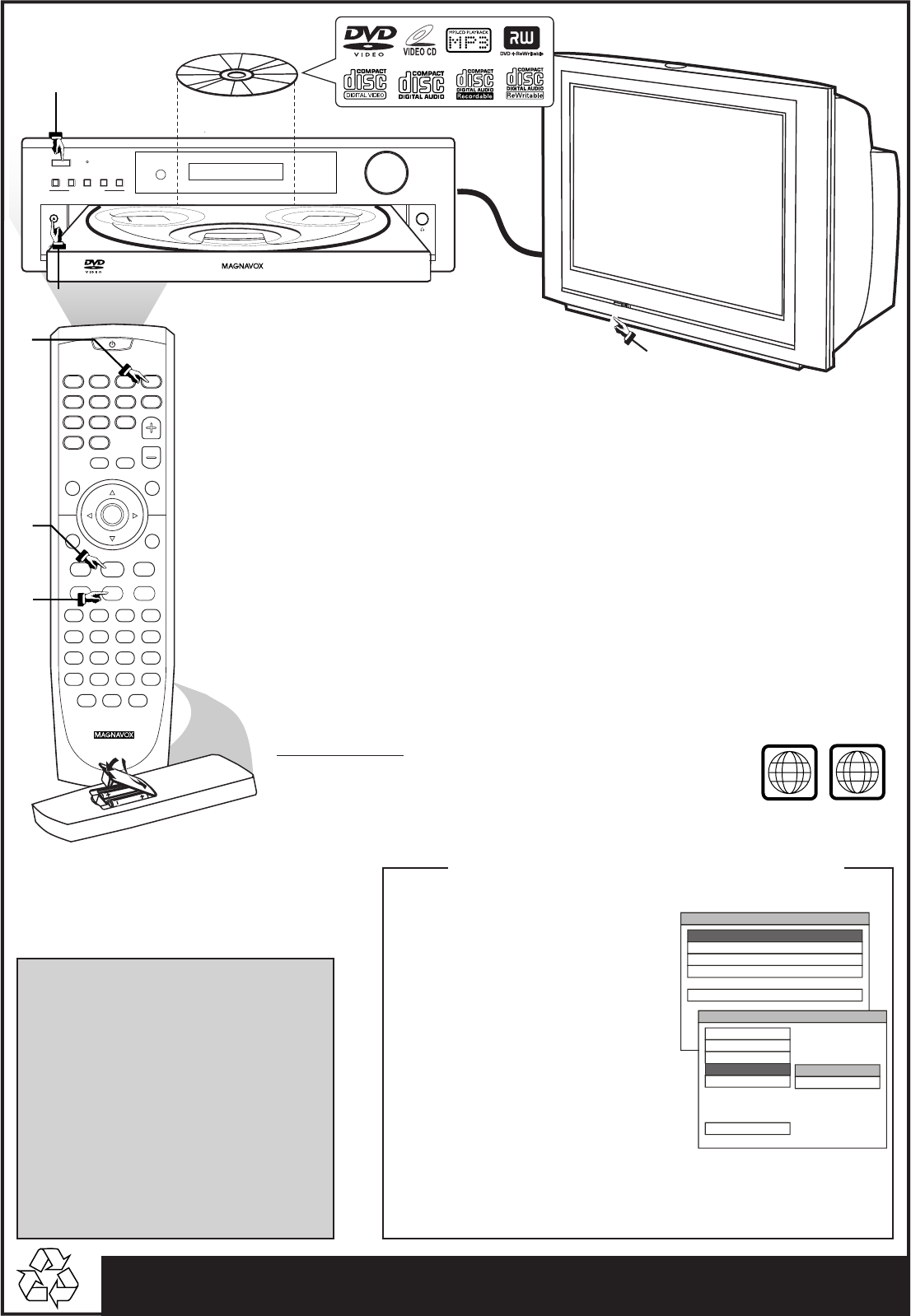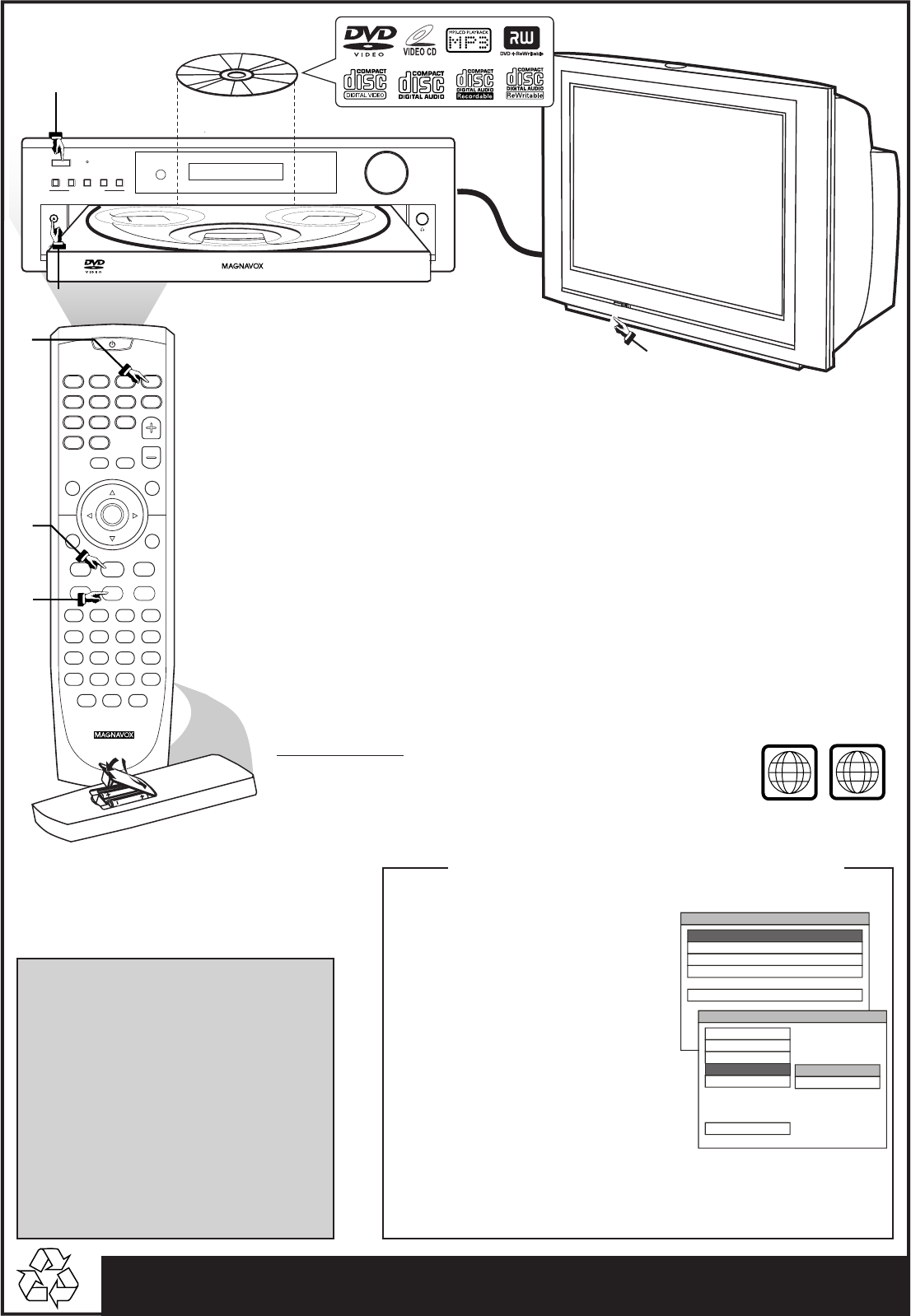
Detailed playback features and additional functions are described in the
accompanying owner’s manual.
VOL
MUTE
DISPLAY
SELECT
MENU
OK
OPEN/
CLOSE
SET UP
PREV
REW
STOP FF
GOTOZOOMANGLETITLE
LANGUAGE
PLAY/PAUSE NEXT
SOURCE
SLEEP
SUBTITLE N/P DIM
REPEAT
DISC SKIP DISC NOSLOW/MEM
A/B SHUFFLE PROGRAM
CD MODE
LISTENING AUDIOST/MONO
í
ÉÅ
ë
à
Çá
9
2
3
1
7
0
>10
5
6
4
8
AV IN
TUNER•BANDTV•AUX NEX T PLAY• PAUSE
PROGRESSIVE
SCAN
OPEN•CLOSE
DISC 1 DISC 2 DISC 3 DISC 4 DISC 5
POWER
ON•OFF
iR SENSOR
VOLUME
DVD VIDEO DIGITAL SURROUND SYSTEM
5 DVD CHANGER
STANDBY
ON
5 DISC DIRECT PLAY
STOP SELECTMUTE PREVIOUS
DVD
PHONES
PROGRESSIVE SCAN
5 DVD CHANGER
1
4
5
4
CHANNEL
3
2
3
1
Make sure your DVD system and
TV are connected and turned on!
Playing a disc
1 Press POWER ON•OFF at the front panel to turn the power on.
You can also press the SOURCE button on the remote until “DISC X” appears on the display panel.
2 Turn on the TV and select the correct Video In mode.
You should see the blue Philips DVD background screen on the TV (if no disc in the DVD system).
3 Press OPEN•CLOSE 0 at the front panel of the DVD system and load a
disc, then press the OPEN•CLOSE 0 again to close the disc tray.
Make sure the disc label is facing up. For double-sided discs, load the side you want to play face up.
4 Playback will start automatically. If not, press ÉÅ button.
If a disc menu appears, use 3 4 1 2 buttons on the remote to make the necessary selection, then
press OK to confirm. Or, use the numeric keypad on the remote to select features. Follow the
instructions given in the disc menu.
5 To stop playback, press STOPÇ.
Region Codes
DVDs must be labeled for ALL regions or Region 1, in order
to play on this DVD system.
ALL
1
1) Press SETUP button.
The Setup Menu main page appears on the TV
screen.
2) Select ‘GENERAL SETUP,’ then press OK.
3) Press 4 button to select ‘VIDEO OUT,’
then press 2 button.
4) Press 3 / 4 button to select and highlight:
S-VIDEO - if you use the S-Video
connection.
CR CB Y - if you use the Component
Video Pr/Cr Pb/Cb Y connection.
5) Press OK button to confirm.
The SETUP button to clear the screen when
completed.
DVD system Video Output Selection for
Proper Playback
No picture!!
Check the AV (Audio/Video) mode on
your TV.
* Usually this channel is between the lowest and
highest channels and may be called FRONT,
A/V IN, or VIDEO.
* Or, you may go to channel 1 on your TV, then
press the Channel down button repeatedly
until you see the Video In channel.
* Or, your TV remote control may have a button
or switch that chooses different video modes.
* Do not use channel 3 or 4 on the TV unless
you are using an RF modulator.
* See your TV manual for more details.
SETUP MENU - - MAIN PAGE
GOTO GENERAL SETUP PAGE
AUDIO SETUP
PREFERENCES
EXIT SETUP
SPEAKER SETUP
GENERAL SETUP
- - GENERAL PAGE - -
SET VIDEO OUTPUT
OSD LANG
ANGLE MARK
MAIN PAGE
S-VIDEO
CR CB Y
TV DISPLAY
SCR SAVER
VIDEO OUT
Note: If you have problem access to the Setup Menu, use the VIDEO OUT for connecting the
DVD system to your TV (VIDEO IN). This connection enables you to access to the SETUP
MENU and make the selection for the type of video output (S-VIDEO or CR CB Y).