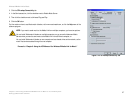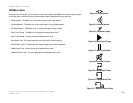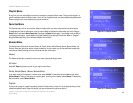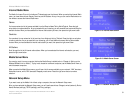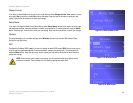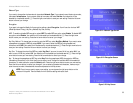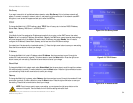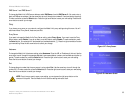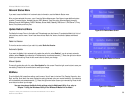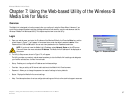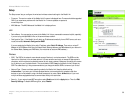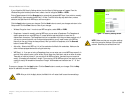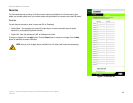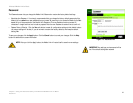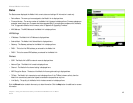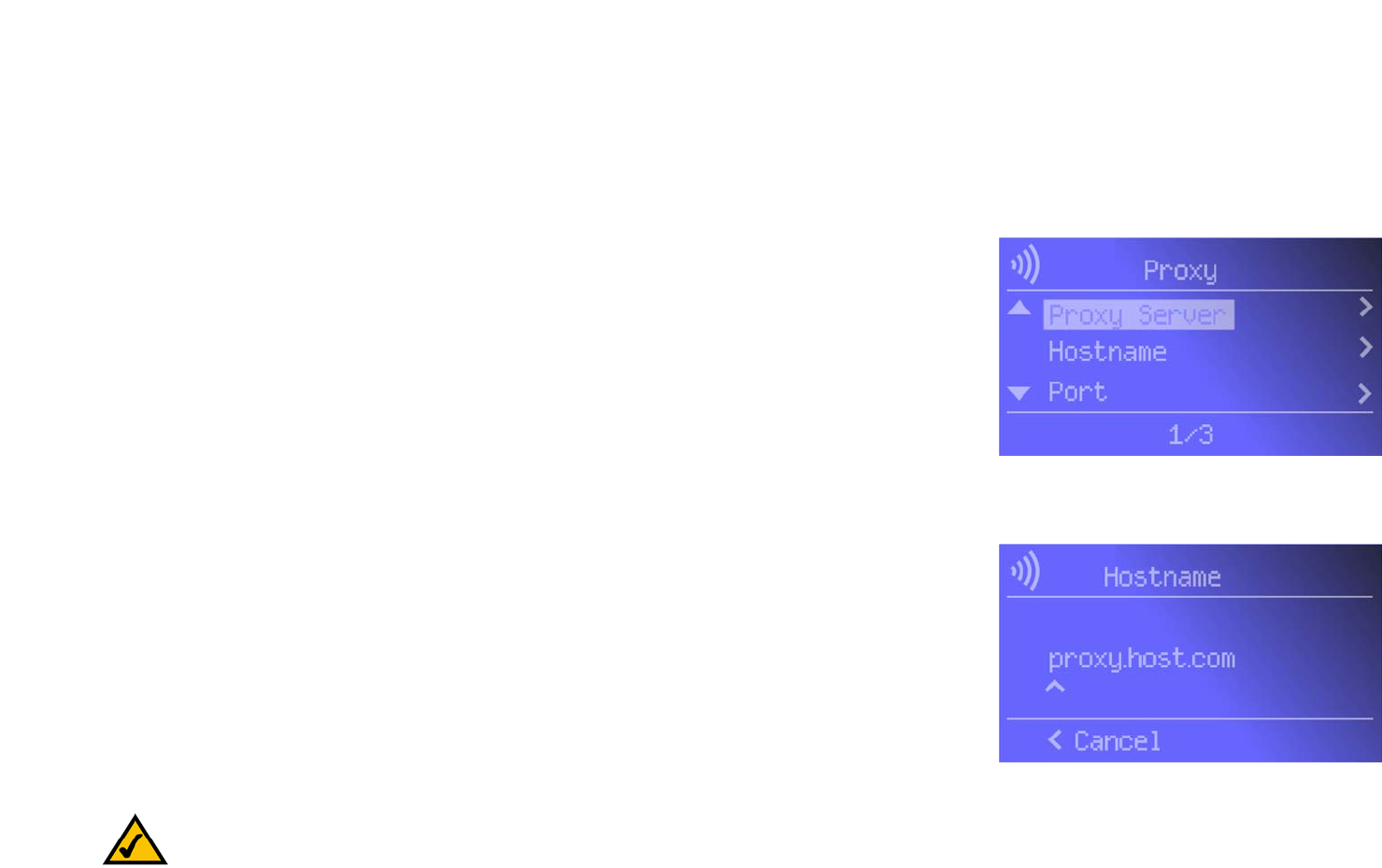
35
Chapter 6: Using the LCD Menus of the Wireless-B Media Link for Music
Network Setup Menu
Wireless-B Media Link for Music
DNS Server 1 and DNS Server 2
To change the Media Link’s DNS server address, select DNS Server 1 and/or DNS Server 2. (You must enter at
least one DNS server address.) Use the arrow keys to scroll through the numbers 0-9 and punctuation (a period).
To make a selection, press the Select button. Press the right arrow button to save your new setting. Press the left
arrow button to cancel your change.
Proxy
If you have a proxy server on your network, configure the Media Link’s proxy settings using this menu. You will
see three choices: Proxy Server, Hostname, and Port.
Proxy Server
If you want to change the Media Link’s Proxy Server setting, select Proxy Server. If you want to use the Proxy
Server feature, select Enable. If you do not want to use this feature, select Disable. To make a selection, press
the Select button. Your selection will be denoted by a bracketed asterisk, [*]. Press the right arrow button to save
your new setting. Press the left arrow button to cancel your change.
Hostname
To change the Media Link’s Hostname setting, select Hostname. Enter the URL or IP address of the host. Use the
arrow keys to scroll through the uppercase alphabet, lowercase alphabet, numbers, and available punctuation (a
period). To make a selection, press the Select button. Press the right arrow button to save your new setting.
Press the left arrow button to cancel your change.
Port
To change the port number that the proxy server is using, select Port. Use the arrow keys to scroll through the
numbers 0-9. To make a selection, press the Select button. Press the right arrow button to save your new setting.
Press the left arrow button to cancel your change.
Figure 6-27: Proxy Screen
Figure 6-28: Hostname Screen
NOTE: Every time you want to save a new setting, you must press the right arrow button on the
remote or front panel. Then the Media Link will save the setting and restart itself.