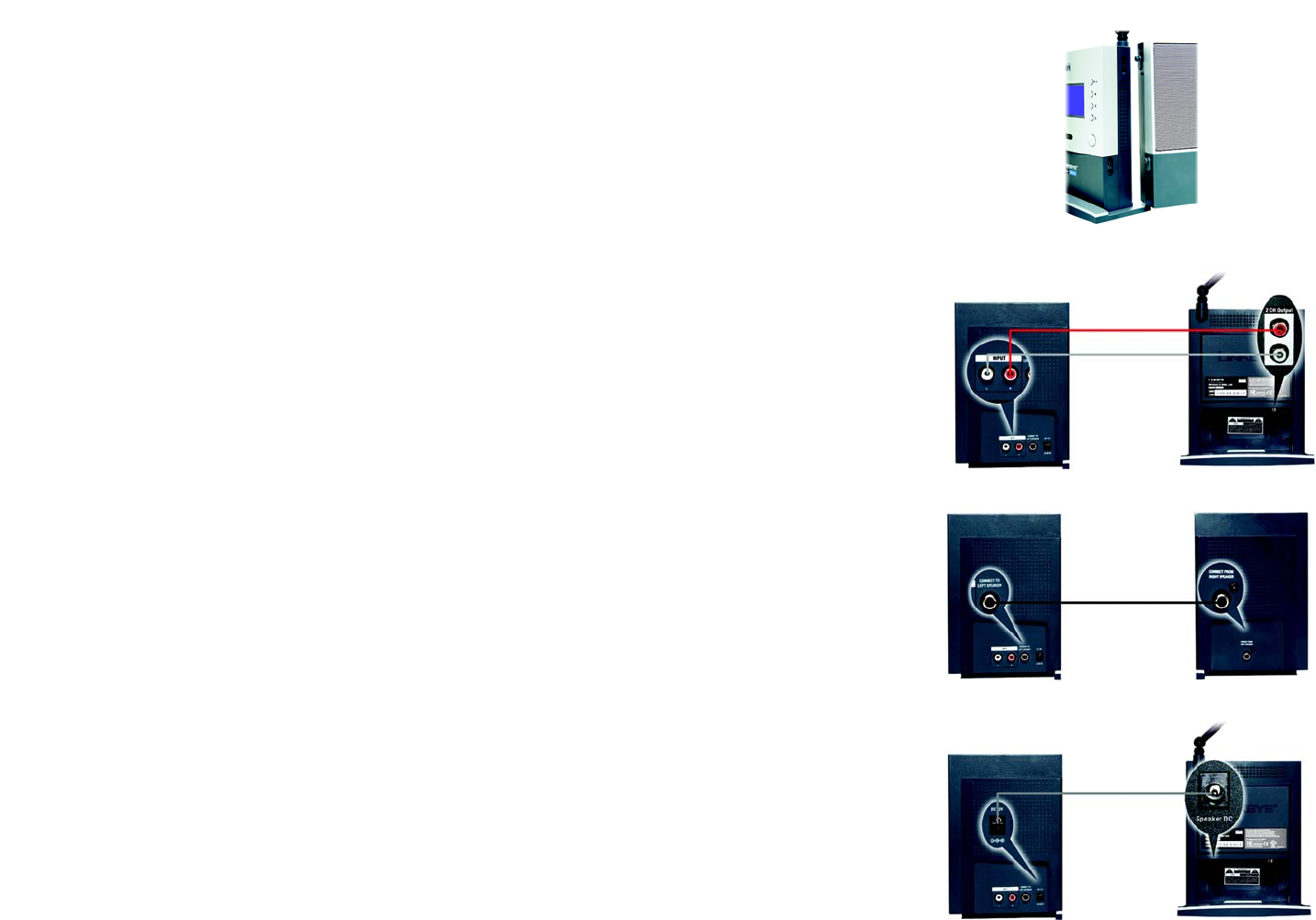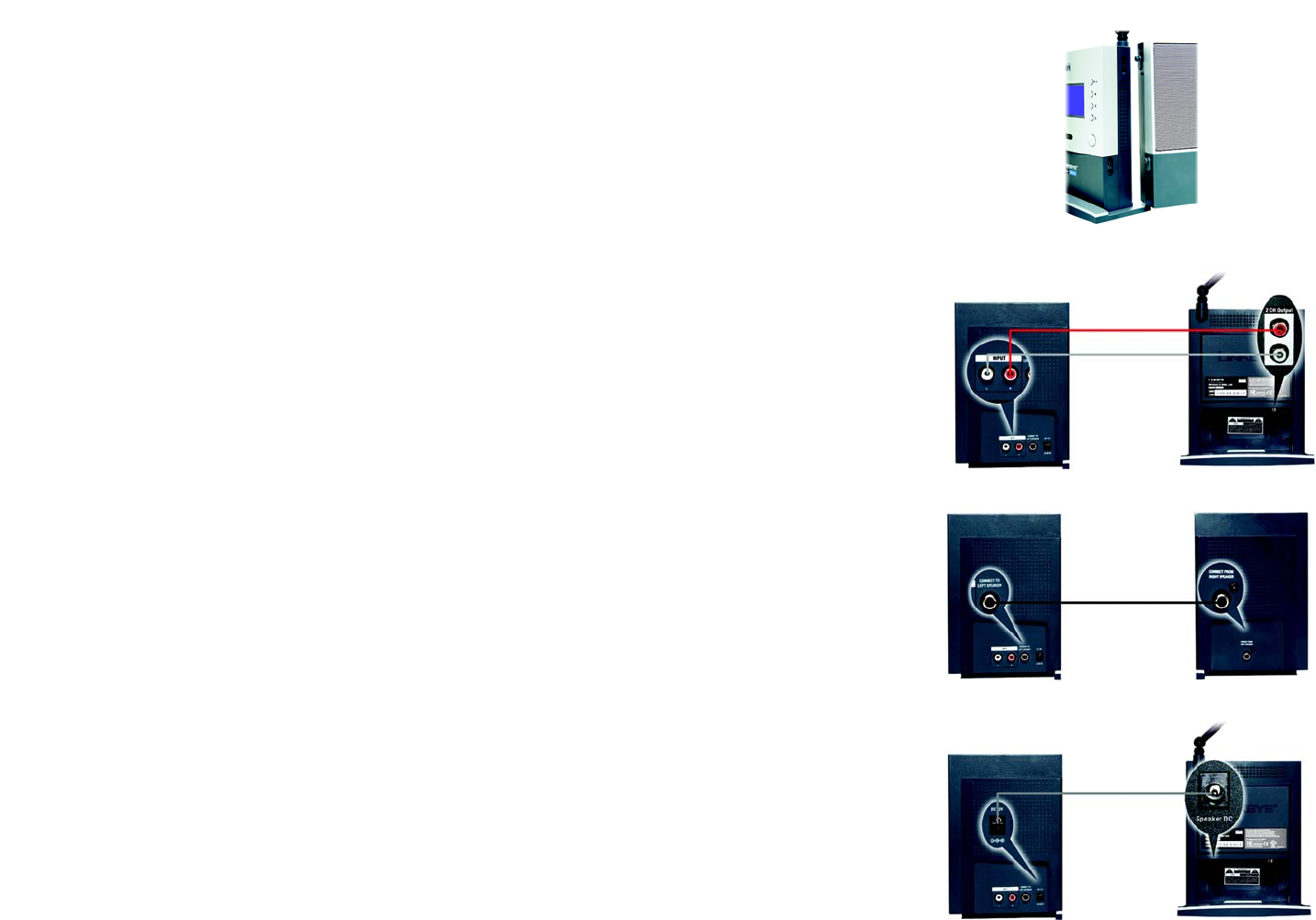
18
Chapter 5: Connecting the Wireless-B Media Link for Music to Your Audio System
Connecting the Media Link to Its Speakers (Optional)
Wireless-B Media Link for Music
1. If you did not run the Setup Wizard, go to step 4. Otherwise, press the Media Link’s power button on its front
panel to power it off.
2. Unplug the power adapter from the Media Link’s Power port and electrical outlet.
3. Unplug the Ethernet network cable from the Media Link’s Ethernet port and the Ethernet port of your PC,
router, or switch.
4. Move the Media Link to the room where you want to hear music playing.
5. Line up the pegs of the right speaker with the mounting holes on the right side of the Media Link, and insert
the pegs. Then slide the right speaker down until the pegs fit into the bottom of the mounting holes.
Do the same for the left speaker.
6. Connect the color-coded RCA audio cable to the Media Link’s 2 CH Output (left and right) ports.
Then connect the other end to the right speaker’s INPUT (left and right) ports.
7. Connect the RCA speaker cable to the right speaker’s CONNECT TO LEFT SPEAKER port.
Then connect the other end to the left speaker’s CONNECT FROM RIGHT SPEAKER port.
8. Connect the speaker power cord to the Media LInk’s Speaker DC port.
Then connect the other end to the right speaker’s DC 12V port.
Proceed to the “Connecting the Media Link to Your Network” section.
Figure 5-2: Attaching the Right Speaker
Figure 5-3: Connecting the RCA Cable to the Right Speaker
Figure 5-4: Connecting the Speakers
Figure 5-5: Connecting the Power Cord to the Right Speaker