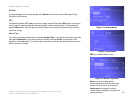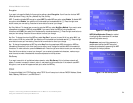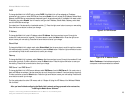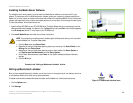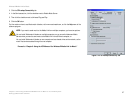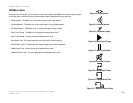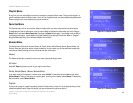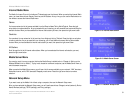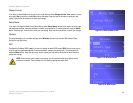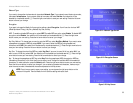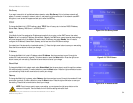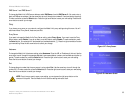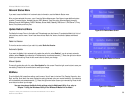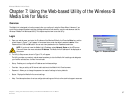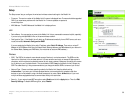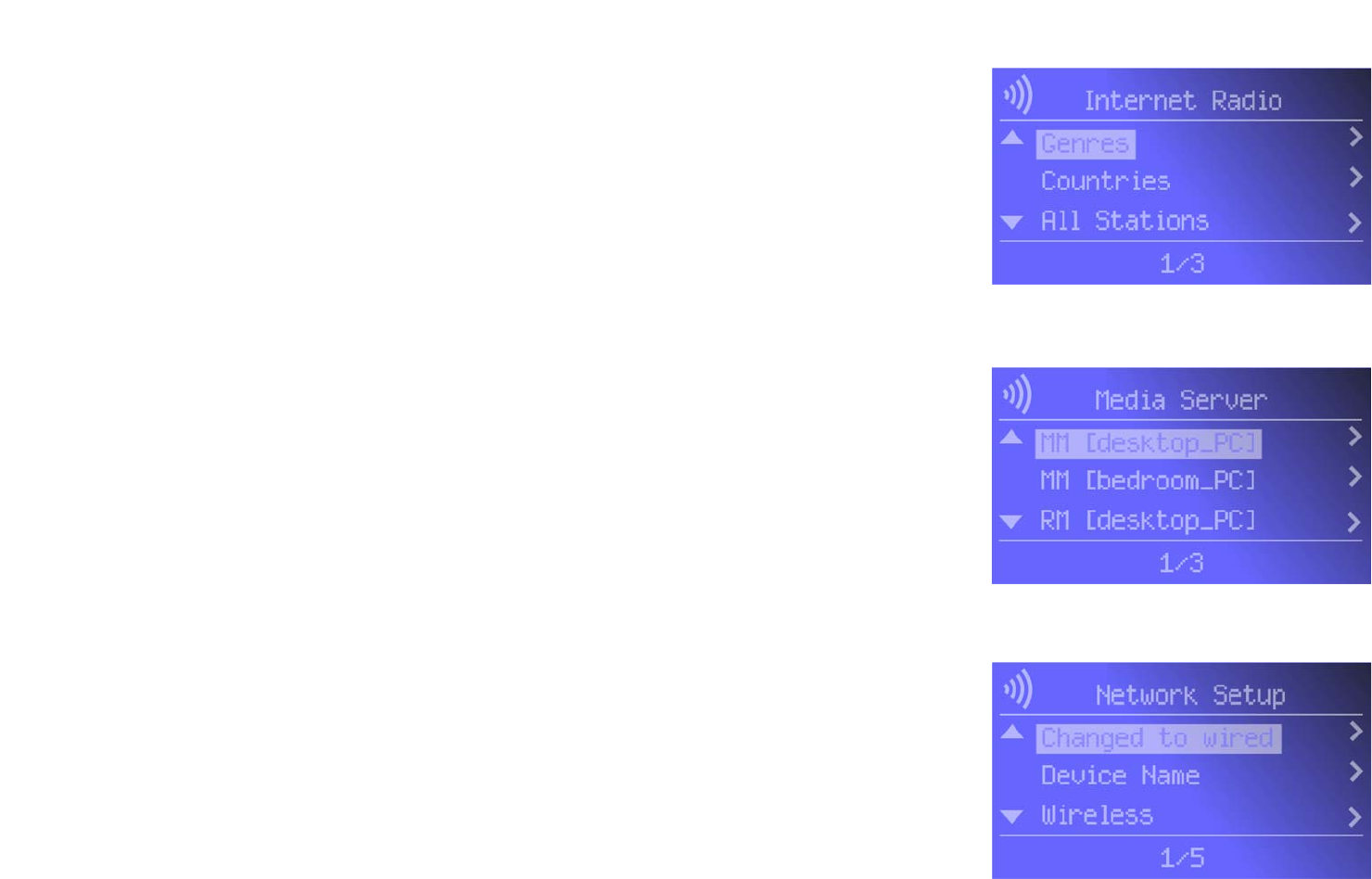
31
Chapter 6: Using the LCD Menus of the Wireless-B Media Link for Music
Internet Radio Menu
Wireless-B Media Link for Music
Internet Radio Menu
The Media Link uses vTuner to find radio and TV broadcasts over the Internet. When you select the Internet Radio
menu, you have three choices: Genres, Countries, and All Stations. At any time, you can use the iRadio button on
the remote to access the Internet Radio menu.
Genres
You have an extensive list of genres available, from the Blues to News Talk to World Tropical.
P
ress the right
arrow button to make a selection. As you proceed with your browsing, y
ou will see additional screens offering the
available choices. When you have selected the Internet radio station you want, then press the right arrow button.
Countries
You can select from an extensive list of countries, from Antigua to Italy to Thailand.
P
ress the right arrow button
to make a selection. As you proceed with your browsing, y
ou will see additional screens offering the available
choices. When you have selected the Internet radio station you want, then press the right arrow button.
All Stations
Scroll through the list of all Internet radio stations. When you have selected the Internet radio station you want,
press the right arrow button.
Media Server Menu
You can play music from any computer that has the Media Server installed (refer to “Chapter 4: Setting up the
Wireless-B Media Link for Music”). To play music located on a different computer, use the Media Server menu to
switch between computers.
When you select the Media Server menu, you will see a list of servers available on your network. “MM” denotes a
Musicmatch server, while “RM” denotes a Rhapsody music server.
P
ress the right arrow button to make a
selection.
Network Setup Menu
If you want to set up the Media Link without using a computer, then use the Network Setup menu.
After you have selected the Network Setup menu, you will see these choices: Change to wired (network), Device
Name, Wireless (settings), TCP/IP (settings), and Proxy (settings).
Figure 6-15: Internet Radio Screen
Figure 6-16: Media Server Screen
Figure 6-17: Network Setup Screen