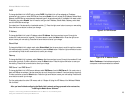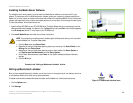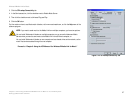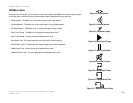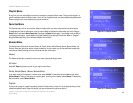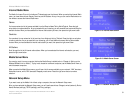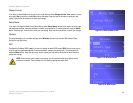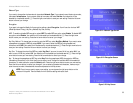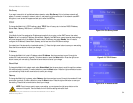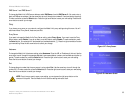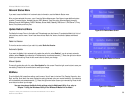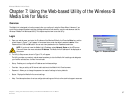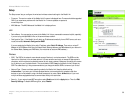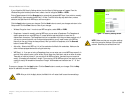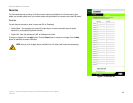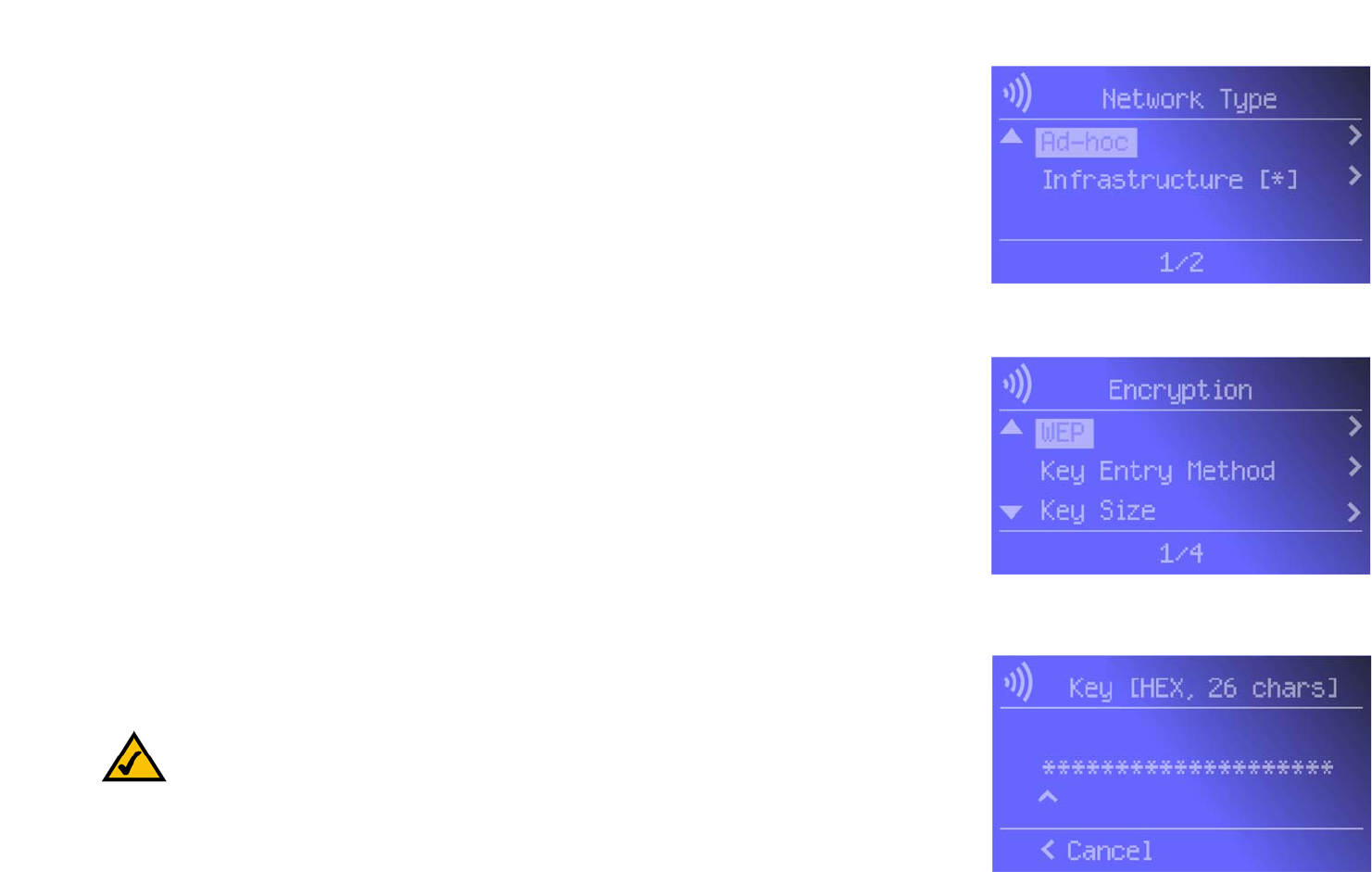
33
Chapter 6: Using the LCD Menus of the Wireless-B Media Link for Music
Network Setup Menu
Wireless-B Media Link for Music
Network Type
If you want to change the wireless network type, select Network Type. If your network uses infrastructure mode,
then select Infrastructure. If your network uses ad-hoc mode, then select Ad-Hoc. Your selection will be
denoted by a bracketed asterisk, [*]. Press the right arrow button to save your new setting. Press the left arrow
button to cancel your change.
Encryption
If you want to change the Media Link’s encryption settings, select Encryption. You will see four choices: WEP
(Wired Equivalent Privacy), Key Entry Method, Key Size, and Key.
WEP - To enable or disable WEP encryption, select WEP. To enable WEP encryption, select Enable. To disable WEP
encryption, select Disable. Your selection will be denoted by a bracketed asterisk, [*]. Press the right arrow
button to save your new setting. Press the left arrow button to cancel your change.
Key Entry Method - To change how you want to enter the WEP key, select Key Entry Method. If you want to enter
a passphrase to generate a WEP key, select ASCII. If you want to enter the WEP key using hexadecimal
characters, select HEX. Your selection will be denoted by a bracketed asterisk, [*]. Press the right arrow button to
save your new setting. Press the left arrow button to cancel your change.
Key Size - To change the size of the WEP key, select Key Size. If you want to use a 64-bit key, select 64. If you
want to use a 128-bit key, select 128. Your selection will be denoted by a bracketed asterisk, [*]. Press the right
arrow button to save your new setting. Press the left arrow button to cancel your change.
Key - To change the passphrase or WEP key, select Key. Enter the passphrase (ASCII characters) or WEP key
(hexadecimal characters) in this field. Use the arrow keys to scroll through the available ASCII or hexadecimal
characters. To make a selection, press the Select button. Press the right arrow button to save your new setting.
Press the left arrow button to cancel your change. If you are entering hexadecimal characters, make sure you
enter the exact number of hexadecimal characters requested on the Key screen.
Figure 6-21: Network Type Screen
Figure 6-22: Encryption Screen
Figure 6-23: Key Screen
NOTE: Every time you want to save a new setting, you must press the right arrow button on the
remote or front panel. Then the Media Link will save the setting and restart itself.