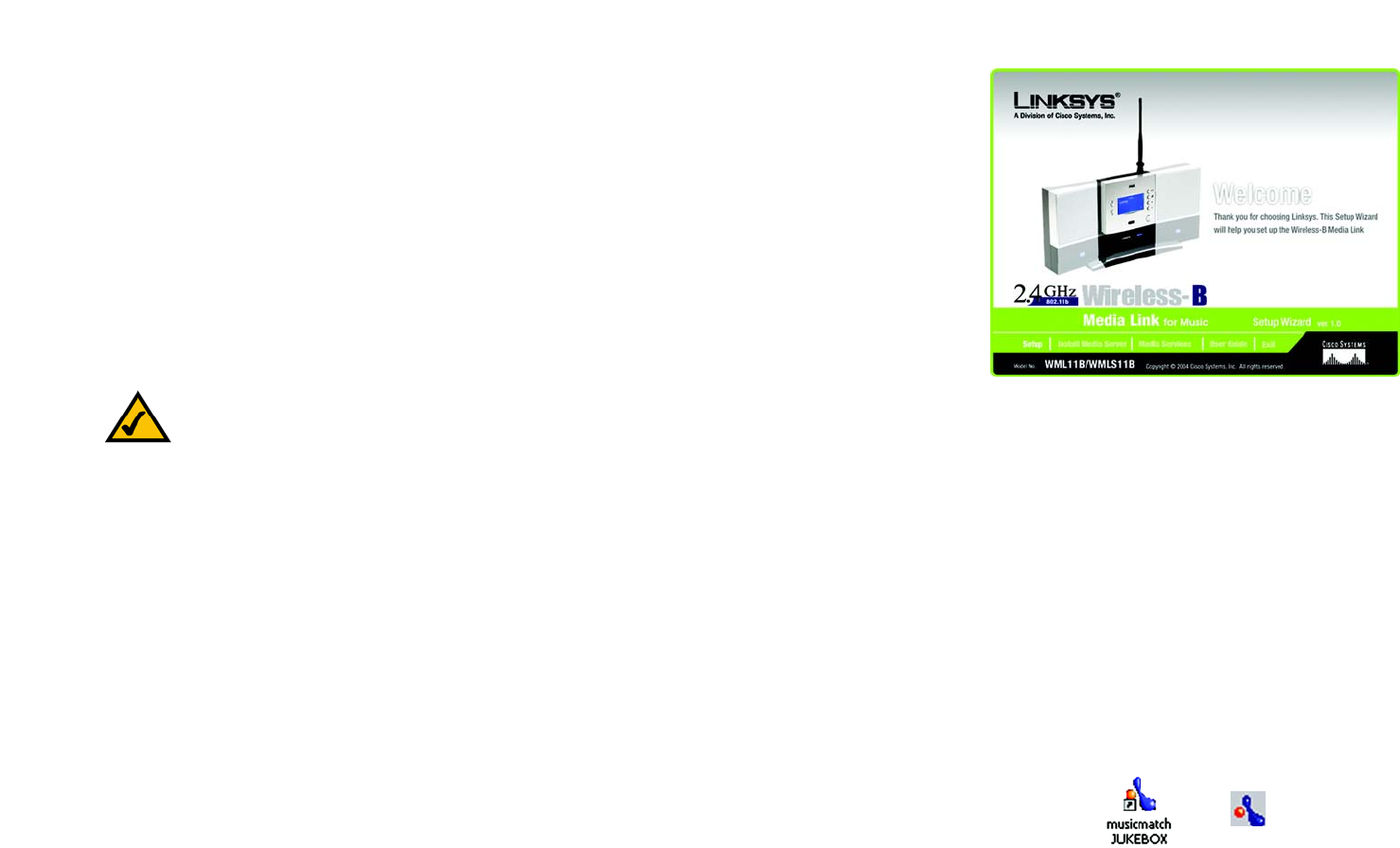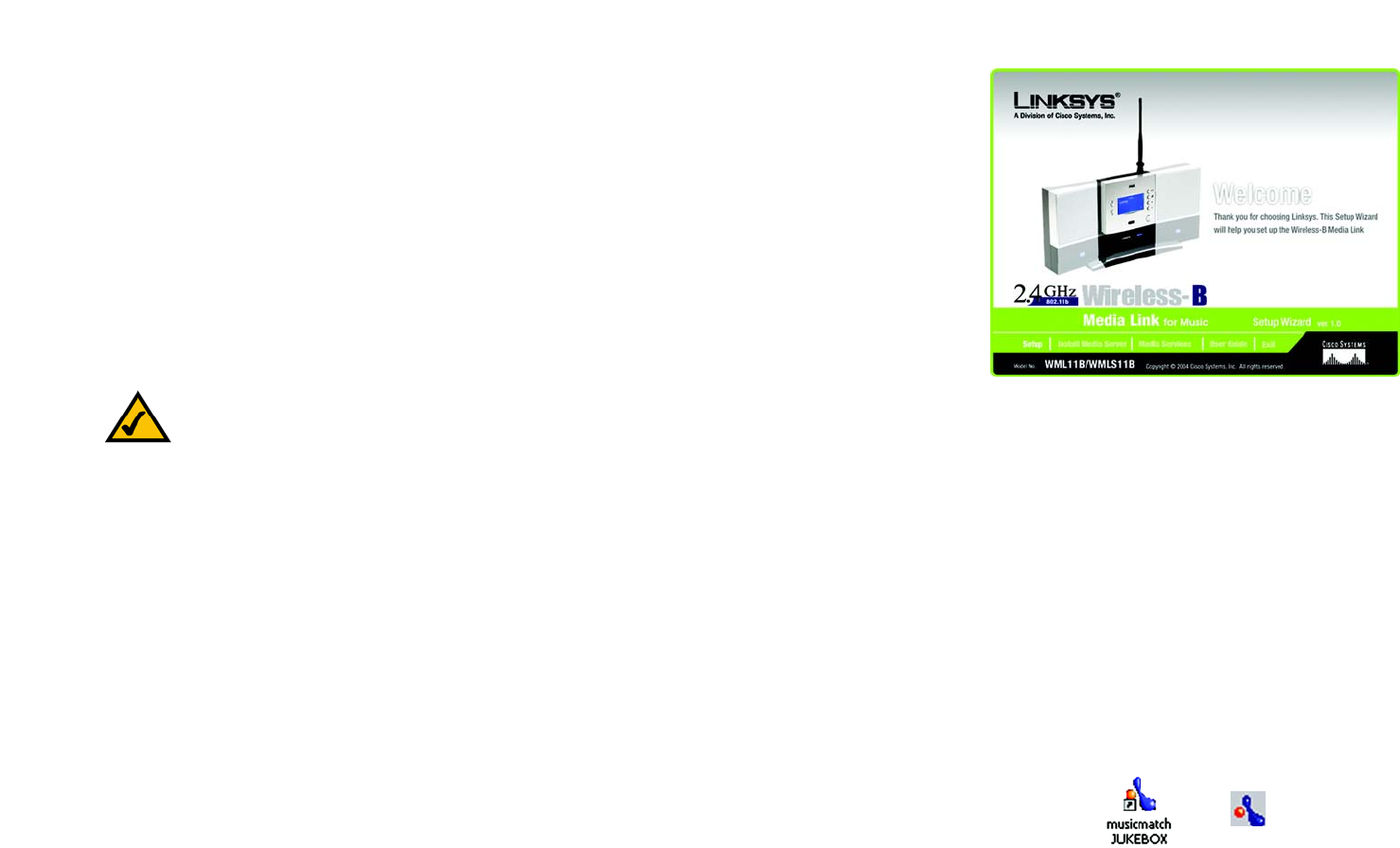
26
Chapter 5: Connecting the Wireless-B Media Link for Music to Your Audio System
Installing the Media Server Software
Wireless-B Media Link for Music
Installing the Media Server Software
For the Media LInk to work properly, you must install the Media Server software on at least one PC in your
network. This software, which is called Musicmatch Jukebox, allows your computer to communicate with the
Media Link, so music tracks can be sent to the stereo and/or Media Link speakers (WMLS11B only). Musicmatch
Jukebox also organizes the music tracks and creates playlists, so you can easily find the songs you want to play.
To install the software, follow these instructions:
1. Insert the Setup CD-ROM into your PC’s CD-ROM drive. The Setup Wizard should run automatically, and the
Welcome screen should appear. If it does not, click the Start button and choose Run. In the field that appears,
enter D:\setup.exe (where “D” is the letter of your CD-ROM drive).
2. Click Install Media Server, and follow the on-screen instructions.
Proceed to the “Setting up Musicmatch Jukebox” section.
Setting up Musicmatch Jukebox
After you have installed Musicmatch Jukebox, you will see its icon in the system tray of your taskbar, as well as
on your desktop. Double-click either icon to start the software.
To enable communication between Musicmatch Jukebox and the Media Link, follow these instructions:
1. Click the Options menu.
2. Click Settings.
Figure 5-21: Welcome Screen
NOTE: If the computer running Musicmatch Jukebox goes into Sleep mode, then you will not be able
to use the Media Link. To prevent Sleep mode:
1. Click the Start button and Control Panel.
2. Depending on the type of Windows operating system you are using, click Control Panel or click
Settings and then Control Panel.
3. Depending on the type of Windows operating system, either double-click Power Options, or
click Performance and Maintenance and then Power Options.
4. On the Power Schemes screen, select Never for the System standby and System hibernate
settings.
5. Click the OK button.
Figure 5-22: Musicmatch Jukebox Icons