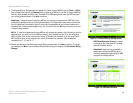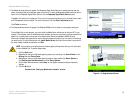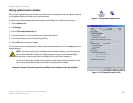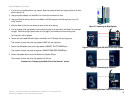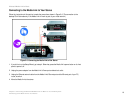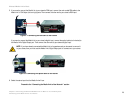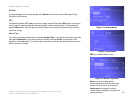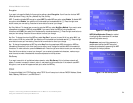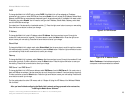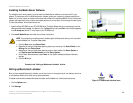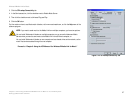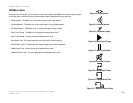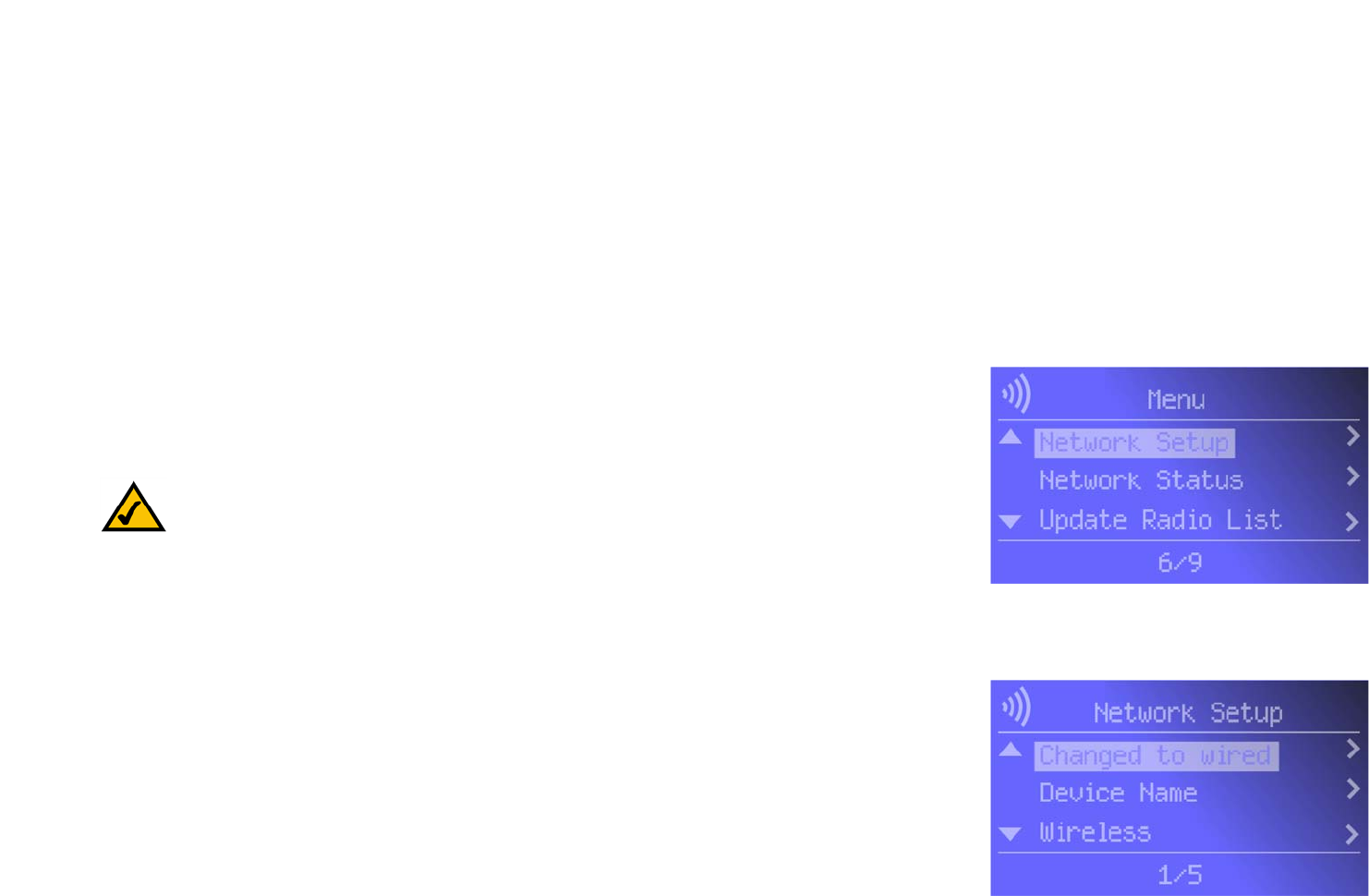
22
Chapter 5: Connecting the Wireless-B Media Link for Music to Your Audio System
Using the LCD Menus to Set up the Media Link
Wireless-B Media Link for Music
Using the LCD Menus to Set up the Media Link
Before setting up the Media Link, decide whether the Media Link will be connected to your wireless or wired
network AFTER you have configured it. For more information, refer to “Appendix C: Planning Your Use of the
Wireless-B Media Link for Music.”
To navigate the menus of the LCD screen, use the directional arrows on the remote or the Media Link’s front
panel. Press the Select or right arrow button to make a selection. Press the right arrow button to save any
changes. Press the left arrow button to cancel any selection or changes. Press the Menu button to access the
main menu at any time.
To set up the Media Link directly from the front panel, follow these instructions:
1. On the LCD screen, select Network Setup.
2. You will see these choices: Change to wired (network), Device Name, Wireless (settings), TCP/IP (settings),
and Proxy (settings). Depending on the configuration of your network, follow the instructions in the
appropriate section.
Change to wired
If you want to use the Media Link as part of your wired network, select Change to wired. When asked if you are
sure, select Yes to continue, or select No to cancel the setup. Press the right arrow button to save your new
setting. Press the left arrow button to cancel your change.
Device Name
If you want to change the Media Link’s Device Name, select Device Name. Use the arrow keys to scroll through
the uppercase alphabet, lowercase alphabet, numbers, and punctuation. To make a selection, press the Select
button. Press the right arrow button to save your new setting. Press the left arrow button to cancel your change.
Figure 5-13: Network Setup Screen
Figure 5-12: Main Menu Screen
NOTE: Every time you want to save a new setting, you must press the right arrow button on the
remote or front panel. Then the Media Link will save the setting and restart itself.