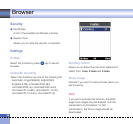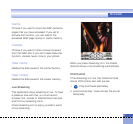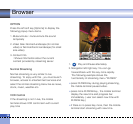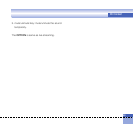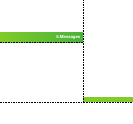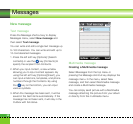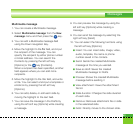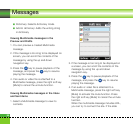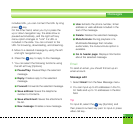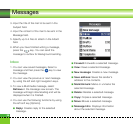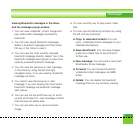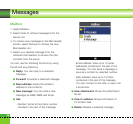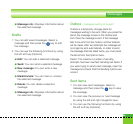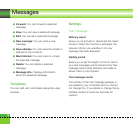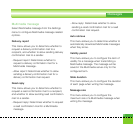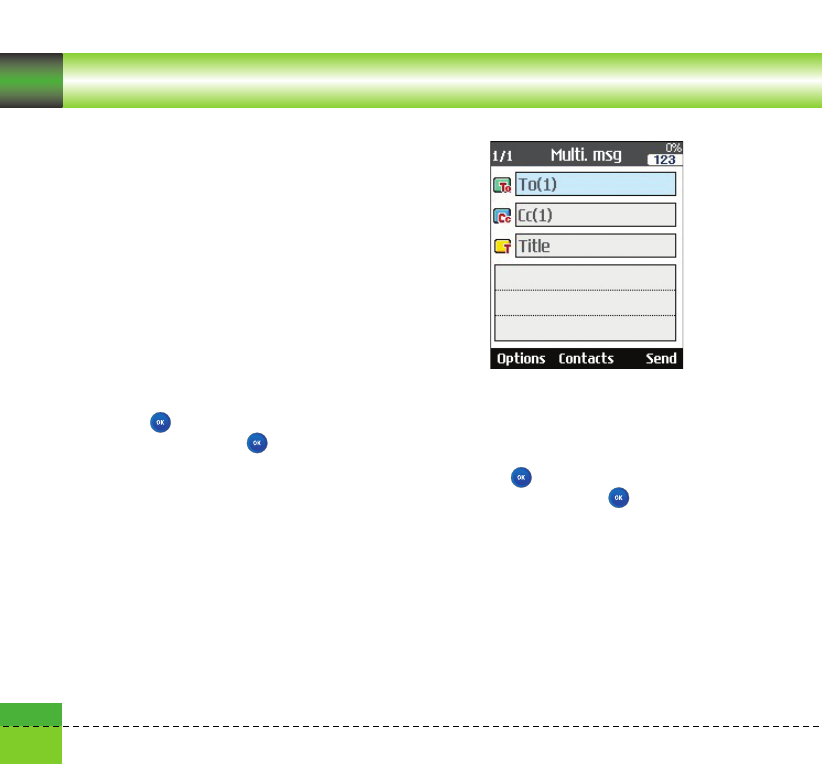
64
Messages
a Dictionary: Selects dictionary mode.
a Add to dictionary: Adds the writing string
in dictionary
Viewing Mulitimedia messages in the
Preview and Drafts
1. You can preview a created Multimedia
message.
2. If the message is too long to be displayed on
screen, you can scroll the contents of the
message by using the up and down
navigation key.
3. Press the key to pause playback of the
message, and press the key to resume
playing the message.
4. If an audio or video file is attached to a
Multimedia message, press the right soft key
[Mute] to cancel the unmute function.
Viewing Multimedia messages in the Inbox
and Sent items
1. Select a Multimedia message to view its
contents.
2. If the message is too long to be displayed on
a screen, you can scroll the contents of the
message by using the up and down
navigation key.
3. Press the key to pause playback of the
message, and press the key to resume
playing the message.
4. If an audio or video file is attached to a
Multimedia message, press the right soft key
[Mute] to activate the mute function. Press
the right soft key [Mute] to cancel the unmute
function.
When the multimedia message includes URL,
you can try to connect the site. If the slide