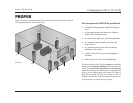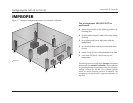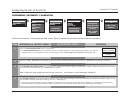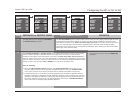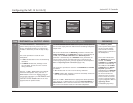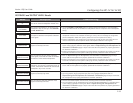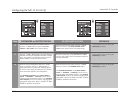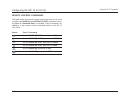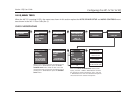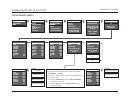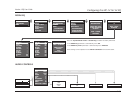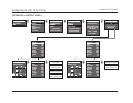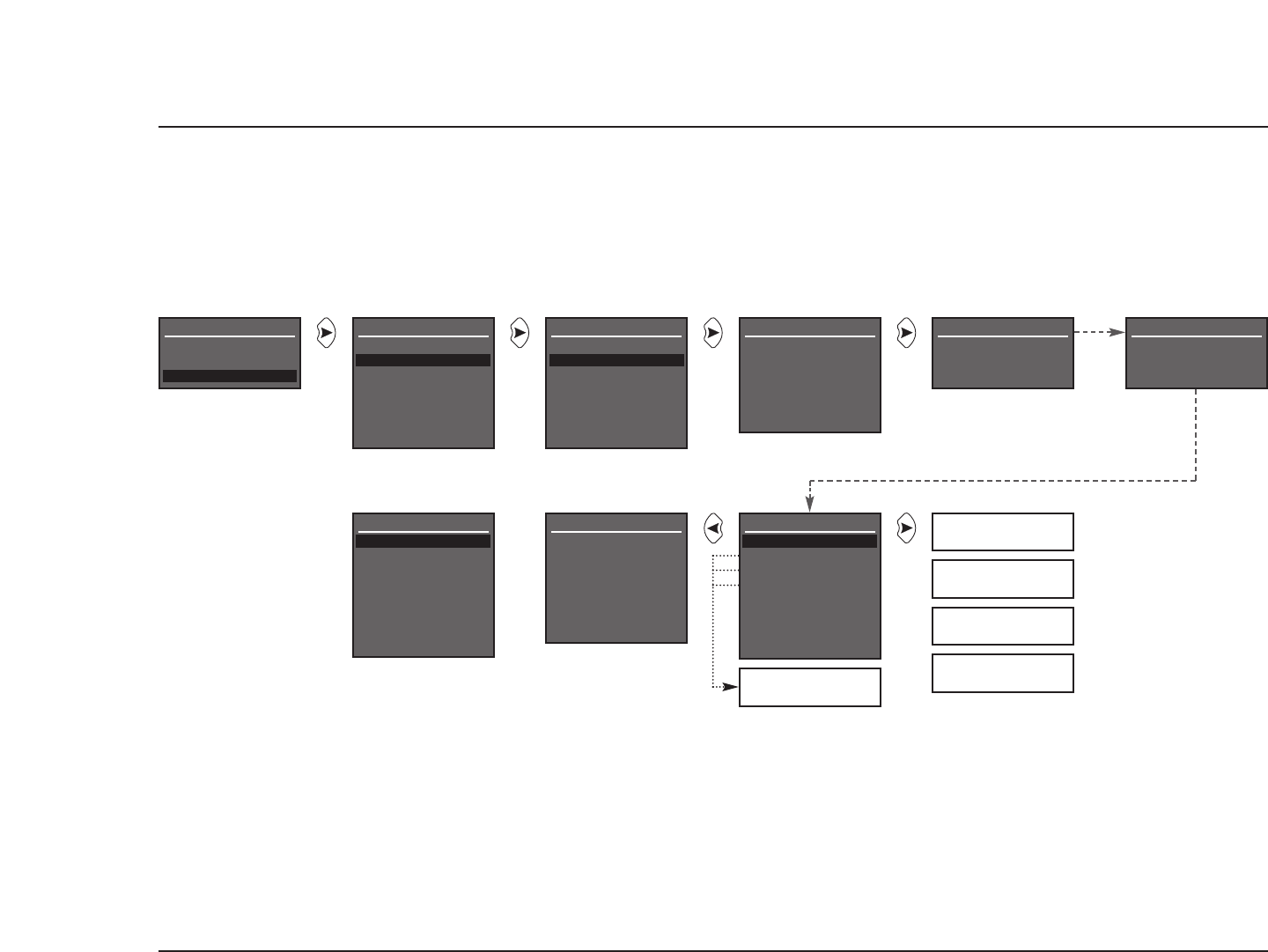
Configuring the MC-12 for V4 EQ
2-23
Version 4 EQ User Guide
V4 EQ MENU TREES
When the MC-12 is running V4 EQ , the menu trees shown in this section replace the AUTO SPEAKER SETUP and AUDIO CONTROLS menu
trees shown in the MC-12 User Guide (Rev 2).
CHECK MICROPHONES
MAIN MENU
MODE ADJUST
AUDIO CONTROLS
SETUP
CHECK MICROPHONES
CHECKING FOR SILENCE
PLEASE WAIT
CHECK MICROPHONES
CHECKING MICROPHONES
PLEASE WAIT
SPEAKER SETUP
SET CROSSOVERS
CHECK MICROPHONES
AUTOMATIC
MANUAL
SET CROSSOVERS
BEFORE CALIBRATING
SPEAKER SETUP
SET CROSSOVERS
CHECK MICROPHONES
AUTOMATIC
MANUAL
SET CROSSOVERS
BEFORE CALIBRATING
CHECK MICROPHONES
MIC 1 ERROR
MIC 2 OK
MIC 3 OK
MIC 4 OK
PRESS V TO VIEW
DETAILS
PRESS X TO CONTINUE
AUTO SPEAKER SETUP
EQ DISTANCES LEVELS
ROOM EQ
DISTANCES
OUTPUT LEVELS
PLACE MICROPHONES
AROUND PREFERRED
LISTENING POSITIONS
(MICROPHONE)
OK
(MICROPHONE)
NOT DETECTED
(MICROPHONE)
SIGNAL TOO LOW
(MICROPHONE)
OUT OF RANGE
(MICROPHONE)
TOO MUCH ROOM NOISE
SETUP
INPUTS
SPEAKERS
REAR PANEL CONFIG
DISPLAYS
VOLUME CONTROLS
TRIGGERS
LOCK OPTIONS
CHECK MICROPHONES
GROUP MICROPHONES
INTO A BUNDLE IN THE
MIDDLE OF THE ROOM
PRESS V TO
BEGIN MIC CHECK
SETUP
MIC 1 ERROREQ DISTANCES LEVELS
CHECK MICROPHONES
SPEAKERS
or
When the CHECK MICROPHONES results screen
opens, press the and arrow buttons to select
the desired microphone parameter. Then, press the
arrow button to view more detailed microphone
check results for the selected microphone.
When all microphones pass the microphone check,
pressing the arrow button opens the AUTO
SPEAKER SETUP menu. When at least one of the
microphones does not pass the microphone check,
pressing the arrow button opens the SPEAKER
SETUP menu.