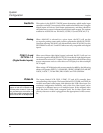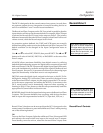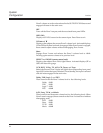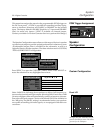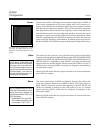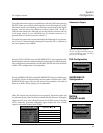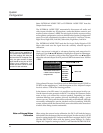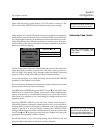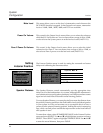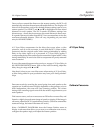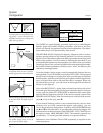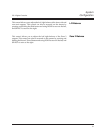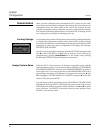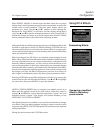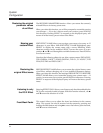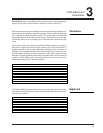Lexicon
28
System
Configuration
Speaker Distance
The Listener Position menu is used for setting the surround and center
delays and calibrating the Panorama effect.
Setting
Listener Position
SETUP MENU
INPUT CONFIG
SPEAKER CONFIG
OUTPUT LEVELS
LISTENER POSITION
LOCK SETTINGS
Mute Level
Power On Volume
Zone 2 Power On Volume
This menu allows you to set the level of attenuation used whenever the
DC-2 MUTE function is engaged. In the Output Levels menu, attenuation
levels of -10dB, -20dB, -30dB, -40dB, and FULL are available.
This control in the Output Levels menu allows you to select the volume at
which the DC-2 will power on. You can choose from a range of -80 to +12dB,
or elect to have the system power on at the last level used (LAST LVL).
This control in the Output Levels menu allows you to select the initial
volume level for Zone 2. You can choose from a range of -80 to +12dB, or
elect to have Zone 2 power on at the last level used (LAST LVL).
SPEAKER DISTANCE
A/V SYNC DLY
CALIBRATE PANORAMA
L/R BALANCE
ZONE 2 BALANCE
based on speaker distance
Off, 1 to 60ms (30ms in software Version 3)
▲▼
Adjust with or
OFF
< | >
< | >
LISTENER POSITION
CAL NOISE, SPEAKER ANGLE, LISTENER POS
[ L_ _ _ | | _ _ _R ]
[ L_ _ _ | | _ _ _R ]
The Speaker Distance control automatically sets the appropriate time
delays for all of the loudspeakers in a system. Although this adjustment is
not a substitute for proper speaker placement, it will help to ensure accurate
signal arrival times from all channels at the listening position.
To set up Speaker Distance, you must physically measure the distance from
the primary listening position to the front baffle of each individual speaker
in your system. An easy and accurate way to accomplish this is to have a
person sit in the primary listening position, holding the end of a measuring
tape, while a second person extends the tape measure to the front baffle of
each speaker in turn.
To enter these values, select SPEAKER DISTANCE in the Listener Position
menu and press SELECT. Use ▲ and ▼ to highlight feet or meters and press
SELECT. Press SELECT again to highlight NEAREST SPKR. Use ▲ and ▼
to enter the actual distance, then press DONE.