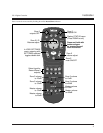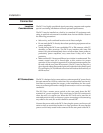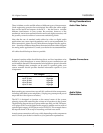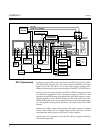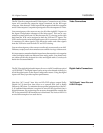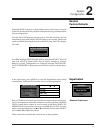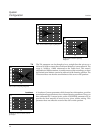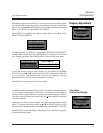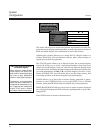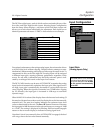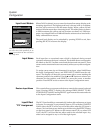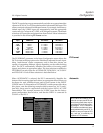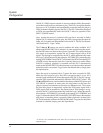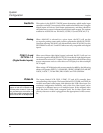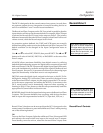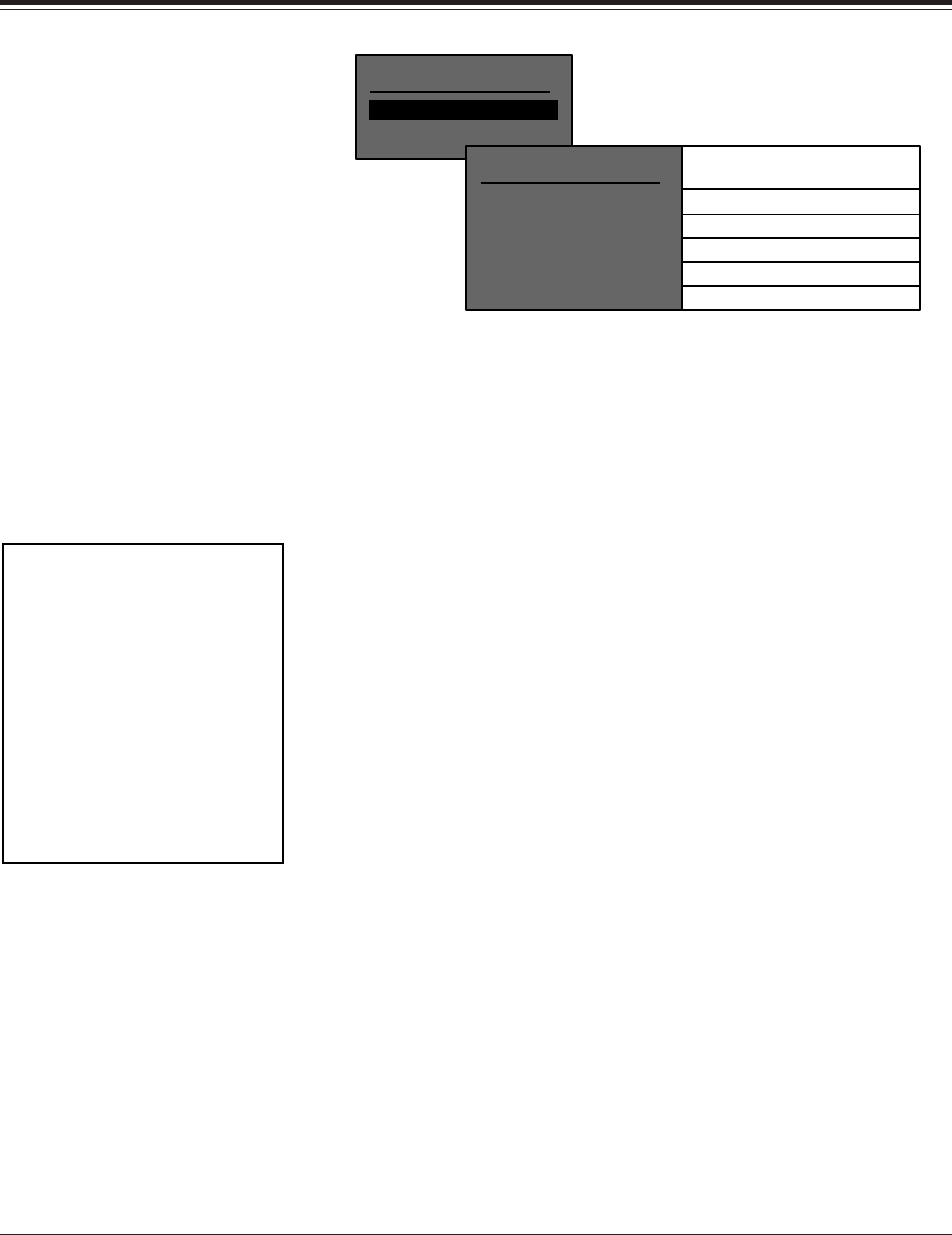
Lexicon
14
System
Configuration
Video Input Selection and the
On-Screen Display
When using the Video Monitor
output with the On-Screen Dis-
play, the DC-2 automatically puts
up a blue or grey background
when no video signal is present.
Occasionally, an incoming video
signal may be so weak that it is
recognized as essentially no sig-
nal, triggering the background
overlay. If this occurs, reselect
the input to view the weak signal.
This menu allows you to choose the position and duration of items dis-
played on-screen during normal operation, as well as the options of color or
black and white display and conformance to local video format.
Adjusting the position allows you to move the DC-2 display items to a
location where they will not interfere with any other video overlays or
signals your system may generate.
The STATUS option allows you to choose to have the on-screen display
always off, always on, or on for a two-second duration. Note that if you
choose to have the display "time out", this will not affect the display of the
main menu. Note also that parameter changes will still be performed when
you make adjustments with ▲ or ▼, even if the display is inactive. If you
choose ALWAYS OFF, you will not be able to use the video overlay, and
even setup will have to be done using the front-panel display.
COLOR allows you to have the on-screen display presented in mono-
chrome or color. FORMAT allows you to select NTSC, PAL or SECAM
formats. (Note that SECAM format is available only in monochrome).
MENU BACKGROUND allows you to have on-screen controls displayed
on a solid color background (ON) or directly superimposed on your video
image (OFF).
Press DONE twice to return to the main menu.
DISPLAY ADJUST MENU
FRONT PANEL DISPLAY
ON-SCREEN DISPLAY
ON-SCREEN DISPLAY
STATUS
POSITION
FORMAT
COLOR
MENU BACKGROUND
▲▼
Adjust with or
2 SECONDS
TOP
NTSC
ENABLE
ON
ALWAYS ON, 2 SECONDS, ALWAYS OFF
TOP, CENTER, BOTTOM
NTSC, PAL, SECAM
ENABLE, DISABLE
ON, OFF