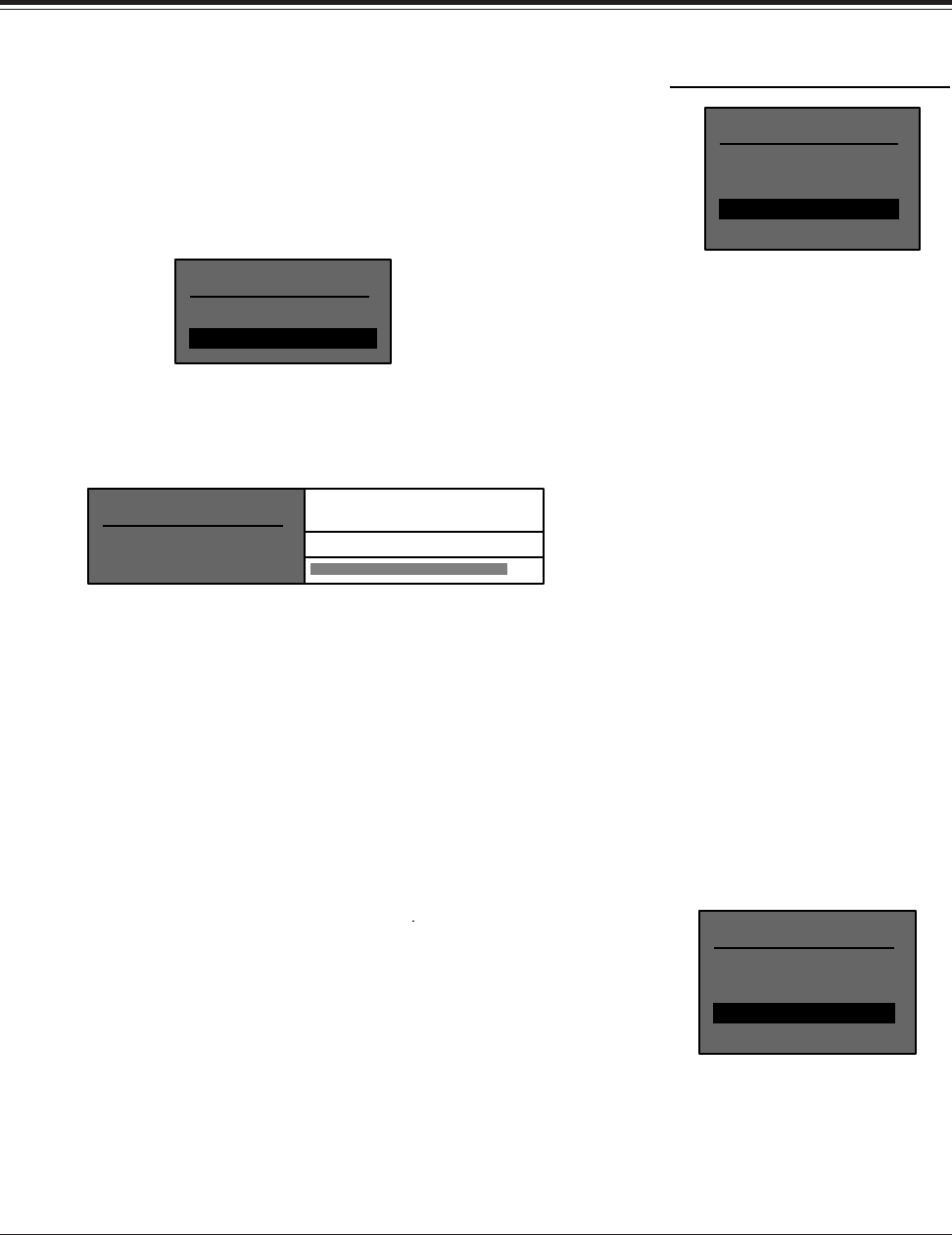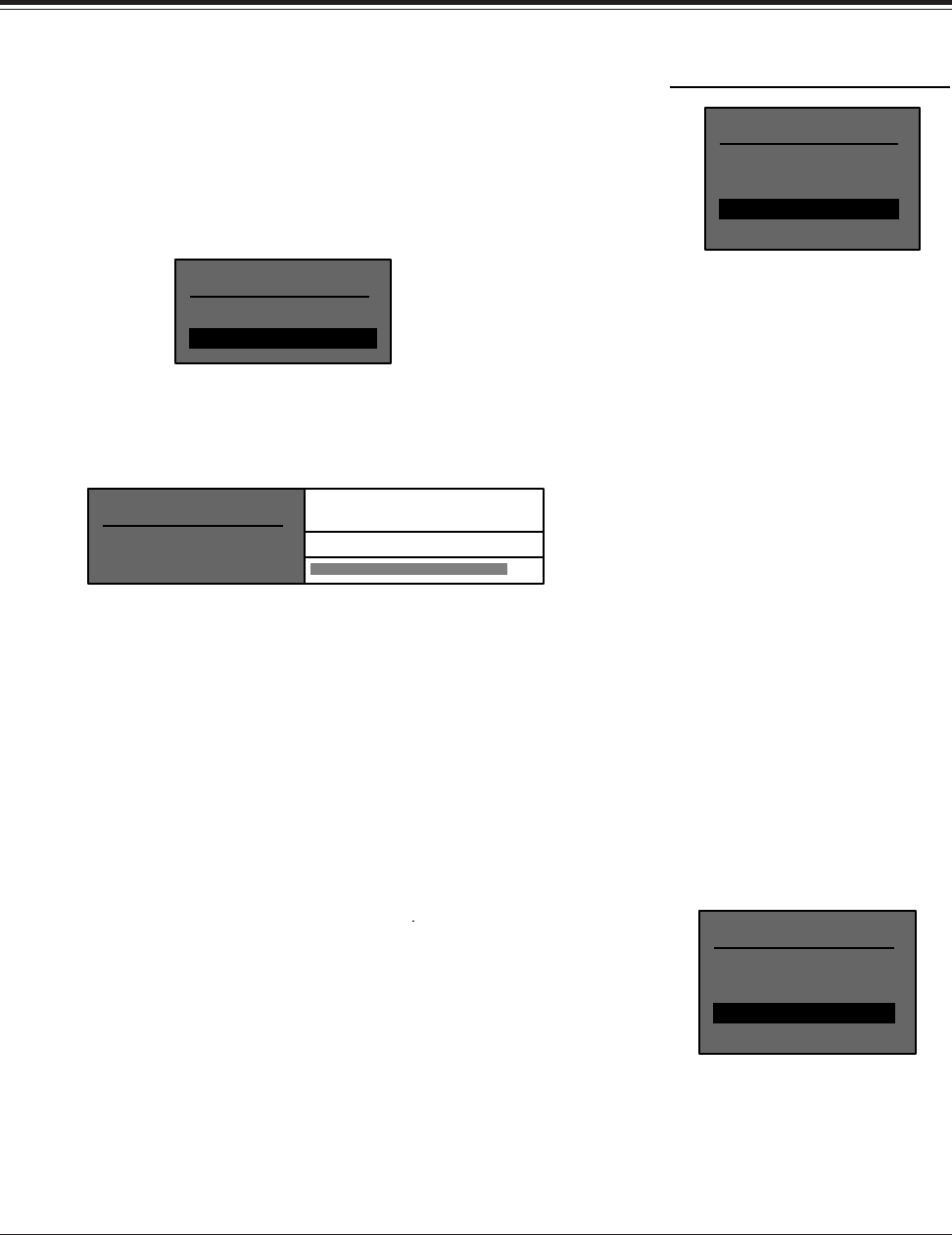
13
DC-2 Digital Controller
System
Configuration
DISPLAY ADJUST MENU
ON-SCREEN DISPLAY
FRONT PANEL DISPLAY
Display Adjustment
To adjust contrast, use SELECT to highlight CONTRAST ADJUSTMENT,
and ▲ or ▼ to set the contrast of the display to its maximum as seen from
your listening position. Press DONE twice to return to the main menu.
Depending on the location of the DC-2 in your room, you may need to adjust
the contrast of the front panel display for optimum viewing. To adjust this
display, press the ▲, ▼ or SELECT buttons on the Remote to enter the Main
Menu. Press ▼ twice to select DISPLAY ADJUST.
Press SELECT to highlight the Display Adjust Menu. Press ▼ to select
FRONT PANEL DISPLAY.
f you want to turn the front panel display off, use SELECT to highlight
STATUS, then use ▲ or ▼ to select ALWAYS OFF. With software Version
4, you can select 2 SECONDS which will cause the display to shut off
automatically two seconds after a command is received.
Press DONE twice to return to the main menu.
MAIN MENU
EFFECT ADJUST
EQUALIZATION
DISPLAY ADJUST
SETUP
FRONT PANEL DISPLAY
STATUS
CONTRAST ADJUSTMENT
▲▼
Adjust with or
ALWAYS ON ALWAYS ON, 2 SECONDS, ALWAYS OFF
1-16
In addition to the front-panel display, the DC-2 contains a character genera-
tor for a video overlay display on monitors. Since the on-screen display is
capable of showing the full menu of options available at any point, calibra-
tion of the system is faster and easier if the DC-2
video output is connected
to a video monitor.
Adjustments to the on-screen display are made from the Display Adjust
menu. To display this menu, press the ▲, ▼ or SELECT buttons on the
Remote to enter the Main Menu. Press ▼ twice to select DISPLAY ADJUST.
Press SELECT to enter the Display Adjust menu. Press SELECT to open the
On-Screen Display menu.
The Video
On-Screen Display
MAIN MENU
EFFECT ADJUST
EQUALIZATION
DISPLAY ADJUST
SETUP