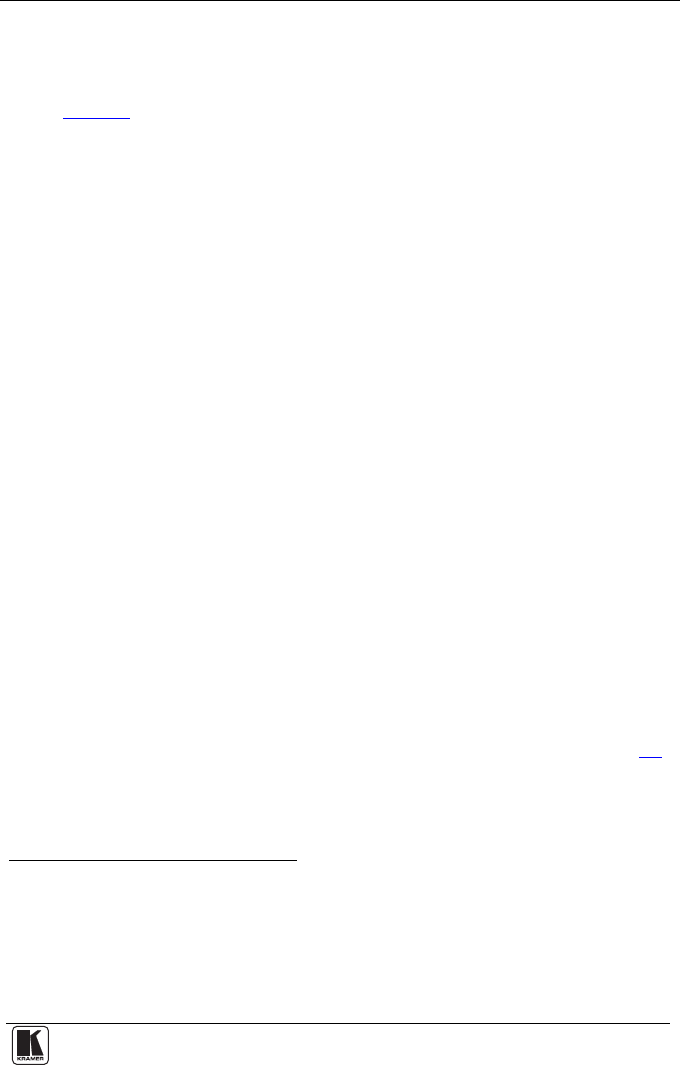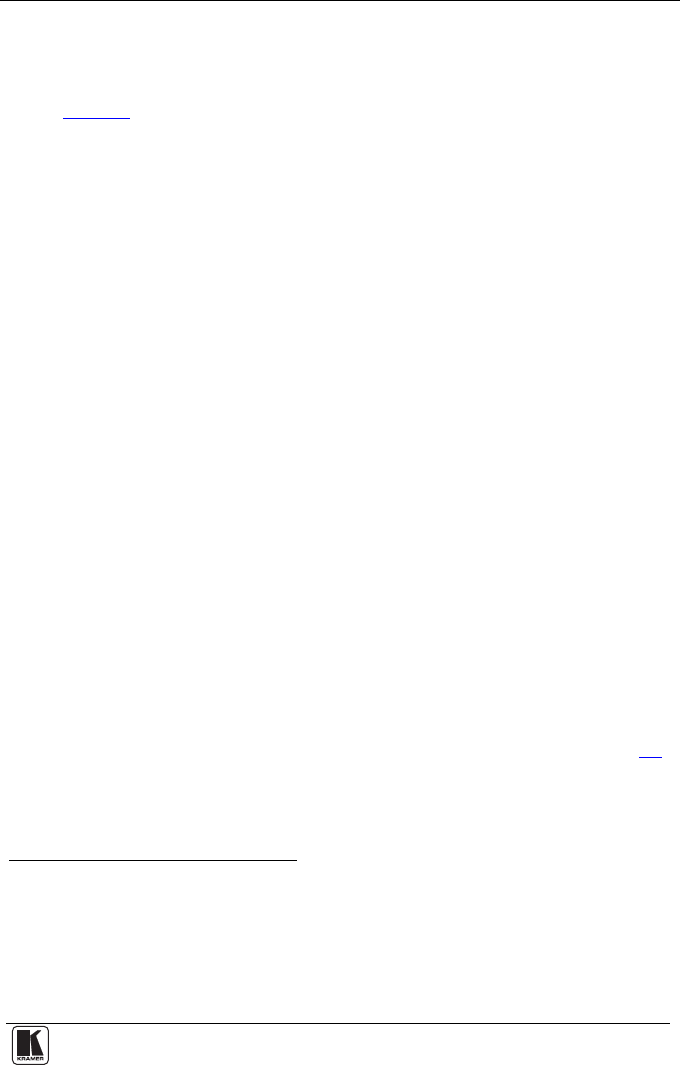
Connecting a Component/XGA – Audio Distribution System
11
5.1 Connecting the System in XGA Mode
To configure a TP-45/TP-45RC and TP-46 Component/XGA – Audio
distribution system
1
in the XGA mode, as illustrated in the example in
Figure 6
, do the following:
1. On the TP-45 or TP-45RC, connect the following:
• An XGA source (for example, the graphics card on a laptop) to
the XGA 15-pin HD (F) connector
• An analog audio source to the ANALOG AUDIO 3.5mm mini
jack
2
, for example, using a Kramer C-GMA/GMA cable (VGA
15-pin HD (M) with audio jack to VGA 15-pin HD (M) with
audio jack)
3
2. If necessary, set the HS and VS switches on the TP-45 underside
4
.
3. On the TP-45, use the SELECT buttons as follows:
• Press the video SELECT button to choose the XGA input
• Press the audio SELECT button to choose S/PDIF
• Release the audio SELECT button to choose analog audio
4. On the TP-45RC, use the SELECT buttons as follows:
• Momentarily press the video SELECT button. The UXGA
LED lights when the UXGA input is selected
• Momentarily press the AUDIO SELECT button to toggle
between the S/PDIF
5
and analog audio inputs
5. On the TP-46, connect the following:
• The XGA OUT 15-pin HD (F) connector to the XGA acceptor
(for example, a display)
• The ANALOG AUDIO 3.5mm mini jack
6
to the analog audio
acceptor (for example, speakers)
6. Connect the LINE OUTPUT RJ-45 connector on the TP-45 to the LINE
IN RJ-45 connector on the TP-46, via twisted pair cabling, see section 5.4
.
1 Using up to 300ft (100m) of UTP cabling
2 Or you can connect a digital audio source to the S/PDIF RCA connector
3 Not supplied. The complete list of Kramer cables is on our Web site at http://www.kramerelectronics.com
4 By default, both switches are set down (for normal V SYNC and H SYNC polarity)
5 The analog audio LED lights when analog audio is selected
6 Alternatively, you can connect a digital audio acceptor to the S/PDIF RCA connector, or you can connect both