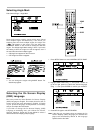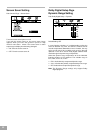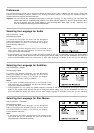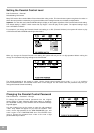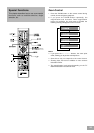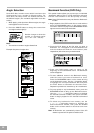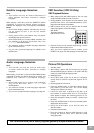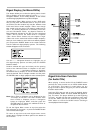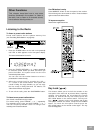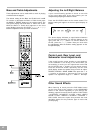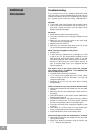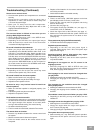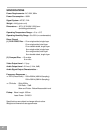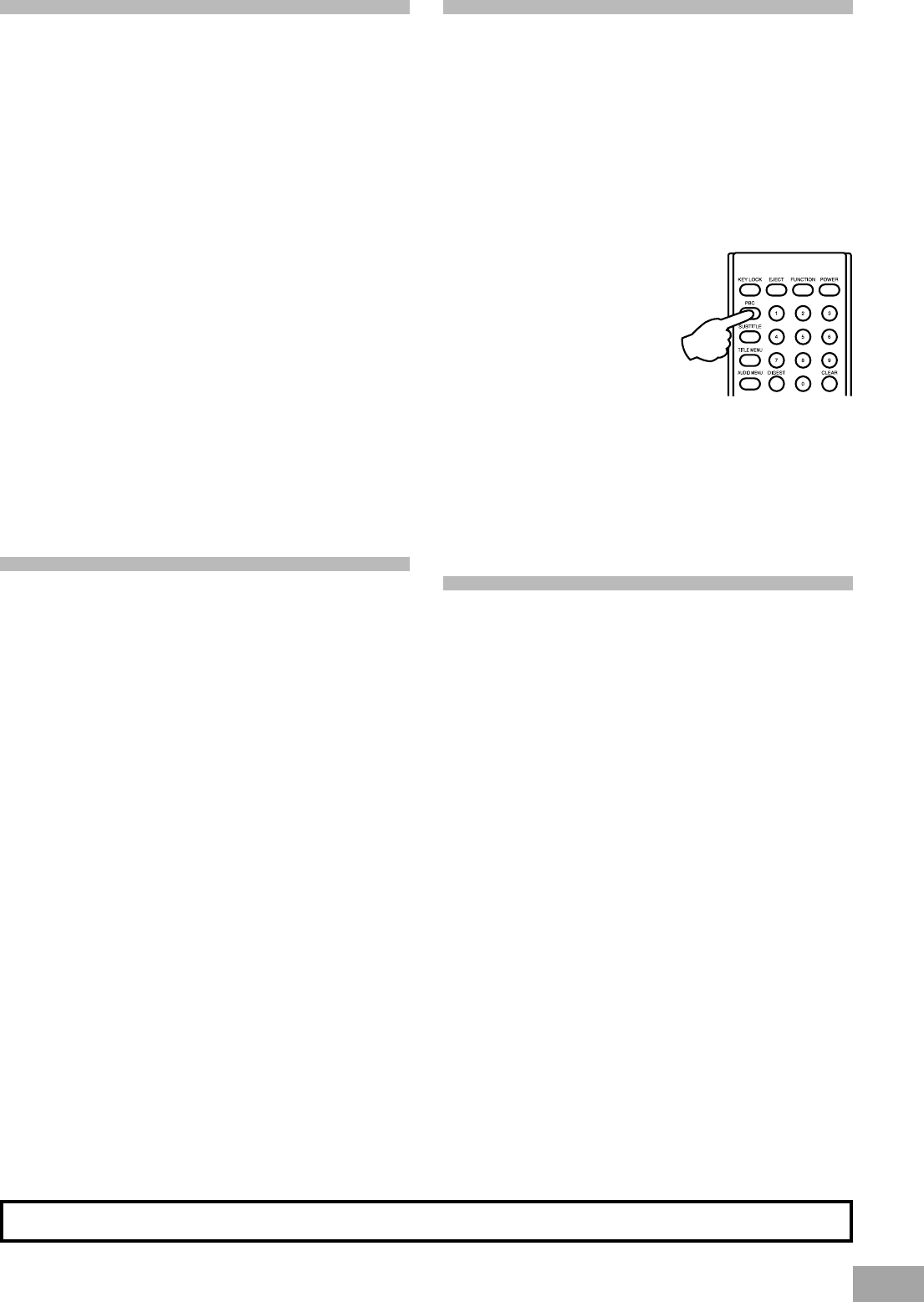
40
PBC Function (VCD 2.0 Only)
PBC Playback Buttons
When playing VCD with PBC functions, You can enjoy
simple interactive software on the TV screen.
During playback, such functions as track selection, stop,
previous/next scene, fast forward/backward, return,
play/pause and karaoke are available.
PBC functions can be auto run after the disc is loaded
and its logo appears on the main display.
PBC button:
This button switches
PBC function on or off.
Desired tracks can be selected by pressing numeric
buttons when PBC functions are on.
After you have inputted the track number, press
ENTER. The player will start playing the desired track.
Picture CD Operations
1. Auto-Run mode
After loading a picture CD into the disc tray, the player
will automatically play the photos in the picture CD disc
one by one continuously during play mode.
2. Rotating pictures
During play mode, press one of the four navigation
arrows once to rotate the picture 90 degrees on TV
screen.
3. Choosing pictures from menus
Press the STOP button or DVD Menu button during
play mode to go into the menu. The TV will display
12 pictures in sequence on screen.
If there are more than 12 pictures on the disc, go to
the Forward or Previous Skip icon on TV and press
Enter button to display the remaining pictures on TV.
Press the Navigation arrows to choose 1 picture from
the menu.
Press the ENTER button to have the selected picture
displayed on the TV screen.
Press the PLAY button if you want to enter the
Auto-Run mode.
4. Forward or Reverse Skip
Press the Forward or Reverse SKIP buttons to scroll
through the pictures when not in Auto-Run mode
during play mode.
PBC functions allow you to select programs guided by simple interactive software.
Subtitle Language Selection
Note:
This function can only be used for DVD discs on
which subtitles have been recorded in multiple
languages.
While playing a DVD disc, press the SUBTITLE button
repeatedly to select the desired subtitle language.
Subtitles are displayed in the new language immediately.
Notes:
Some DVDs display subtitles automatically, and can
not be turned off even if you set the subtitle
function to off.
During some scenes, the subtitles may not appear
immediately after you turn them on.
Some DVDs allow you to make subtitle selections and
turn subtitles on or off only via the disc menu. Use
< / > / Ù / Ú and ENTER buttons.
The maximum number of subtitle languages stipulated
by the manufacturer is 41.
You can set a preferred language for subtitle in the
SETUP menu.
Audio Language Selection
Note:
This function can only be used for DVD discs
on which audio has been recorded in multiple
languages.
While playing a DVD disc, press the AUDIO MENU button
repeatedly to select the desired language for audio, and
playback then continues in the desired language.
Notes:
Some DVDs allow you to change audio selections
only via the disc menu. Use < / > / Ù / Ú and
ENTER buttons.
The maximum number of audio languages stipulated
by the manufacturer is 8.
You can set a preferred audio language, see page 34.