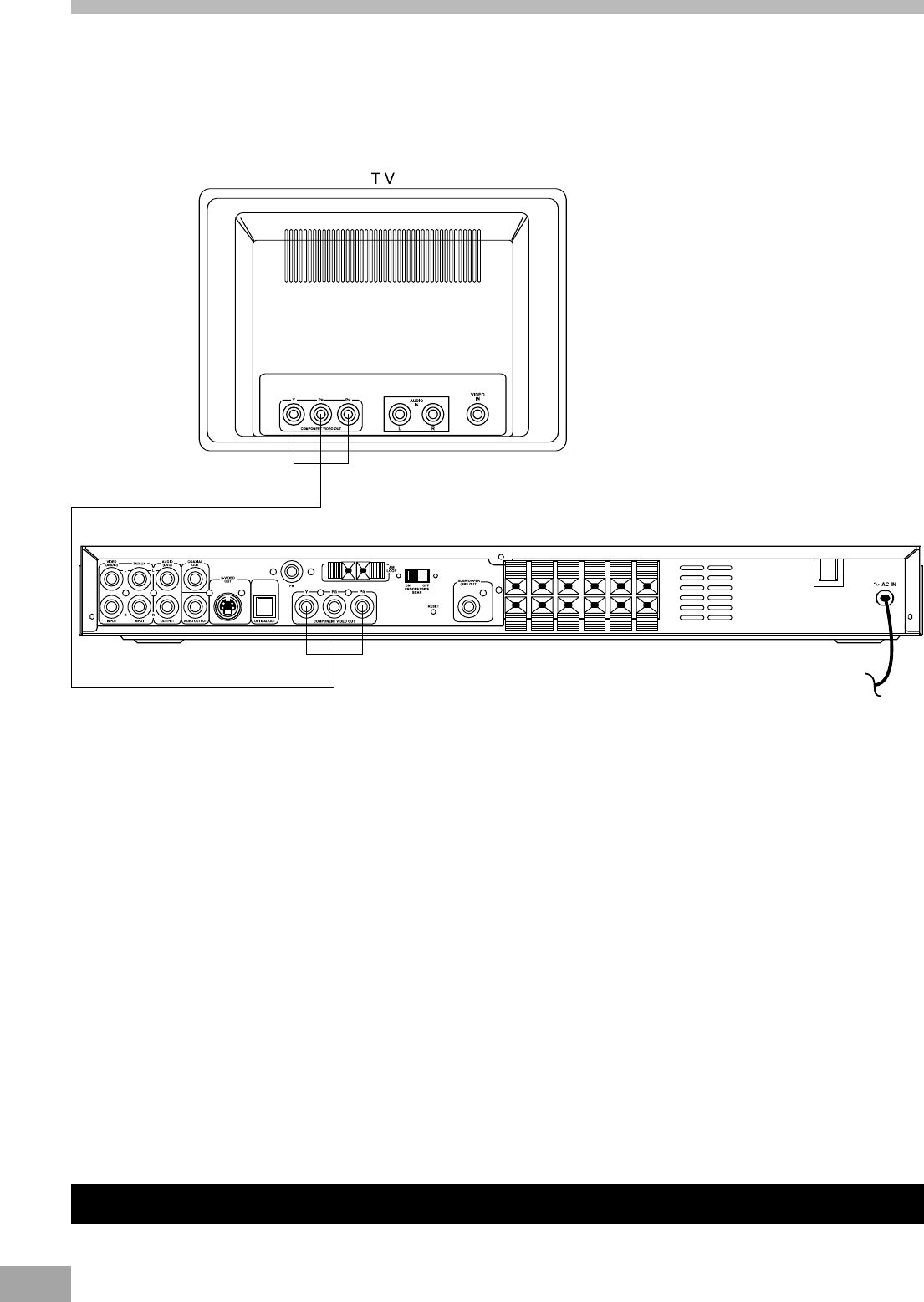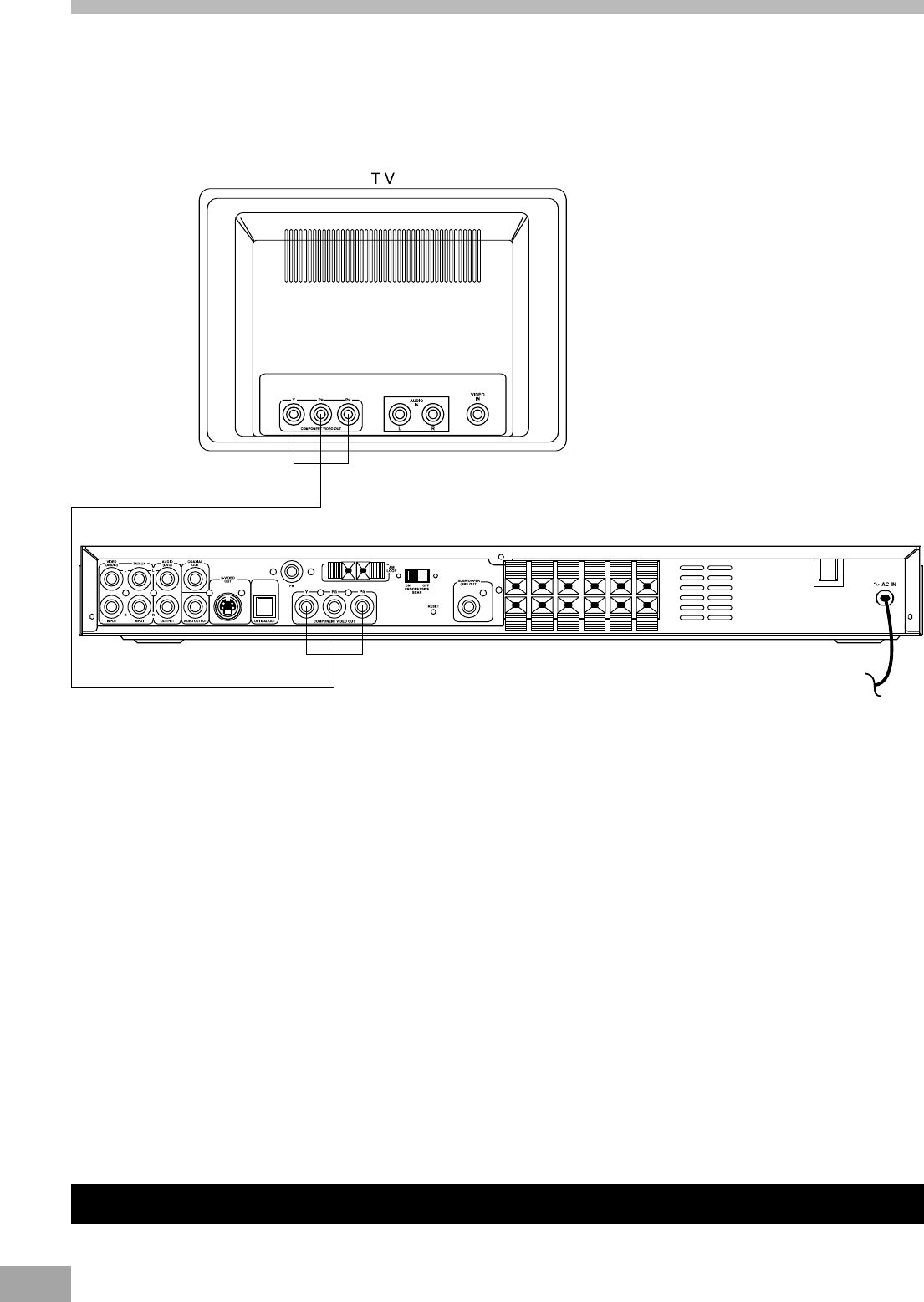
17
TV and Optional Component Connections (Continued)
Turn OFF the power and remove the AC cord from the outlet when connecting the system.
TV Connection-Component Video (Cable not Included)
If your TV set has a Component Video Input Jack you can connect your TV to the Component Video Out Jack
on the back of this system. The Component Video will provide the best picture quality if your TV is equipped to
handle Component Video signals. We recommed using the Component Video connection.
Progressive (Y, PB, PR) Video Out:
Use these jacks to connect to a TV with progressive video input jacks and then set the PROGRESSIVE SCAN
switch to ‘ON’. Progressive Scan is a video scanning system that displays all lines in a frame in one pass, as opposed
to the traditional system, interlaced scan. This connection provides optimum quality. To ensure maximum picture
quality use three video-grade cables for connections. Note that it is essential to match the color-coded connectors with
a compatible TV.
525 Line Digital Progressive-Scan Component Video Output:
Compared to standard interlaced video, progressive scan effectively doubles the amount of video information fed
to your TV or monitor. The result is a stable, flicker-free image. (Check your TV/monitor for compatibility with this
feature.)
For the highest picture quality, try watching a DVD movie on a Progressive-Scan compatible TV.
Notes:
If you connect a TV that is not compatible with a progressive scan signal and set the PROGRESSIVE SCAN
switch to the ON position, you will not be able to see any picture at all. To regain the picture, you must shut
the unit off and set the PROGRESSIVE SCAN switch to the OFF position. Then, turn the unit on and the picture
will appear.
Consumers should note that not all high definition television sets are fully compatible with this product and may
cause artifacts to be displayed in the picture. In case of 525 progressive scan picture problems, it is recommended
that the user set the PROGRESSIVE SCAN switch to ’OFF’.