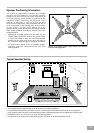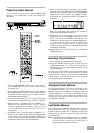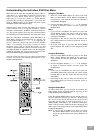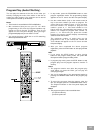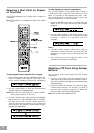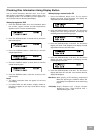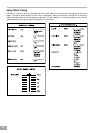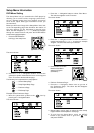24
Understanding the Individual DVD Disc Menu
Most DVD movie discs will automatically display either a
“Title Menu” or a “Root Menu” before the actual movie
begins to play. When these menus appear at the
beginning of a movie the “PLAY” or “PLAY MOVIE”
command will usually be highlighted. If you press the
PLAY or ENTER button on the remote the menu screen
disappears and the movie begins to play.
However these menu screens also allow you to perform
other functions such as “Language Selection”, “Scene
Selection”, “Audio Setup”, “Subtitles”, view “Extra Features”,
etc. The actual options that may be contained within
the Title Menu or the Root Menu will vary from disc to disc.
When the “Title Menu” (sometimes called “Main Menu”) or
“Root Menu” appears at the beginning of a movies, use
the Navigation buttons (< / > / Ù / Ú) to “highlight” or
select a particular option and then press the ENTER
button. For example, if the menu contains a Scene
Selection option, and you select that option, you will
usually be presented with a menu of scenes so that you
can begin playback at a specific scene. Use the Navigation
buttons to “highlight” the scene you want and then press
the ENTER button to begin playback on that scene.
Once the movie has begun you can return to these Menu
screens by pressing the appropriate buttons on the
remote control as follows:
Using the Title Menu
1. Press the TITLE MENU button to return to the Title
Menu (or Main Menu). “TITLE MENU” will appear on
the screen for a few seconds and then the Title Menu
or Main Menu will appear.
2. Use the Navigation buttons (< / > / Ù / Ú) to “highlight”
or select a particular option and then press the
ENTER button.
Notes:
If you see the ‘Prohibited’ icon when you press the
TITLE MENU button that means that you cannot
access the Title Menu on this disc, or this disc does
not include a Title Menu.
Depending on the disc you may also be able to use
the number buttons to select a particular scene or
chapter directly.
On some DVD discs if you press the TITLE MENU
button playback will restart from the beginning of the
disc.
Using the Root Menu
1. Press the DVD MENU button to return to the Root
Menu. “ROOT MENU” will appear on the screen for
a few seconds and then the Root Menu or Main Menu
will appear.
2. Use the Navigation buttons (< / > / Ù / Ú) to “highlight”
or select a particular option and then press the
ENTER button.
Notes:
If you see the ‘Prohibited’ icon when you press the
DVD MENU button that means that you cannot access
the Root Menu on the disc, or this disc does not include
a Root Menu.
Depending on the disc you may also be able to use
the number buttons to select a particular scene or
chapter directly.
Using the Audio Menu
On some DVD discs you can access and change the
Audio Setup during playback without returning to the
Audio Setup Page in the Setup Menu.
Press the AUDIO MENU button on the remote control. If
the disc allows this function you will see a display at the
top of the screen which will show the current audio
language and the type of audio output such as “5.1”
(Dolby Digital), 2CH (Stereo), etc. Continue pressing this
button until the screen shows the desired language and
audio output. The change will be made automatically when
the display disappears.
Note: If you see the ‘Prohibited’ icon when you press
the AUDIO MENU button that means you cannot
access the Audio Setup menu during playback on
this disc.