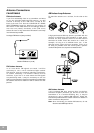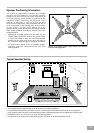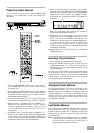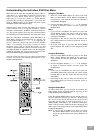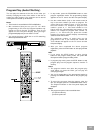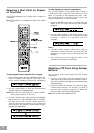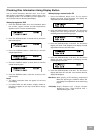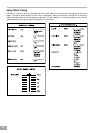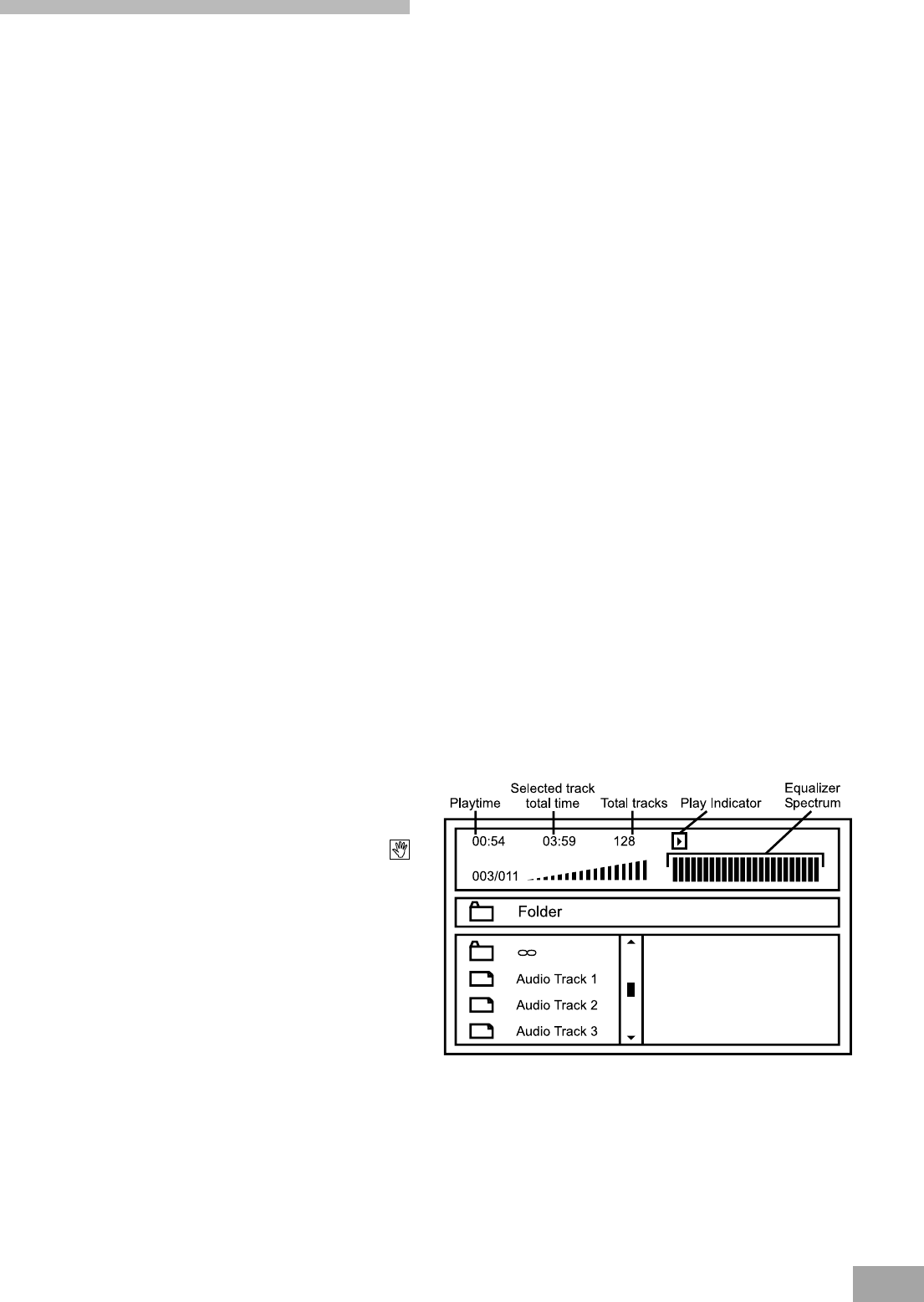
22
During playback press the button to begin forward
high-speed search, or press the button to begin
reverse high-speed search.
Pressing the or buttons repeatedly will cycle the
player through the following search speeds:
DVD Forward - FF2X ® FF4X ® FF8X ® FF16X ® Normal
Playback
DVD Reverse - FR2X ® FR4X ® FR8X ® FR16X ® Normal
Playback
CD Forward - FF2X ® FF4X ® FF8X ® FF16X ® Normal
Playback
CD Reverse - FR2X ® FR4X ® FR8X ® FR16X ® Normal
Playback
Note: During CD High Speed Search when the player
reaches the end of a track the high speed search
function is canceled automatically and the player
starts playing the next track at normal speed.
Skipping Chapter or Tracks
During DVD playback press the (Fwd) or (Rev)
button to skip forward or backward to the beginning of
the next chapter on the disc.
During CD playback press the (Fwd) or (Rev)
button to skip forward or backward to the beginning of
the next track on the disc.
MP3 Basic Operations
1. Prss the OPEN/CLOSE button to open the disc tray.
2. Insert an MP3 disc with the label side facing up on the
disc tray.
3. Press the OPEN/CLOSE or EJECT button to close the
dsic tray.
4. After loading, the Root/Folder Menu as shown below
will appear on the TV screen.
5. Press the ( Ù / Ú ) Navigation button to select your
desired track or folder and press Enter to confrim.
Once you confirm a track (not a folder), the player will
play your selected track.
6. Press the REPEAT button repeatedly and “repeat
One” or “Repeat Folder” will appear on the TV screen
and you can repeat playing 1 track or the whole folder
continuously.
Basic Playback (Continued)
Note:
When you play A DVD movie disc, the player will
automatically select DOLBY DIGITAL audio mode. If
the DVD disc is recorded with Dolby Digital soundtrack
you will hear sound from all 5 satellites plus subwoofer.
If the DVD disc does not come with DOLBY DIGITAL and
comes either Dolby Surround, Dolby Pro Logic or
2 channel Stereo soundtrack, the subwoofer will not
operate. In this case press the DSP MODE button on
the front panel or the remote control to select 2 CH.
STEREO audio mode. This will activate the subwoofer.
6. To pause temporarily during playback press PAUSE
button. To resume normal playback press the PLAY
button again.
7. To stop playback press the STOP button. The DVD
logo screen appears on your TV.
8. If you are finished viewing, press the OPEN/CLOSE
button on the front panel of this system or the EJECT
button on the remote control to open the drawer and
remove the disc. Press again to close the drawer.
9. Press the STANDBY button to return the system to the
Standby mode. The DVD logo screen disappears, the
main display goes off, and the Standby indicator comes
on again.
Note: Don’t forget to turn off your TV.
Slow Motion Playback (DVD Disc Only)
You may view a DVD movie disc in slow motion, either
forward or backward. There are 4 slow motion speeds
2X, 4X, 8X and 16X the higher the number, the slower the
speed. During playback of a DVD movie disc press the
SLOW/F (SF) or SLOW/R (SR) buttons repeatedly to cycle
through the following options.
SF2X ® SF4X ® SF8X ® SF16X ® Normal Playback
SR2X ® SR4X ® SR8X ® SF16X ® Normal Playback
Note: On some DVD movie discs the Slow Motion option
may not be available. If you press the SLOW/F or
SLOW/R button during playback of a disc which
does not have this featurethe “Prohibited” Icon u
may appear on the TV screen.
Frame By Frame Advance (‘Step’ Function)
During DVD playback you can press the PAUSE button
repeatedly to advance the disc ‘step by step’, one frame at
a time. Press the PLAY button to resume normal playback.
High-Speed Search (Fast Forward or
Fast Reverse)
During DVD or CD playback you may search forward or in
reverse to locate a specific portion of a chapter or track.
When you locate the desired portion press PLAY button
to resume normal speed forward playback. There are
4 search speeds for forward and reverse. The higher the
number, the faster the search speed. The speed indicator
will appear on the TV screen and on the front panel display.