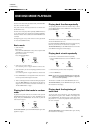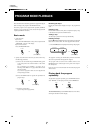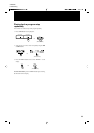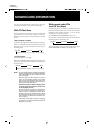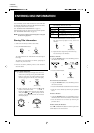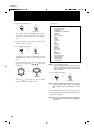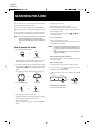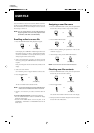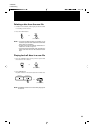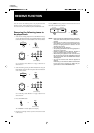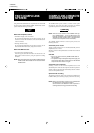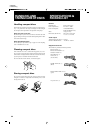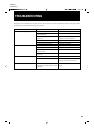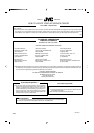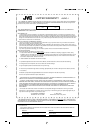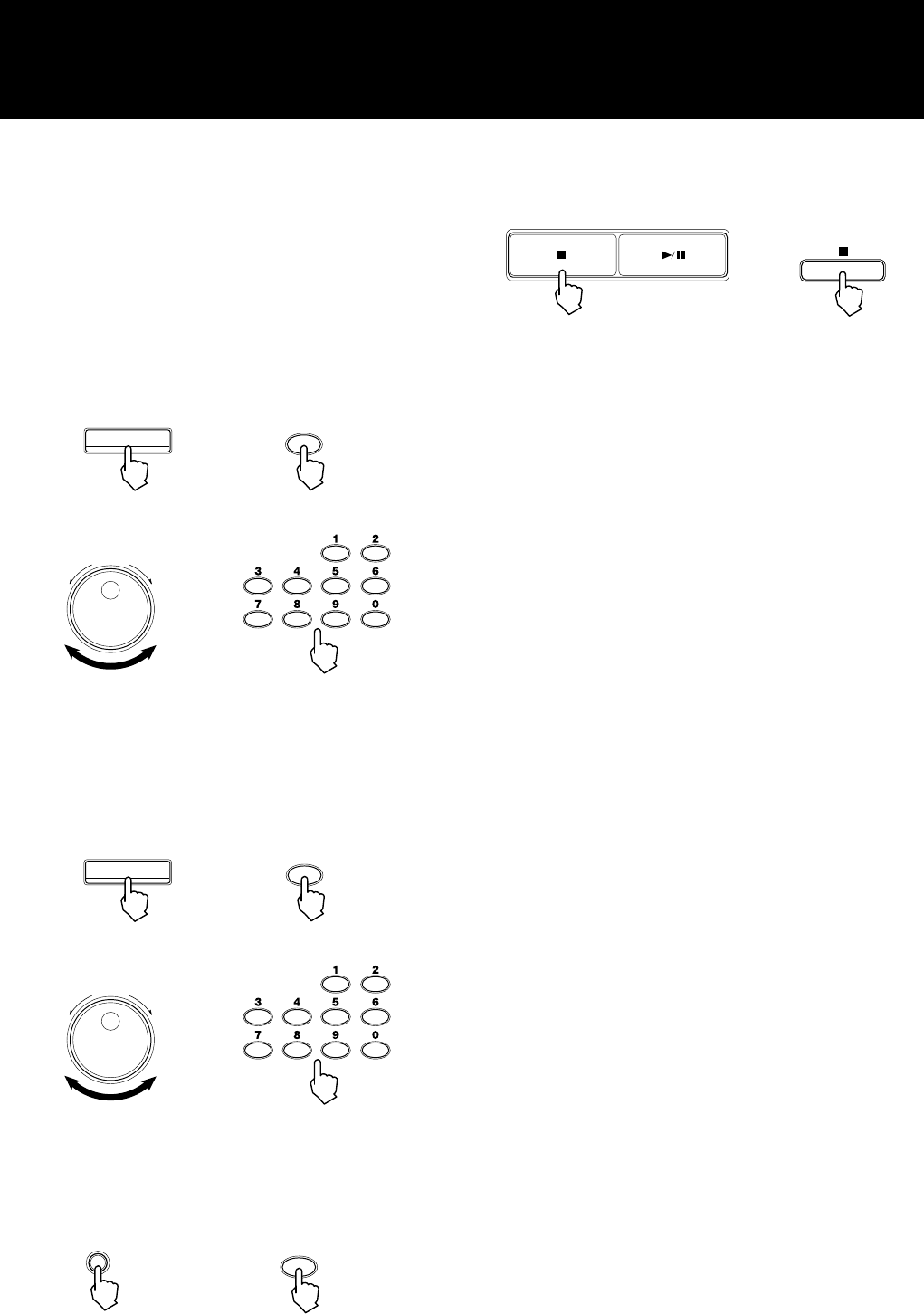
20
XL-MC334BK
LVT0022-001B [J]
You can reserve the following tunes to be played back while
listening to music, without interrupting your enjoyment.
The reserve function is available only in the CONTINUE mode.
Reserving the following tunes to
be played back
1. Select the disc during playback in the CONTINUE mode, by
pressing the DISC button then using the DISC/TRACK jog dial
on the front panel or the numeric buttons on the remote control.
RESERVE FUNCTION
The “RESERVE” indicator lights on the display.
4. Repeat steps 1 through 3 above if you have more than one tune
to be reserved.
ENTER
ENTER
or
(Remote control)
Pressing the 7 button stops playback, while also clears the reserved
tunes and exits the reserve function.
NOTE: • Each reserved track is deleted after it is played back,
while each reserved step of the reserve function is
retained.
• Because you can reserve tunes anytime you are en-
joying listening, you do not have to specify all the
tunes you are going to listen to in advance. You can
add tunes at any time.
• Up to 32 tracks can be reserved.
• Just pressing the ENTER button during playback re-
serves the current track.
• Selective playback functions (Repeat, Random or
Intro) are canceled when a track is reserved.
• After finishing the playback of the reserved tunes,
the unit returns to the normal CONTINUE mode and
continues playback, while the “RESERVE” indicator
will disappear.
• You can also reserve tunes while the playback is
stopped.
In that case, you can check or edit the reserved tunes
by the same way as checking or editing the pro-
grammed tunes in the PROGRAM mode.
PLAY/PAUSESTOP/CLEAR
or
(Remote control)
See “2 Selecting a disc, Method 1” on page 8 about how to
select the disc.
2. Select the track by pressing the TRACK button then using the
DISC/TRACK jog dial on the front panel or the numeric buttons
on the remote control.
DISC
DISC
or
(Remote control)
DISC/TRACK
DOWN
UP
TRACKDISC
or
(Remote control)
See “3 Selecting a track, Method 1” on page 9 about how to
select the track.
3. Press the ENTER button.
TRACK
TRACK
or
(Remote control)
DISC/TRACK
DOWN
UP
TRACKDISC
or
(Remote control)