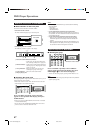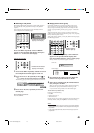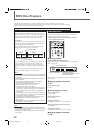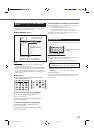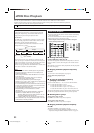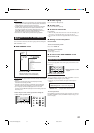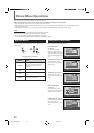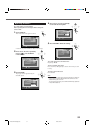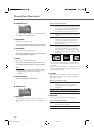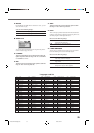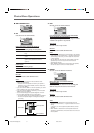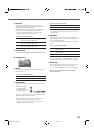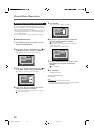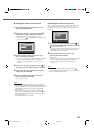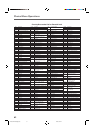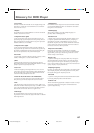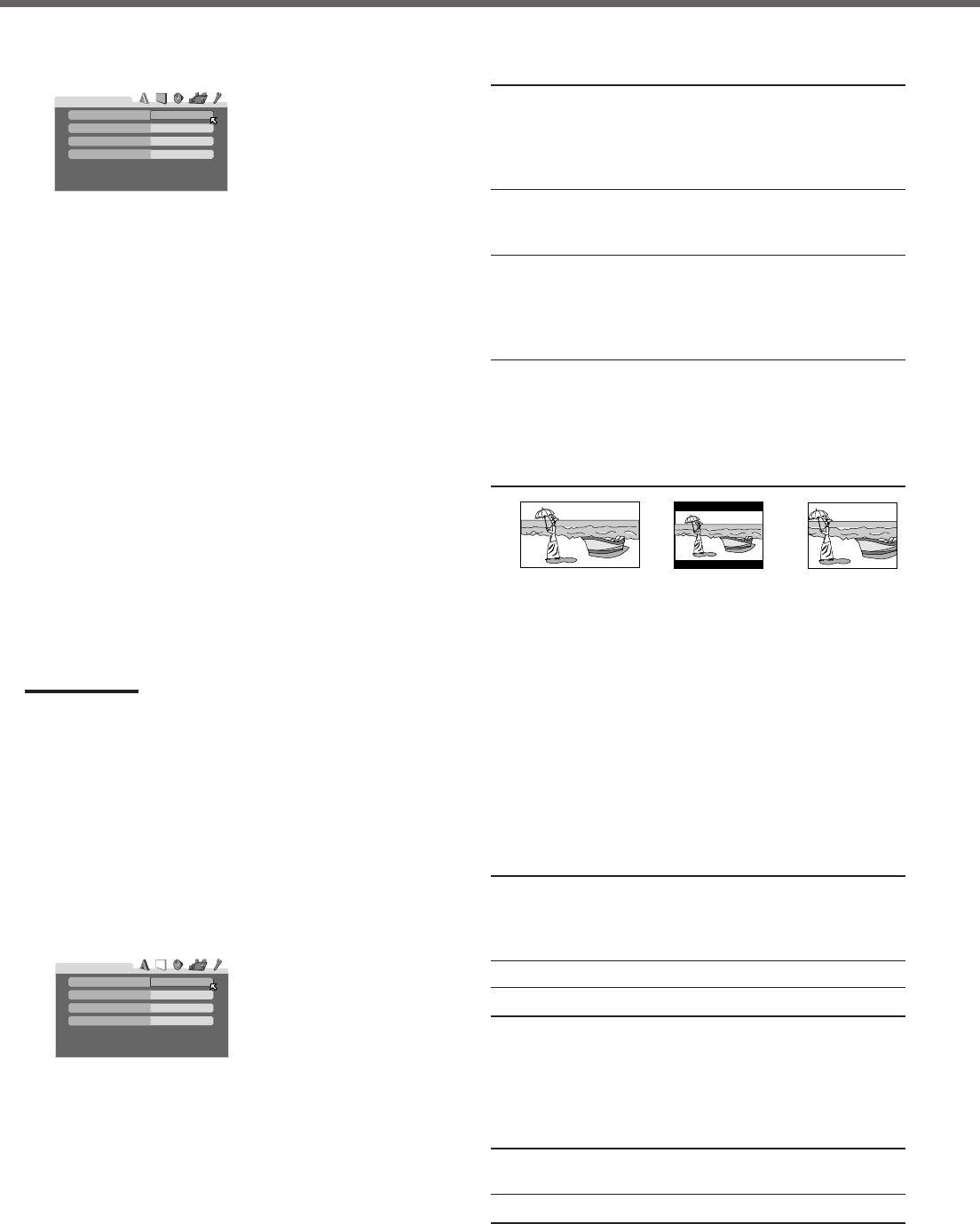
55
Choice Menu Operations
7 LANGUAGE menu
You can select “MENU LANGUAGE,” “AUDIO LANGUAGE,”
and “SUBTITLE” only before playback.
¶ MENU LANGUAGE
Some discs have multiple languages.
Select one of the languages or language codes from AA to ZU
(see “Language code list” on page 56) as the menu language.
¶ AUDIO LANGUAGE
Some discs have multiple audio languages.
Select one of the languages or language codes from AA to ZU
(see “Language code list” on page 56).
¶ SUBTITLE
Some discs have multiple subtitle languages.
Select one of the languages or language codes from AA to ZU
(see “Language code list” on page 56) or “OFF (no subtitle).”
Note:
• When the language you have selected for MENU LANGUAGE,
AUDIO LANGUAGE, or SUBTITLE is not recorded on a disc,
the original language is used as the initial language
automatically.
¶ ON SCREEN LANGUAGE
Select one of the languages shown on the TV.
7 PICTURE menu
¶ MONITOR TYPE
You can select the monitor type to match your TV when you
play DVD VIDEO recorded in the picture’s width/height ratio of
16:9.
ENGLISH
ENGLISH
ENGLISH
ENGLISH
LANGUAGE
MENU LANGUAGE
ON SCREEN LANGUAGE
AUDIO LANGUAGE
SUBTITLE
Select one of the following settings:
16:9 NORMAL (Wide television conversion) :
Select this when the aspect ratio of your TV is fixed
to 16:9 (wide TV). The unit automatically adjusts the
screen width of the output signal correctly when
playing back a picture whose aspect ratio is 4:3.
16:9 AUTO (Wide television conversion) :
Select this when the aspect ratio of your TV is 16:9
(wide TV).
4:3 LB (Letter Box conversion) :
Select this when the aspect ratio of your TV is 4:3
(conventional TV). While viewing a wide screen
picture, the black bars appear on the top and the
bottom of the screen.
4:3 PS (Pan Scan conversion) :
Select this when the aspect ratio of your TV is 4:3
(conventional TV). While viewing a wide screen
picture, the black bars do not appear; however, the
left and right edges of the pictures will not be shown
on the screen.
• Even if “4:3 PS” is selected, the screen size may become
“4:3 LB” with some DVD VIDEO. This depends on how they
are recorded.
• When you select “16:9 NORMAL” for a picture whose aspect
ratio is 4:3, the picture slightly changes due to the process for
converting the picture width.
¶ STILL MODE
You can change “STILL MODE” to get better pictures when the
playback picture is unclear or noisy, or the loose oblique lines
appear on the TV screen.
Select one of the following settings:
AUTO : Normally select this. The unit detects the source type
of picture (video source or film source) on the
current disc, and selects the appropriate mode
automatically.
FIELD : Select this when playing back a video source disc.
FRAME : Select this when playing back a film source disc.
¶ SCREEN SAVER
You can activate or deactivate the screen saver function.
Select one of the following settings:
ON : The picture on the TV becomes dark when no
operation is done for 5 minutes.
OFF : The screen saver function does not work.
Ex.: 4:3 PS
Ex.: 16:9 Ex.: 4:3 LB
4:3 LB
PICTURE
MONITOR TYPE
STILL MODE
AUTO
SCREEN SAVER
ON
MP3 / JPEG
MP3
EN53-62RX-DV5SL[B]2.pm5 02.8.6, 6:02 PM55