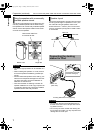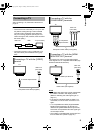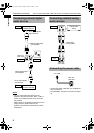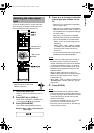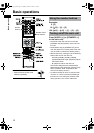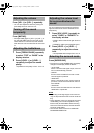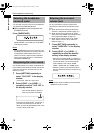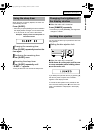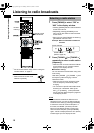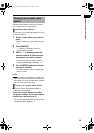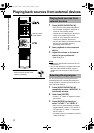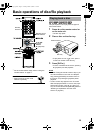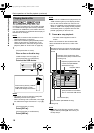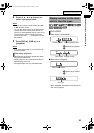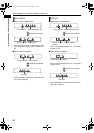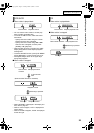15
Listening to radio broadcasts
*
For the number button usage, refer to “Using the
number buttons” on page 11.
■ IMPORTANT
• Slide the remote control mode
selector to [AUDIO].
1 Press [FM/AM] to select “FM” or
“AM” in the display window.
• Pressing [FM/AM] selects a radio broadcast
as the sound source.
• Repeatedly pressing [SOURCE] on the
main unit can also select a radio broadcast
as the source.
• Each time you press [FM/AM], the band tog-
gles between “FM” and “AM”.
Example: When an FM radio broadcast is
received
2 Press [TUNING ] or [TUNING ]
repeatedly to select a radio station
(frequency).
• When the main unit has received an FM ste-
reo broadcast, the “ST” (stereo) indicator
lights up in the display window.
■ Automatic tuning:
You can also select a radio station using auto-
matic tuning.
Hold down [TUNING ] or [TUNING ] until
the frequency starts changing, and then
release the button.
• When the main unit has received a broad-
cast, the frequency automatically stops
changing.
• You can select a specific radio station while
searching for a broadcast. Press [TUN-
ING ] or [TUNING ] to stop automatic
tuning when the desired frequency appears
in the display window.
NOTE
• If an FM stereo broadcast is difficult to hear
because of noise, you may be able to hear the
broadcast more easily by pressing [FM MODE]
to switch the sound to monaural reception. In
this case, the “MONO” (monaural) indicator
lights up in the display window. To return the
sound to stereo reception, press [FM MODE]
again. “AUTO” is displayed and the “ST” (stereo)
indicator lights up in the display window.
Number
buttons
*
Remote control
mode selector
Selecting a radio station
Frequency
Stereo indicator
Preset number
(Refer to page 16.)
Listening to radio broadcasts
TH-F3[J_C].book Page 15 Monday, March 17, 2008 11:45 AM