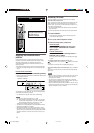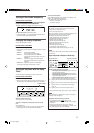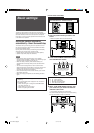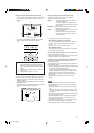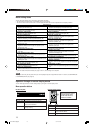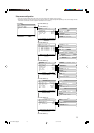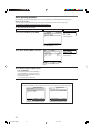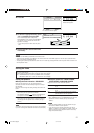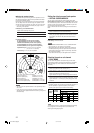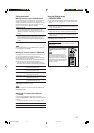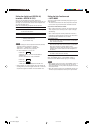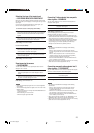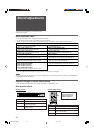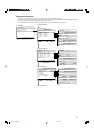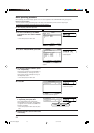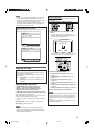22
7 Setting the speaker distance
The distance from your listening point to the speakers is one of
the important elements to obtain the best possible sound effect
from the Surround/DSP modes.
By referring to the speaker distance, the receiver automatically
sets the delay time of the sound through each speaker so that
sounds through all the speakers can reach you at the same time.
• If you have used Smart Surround Setup on pages 16 and 17,
this setting is not required.
7 Measuring unit—DISTANCE UNIT
Select which measuring unit you use.
DISTANCE UNIT: meter Select to set the distance in meters.
DISTANCE UNIT: feet Select to set the distance in feet.
Initial setting: DISTANCE UNIT: meter
7 Speaker distance—
FL SPK DISTANCE (for the left front speaker),
FR SPK DISTANCE (for the right front speaker),
CENTER SPK DISTANCE (for the center speaker),
LS SPK DISTANCE (for the left surround speaker),
RS SPK DISTANCE (for the right surround speaker)
Adjustable range: 0.3 m to 9.0 m in 0.3 m intervals
(1 ft to 30 ft in 1 ft intervals)
Initial setting: 3.0 m (10 ft) for all speakers
In this case, set the distance as follows:
Left front speaker (L): “FRONT L: 3.0m (10ft)”
Right front speaker (R): “FRONT R: 3.0m (10ft)”
Center speaker (C): “CENTER: 3.0m (10ft)”
Left surround speaker (LS): “SURROUND L: 2.7m (9ft)”
Right surround speaker (RS): “SURROUND R: 2.7m (9ft)”
NOTES
•You cannot set the speaker distance for the speakers you have
set to “NO.”
• If you change one of these settings manually, the distance
manually set will be applied instead of those set by using Smart
Surround Setup.
C
L
R
LS
RS
2.1 m
(7 ft)
2.4 m
(8 ft)
2.7 m
(9 ft)
3.0 m
(10 ft)
3.3 m
(11 ft)
Setting the virtual surround back speaker
—VIRTUAL SURROUND BACK
You can enjoy the surround back channel while playing back
Dolby Digital Surround EX software or DTS-ES software without
the surround back speaker—Virtual Surround Back. This function
creates the great surround effect from the behind as if you have
connected the surround back speaker.
Select “VIRTUAL SB: ON” when activating the Virtual Surround
Back.
VIRTUAL SB: OFF
Select to deactivate the Virtual Surround Back.
VIRTUAL SB: ON
While you play Dolby Digital Surround EX software or DTS-
ES software, the VIRTUAL SB (Surround Back) indicator
lights up.
Initial setting: VIRTUAL SB: OFF
NOTES
• When “SURROUND SPEAKER” is set to “SURROUND SPK:
NO” (see page 21), this function is not available.
• While playing back DTS-ES Matrix software with DTS 96/24,
DTS 96/24 processing will not be performed with the Virtual
Surround Back activated. To apply the processing, deactivate
the Virtual Surround Back.
• Virtual Surround Back may not be applied to some software.
Selecting the main or sub channel
—DUAL MONO
You can select the playback sound (channel) you want while
playing digital software recorded (or broadcasted) in Dual Mono
mode (see page 39), which includes two monaural channels
separately.
DUAL MONO: MAIN
Select to play back the main channel (Ch 1).*
Signal indicator “L” lights up while playing back this channel.
DUAL MONO: SUB
Select to play back the sub-channel (Ch 2).*
Signal indicator “R” lights up while playing back this channel.
DUAL MONO: ALL
Select to play back both the main and sub-channels (Ch 1/Ch 2).*
Signal indicators “L” and “R” light up while playing back these
channels.
Initial setting: DUAL MONO: MAIN
* Dual Mono signals can be heard from the following speakers—L
(left front speaker), R (right front speaker), and C (center
speaker), with respect to the current Surround setting:
NOTE
The Dual Mono format is not identical with bilingual broadcasting
for TV programs. So this setting does not take effect while
watching such bilingual programs.
Dual Mono
setting
Ch 1
Ch 2
Ch 1
Ch 2
Ch 1 Ch 1
ALL
Ch 1 Ch 2 Ch 1+Ch 2 Ch 1+Ch 2 Ch 1+Ch 2
Ch1
Ch 2 Ch 2Ch 2
LRL RCLR
MAIN
SUB
Without
Surround
With Surround Activated
Center speaker setting
SMALL/LARGE NO
EN16-25RXF31S[B]f.p65 05.4.14, 20:0222