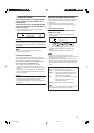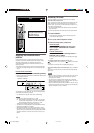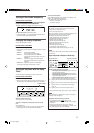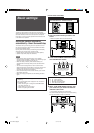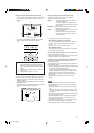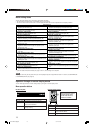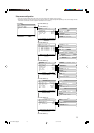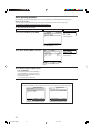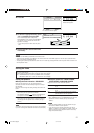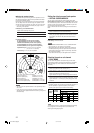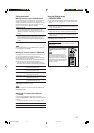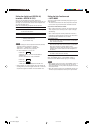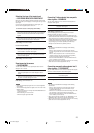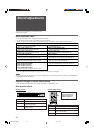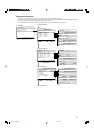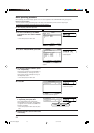21
4
Press SET.
5
To select the appropriate setting, press
2 or 3 repeatedly, then press SET.
The on-screen display returns to the previous
SETTING MENU. In this example, “SETTING MENU
(4)” appears on the TV screen and “DIGITAL IN1”
appears on the display.
• On the front panel, turn MULTI JOG, then press
SET.
6
Repeat steps
2
to
5
to set other items
if necessary.
Setting the speakers
7 Setting subwoofer information—SUBWOOFER
Each time the receiver turns on, the receiver detects the
subwoofer connection and automatically changes the setting of
the subwoofer.
When you want to change the setting manually, select either one
below.
SUBWOOFER: YES
Select when you have connected a subwoofer.
The subwoofer indicator (
S . WFR
) lights up on the display. You
can adjust the subwoofer output level (see page 29).
SUBWOOFER: NO
Select when you have disconnected a subwoofer. Selecting
this changes the front speaker size to “LARGE” (see right
column).
NOTE
You need to change the setting each time you turn on the receiver
if you want to change the subwoofer information set automatically.
7 Setting the speaker size—FRONT SPEAKER,
CENTER SPEAKER, SURROUND SPEAKER
Register the sizes of all the connected speakers.
LARGE Select when the cone speaker size is larger than
12 cm.
SMALL Select when the cone speaker size is smaller than
12 cm.
NO Select when you have disconnected a speaker.
(Not selectable for the front speakers.)
Initial setting: SMALL for all speakers*
* When “SUBWOOFER” is set to “SUBWOOFER: NO,” the front
speaker size is fixed to “LARGE” (and you cannot select
“SMALL”).
NOTES
• If you have selected “SMALL” for the front speaker size, you
cannot select “LARGE” for other speakers.
• If you change one of the speaker sizes either from “NO” to
“SMALL” or “LARGE,” or from “SMALL” or “LARGE” to “NO,” the
distance manually set will be applied instead of those set by
using Smart Surround Setup.
NOTES
•To return to “TOP MENU,” press MENU on the remote control.
•To exit from menu operations, press MENU on the remote control when “TOP MENU” appears. On the front panel, press SETTING
when a menu except “TOP MENU” appears.
• The setting item previously selected can be shown on the TV screen by pressing SETTING on the front panel when the receiver is in
normal operation mode.
Setting the items
When performing the basic settings viewing the indications on the display, the indications are slightly different from what is shown
on the on-screen display.
This is because of the limited number of characters shown on the display.
Ex.: • “SUBWOOFER: YES” is shown as “SUBWFR: YES” on the display.
• “MIDNIGHT MODE: OFF” is shown as “NIGHT: OFF” on the display.
x
O
P. BASS TA NEWS INFO RDS TUNED ST SLEEP
AUTO MUTING AUTO MODE
ATT
HP
MHz
kHz
DIGITAL IN 1
DIGITAL IN 1:2DVR/DVD3
DVR/DVD
VIDEO
VCR
TV
The selected submenu appears.
The current setting of the
selected item appears.
x
O
P. BASS TA NEWS INFO RDS TUNED ST SLEEP
AUTO MUTING AUTO MODE
ATT
HP
MHz
kHz
DIGITAL IN 1
DIGITAL IN 1:2DVR/DVD3
23:OPERATE :BACK
EN16-25RXF31S[B]f.p65 05.4.14, 20:0221