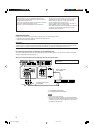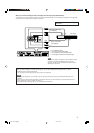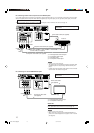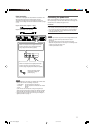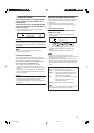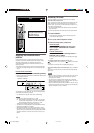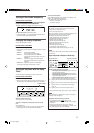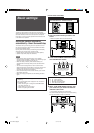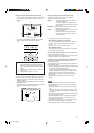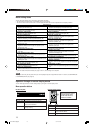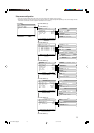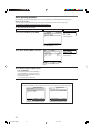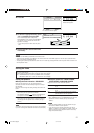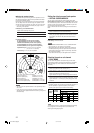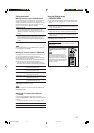16
From the remote control ONLY:
1
Take your position where you listen to the
sound.
• Make sure speaker cables are connected firmly.
2
Press and hold SMART SURROUND SETUP
until “SETTING UP” flashes.
*1 L: Left front speaker
*2 C: Center speaker
*3 R: Right front speaker
*4 RS: Right surround speaker
*5 LS: Left surround speaker
3
When “CLAP YOUR HANDS.” appears, clap
your hands over your head once while the
indications still remain.
• On the display, “SETTING UP” stops flashing.
The receiver starts detecting the level of the sound coming
through each speaker (except the subwoofer).
To obtain the best possible sound effect from Surround/DSP
modes (see pages 38 to 43), you need to set up the speaker and
subwoofer information after all the connections are completed.
From pages 16 to 25, how to set speakers and other basic items
of the receiver are explained.
Setting the speaker information
automatically—Smart Surround Setup
The distance from your listening point to the speakers is one of
the important elements to obtain the best possible sound effect
from the Surround/DSP modes.
By using Smart Surround Setup, the following are automatically
calculated by one simple action—clapping hands.
• Speaker distance (compared to that of the closest speaker)
• Speaker output level (except the subwoofer)
NOTES
• Before starting Smart Surround Setup, set the speaker
information correctly (SMALL, LARGE, or NO) according to your
speakers except the subwoofer (see page 21).
• When the setting is made by Smart Surround Setup, the
speaker distance and output level you have set before will be
inactive.
•You can see the setting process on the TV screen and the
display during Smart Surround Setup. If you have turned off the
display, cancel the Dimmer (see page 15); otherwise, you
cannot see the information on the display.
• Smart Surround Setup will not be done correctly if you or other
object blocks the sound.
• When you change your speakers, do the following procedure
again.
In this section, the on-screen display on the TV screen is used
for explaining.
• The on-screen display does not appear on the TV screen in
the following cases:
– When connecting the TV through the VIDEO MONITOR
OUT jacks (see page 10).
– When selecting “TV” as the source.
– When the output signals are RGB.
Basic settings
SMART SURROUND SETUP
L C R
SETTING UP
LS RS
*2
*4
*1
*5
*3
When operating the receiver using the remote control,
set the mode selector to “AUDIO/TV/VCR/STB.”
EN16-25RXF31S[B]f.p65 05.4.15, 14:5816