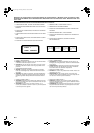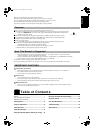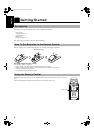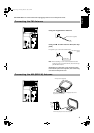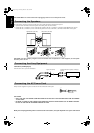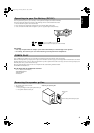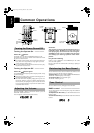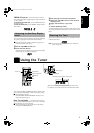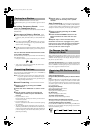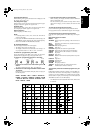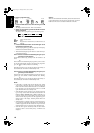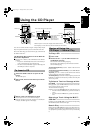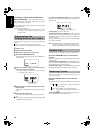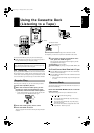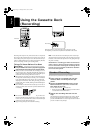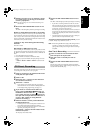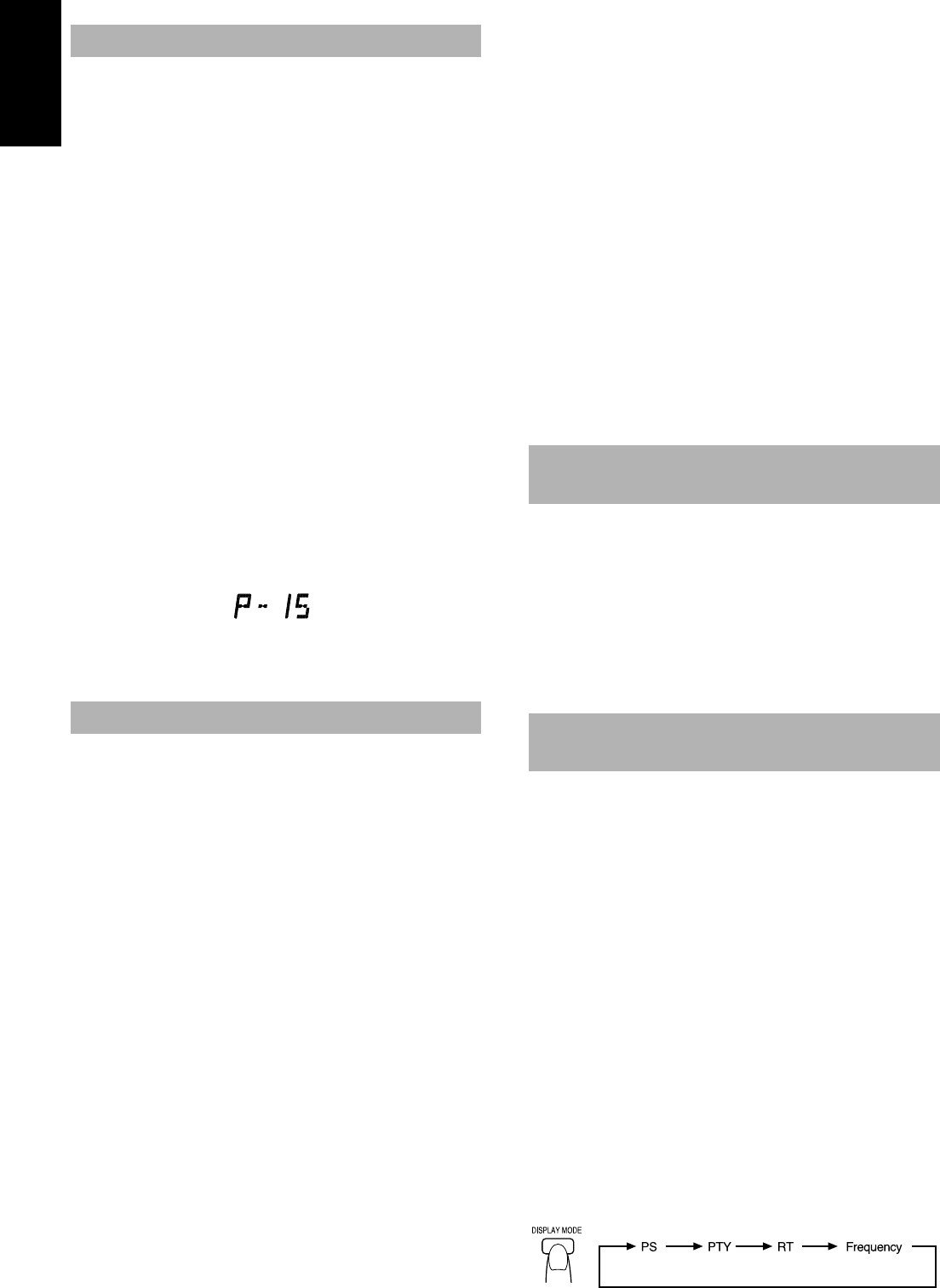
8
English
Press the TUNER/BAND button to turn on the radio.
The Band and Frequency you were last tuned to appear on the dis-
play.
Switching Frequency Bands ———
Press the TUNER/BAND button.
Each time you press the button, the band alternates between FM and
AM (MW/LW).
Three ways to Select a Station ——
■ Press the 4 or ¢ button repeatedly to move from frequency
to frequency until you find the station you want. (Manual Tun-
ing).
OR
■ If you press and hold the 4 or ¢ button for one second or
more, the frequency changes down, or up, automatically until a
station is found. (Auto Tuning).
OR
■ Possible only after presetting stations (Preset Tuning). Turn the
MULTI JOG dial to the left or right to go to the next preset sta-
tion.
You can also use the Remote Control to tune
in to preset channels:
Select the station by entering its preset number on the number keys
of the Remote Control.
• Example: for channel 5, press 5. For channel 15, press +10 then 5.
• After you have selected the preset number, the channel is dis-
played with its broadcast frequency.
You can preset up to 30 FM stations and up to 15 AM (MW/LW)
stations using the Remote Control.
Note:
Preset numbers may have been set to factory test frequen-
cies prior to shipment. This is not a malfunction. You can
preset the stations you want into memory by following one
of the presetting methods below.
Manual Presetting —————————
■
1. Select a band by pressing the TUNER/
BAND button.
■
2. Press the
4
or
¢
button to tune in a sta-
tion.
■
3. Set the preset number by pressing and
holding the number keys on the Remote
Control.
• For preset numbers 1 to 10:
Press the number key for the preset number you want to set for
more than two seconds.
• For preset numbers 11 to 15:
Press the 1 to 5 buttons for more than two seconds after pressing
the +10 button.
• The preset number appears in the display when you press the
number keys. When the key is held down for more than two sec-
onds, the preset number display blinks, indicating it has been set
to the new frequency. You can then release the key. This com-
pletes the preset setting.
■
4. Repeat steps 1 - 3 for each station you
want to store in memory with a preset
number.
Auto Presetting ———————————
In each band, you can automatically preset FM-30, AM (MW/LW)-
15 stations. Preset numbers will be allocated as stations are found,
starting from the lowest frequency and moving up the frequency.
■
1. Select a band by pressing the TUNER/
BAND button.
■
2. Press the AUTO PRESET button on the
Remote Control for more than two sec-
onds.
■
3. Repeat steps 1-2 for the other band.
CAUTION: If the Unit is unplugged or if a power
failure occurs, the preset stations will be erased
after about 24 hours. If this happens, you will
need to preset the stations again.
When an FM stereo broadcast is hard to receive or noisy, press the
STEREO AUTO/MONO button on the Remote Control so that the
“MONO” indicator lights up in the display. Reception improves,
but you lose any stereo effect.
To restore the stereo effect,
press the STEREO AUTO/MONO
button on the Remote Control so that the “MONO” indicator goes
off. The “STEREO” indicator lights up and you can hear stereo ef-
fects, when a program is broadcast in stereo.
(Using the Remote Control)
Using the RDS (Radio Data System) to Receive FM Sta-
tions
RDS allows FM stations to send additional signals with their regular
programme signals. For example, the stations send their station
names, and information about what type of programmes they broad-
cast, such as sports or music, etc. This unit can receive the following
types of RDS signals:
PS (Programme Service):
shows commonly known station names.
PTY (Programme Type):
shows types of broadcast programmes.
RT (Radio Text):
shows text messages the station sends.
TA (Traffic Announcement):
shows traffic announcements being broadcast.
What information can RDS signals provide?
The display shows RDS signal information that the station sends.
To show the RDS signals on the display:
Press the DISPLAY MODE button while listening to an FM station.
Each time you press the button, the display changes to show infor-
mation in the following order:
Tuning In a Station
Presetting Stations
To Change the FM
Reception Mode
Receiving FM Stations with
RDS
UX-Eng.fm Page 8 Thursday, March 5, 1998 6:42 PM