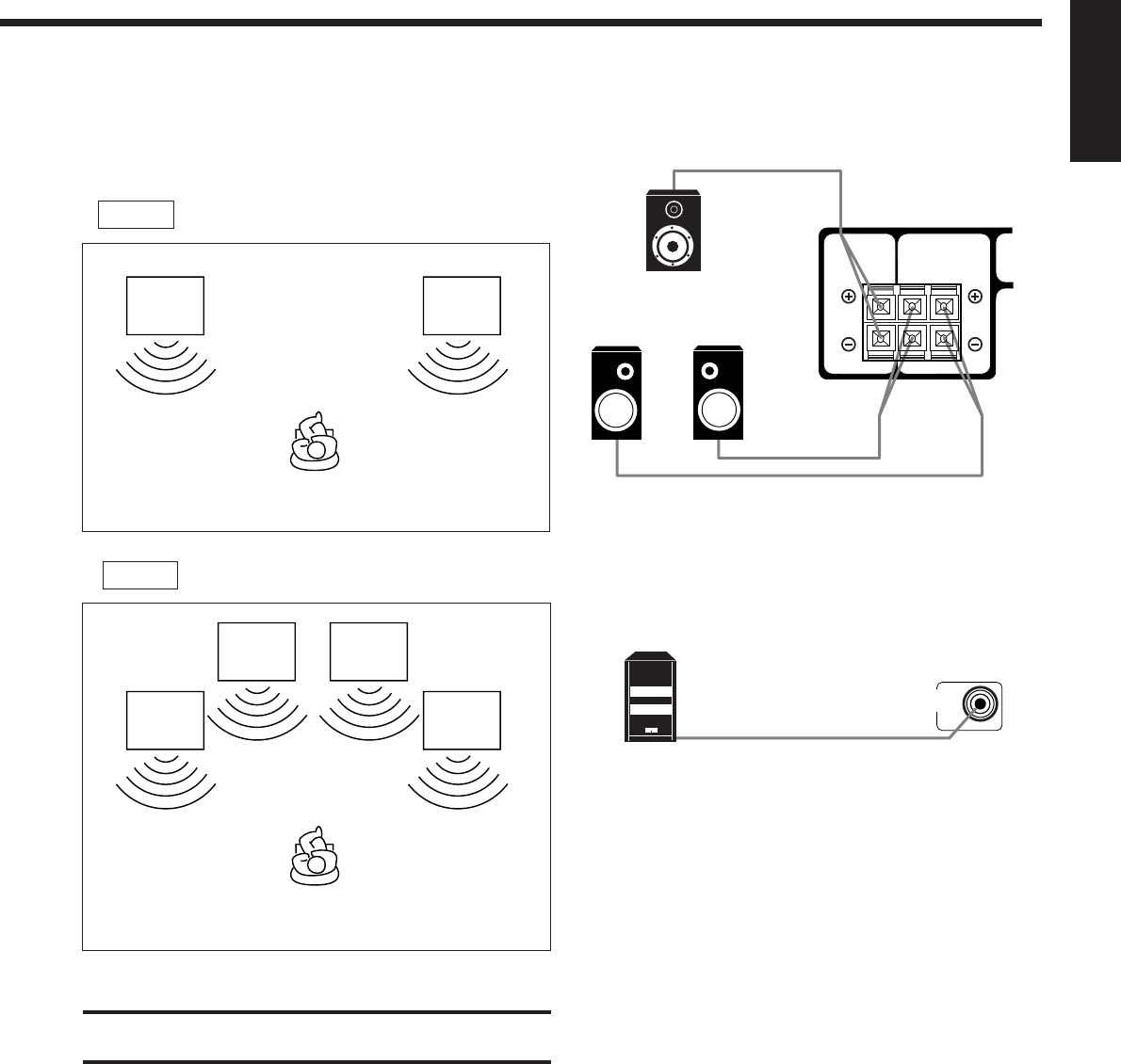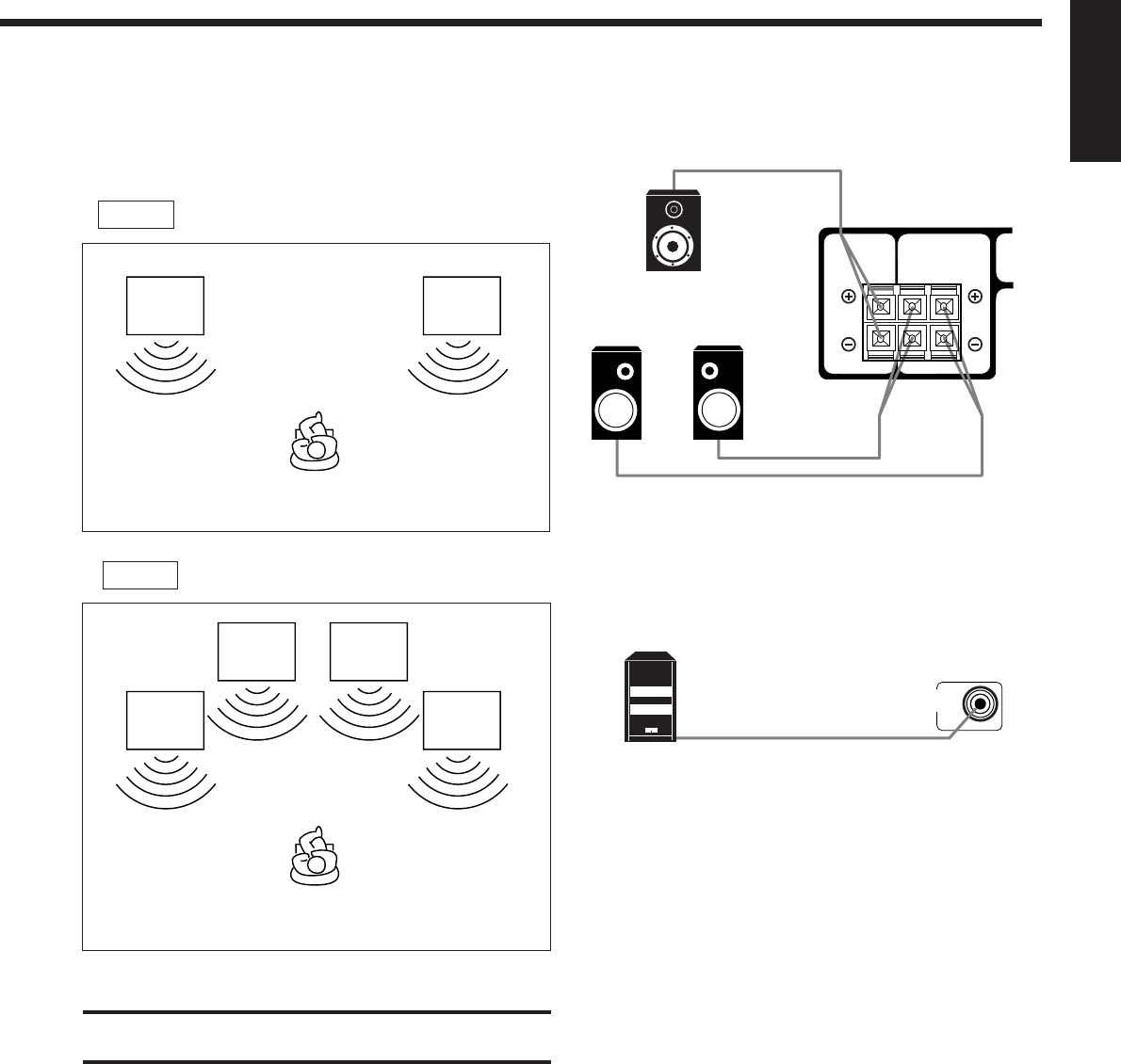
5
English
About the speaker impedance
The required speaker impedance of the front speakers does differ
depending on whether both the FRONT SPEAKERS 1 and FRONT
SPEAKERS 2 terminals are used or only one of them is used.
CASE 1 When you connect only one set of front speakers
CASE 2 When you connect two sets of front speakers
Use front speakers with 8 – 16 ohm impedance.
Use front speakers 16 – 32 ohm impedance.
Front
speaker
1
Front
speaker
2
Front
speaker
1
Front
speaker
2
Front
speaker
1
Front
speaker
1
Connecting the rear and center speakers
Connect rear speakers to the REAR SPEAKERS terminals and a
center speaker to the CENTER SPEAKER terminals.
Left rear
speaker
Center speaker
Right rear
speaker
RIGHT LEFT
REAR
SPEAKERS
CENTER
SPEAKER
Connecting the subwoofer speaker
You can enhance the bass by connecting a subwoofer.
Connect the input jack of a powered subwoofer to the
SUBWOOFER OUT jack on the rear panel, using a cable with RCA
pin plugs (not supplied).
Powered subwoofer
CAUTION:
Use speakers with the SPEAKER IMPEDANCE indicated by the
speaker terminals.
EN01-08.RX-778V[C]/1 99.4.23, 9:03 AM5