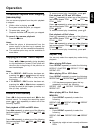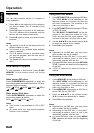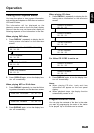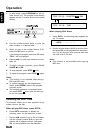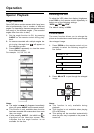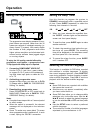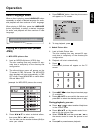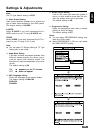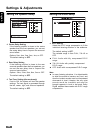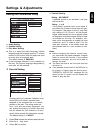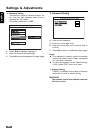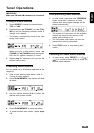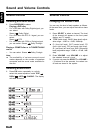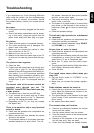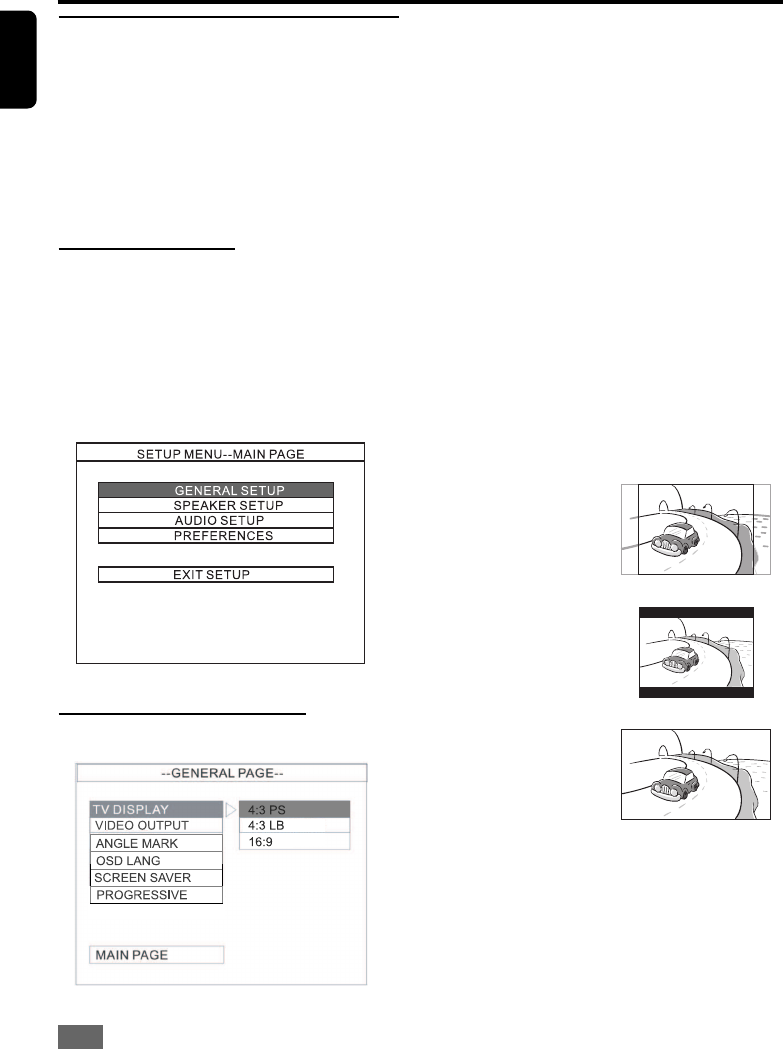
20
English
Setup Menu
The setup menu is carried out via the TV, it enables
you to customize the DVD system to suit your
particular requirement. If the preferred options
selected are not available on a disc, then the
disc’s own preference will be used.
IMPORTANT!
To access the Preferences Setup menu, play-
back must be stopped.
General Operation
1 Press SETUP button to enter Setup menu.
2 Use /// buttons to toggle through the
functions and select your preferred option.
3 Press OK to confirm a highlighted selection.
4 To exit the Setup menu, press SETUP or se-
lect EXIT SETUP menu.
Setting the General Setup
Settings & Adjustments
4:3 PS
(Pan Scan)
4:3 LB
(Letter Box)
16:9
(Wide screen)
TV Display Setting
Select the aspect ratio of the TV to be connected.
The default setting is 4:3 PS.
4:3 PS (Pan and Scan mode)
If you have a conventional TV set and your DVD is
not formatted for widescreen viewing, use this
setting. A wide picture is displayed on the whole
TV screen with a portion automatically cut off.
4:3 LB (Letterbox mode)
If you have a conventional TV set and your DVD is
formatted for widescreen viewing, use this setting.
A wide picture with bands displayed on the upper
and lower portions of the TV screen.
16:9 (Wide screen mode)
If you have a widescreen TV set, use this setting
(you must also set your widescreen TV to “full size
”) available on a disc, then the disc’s own
preference will be used.