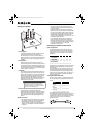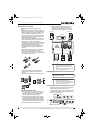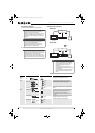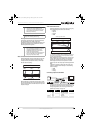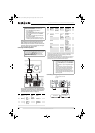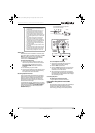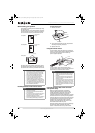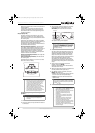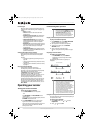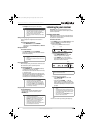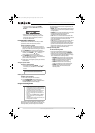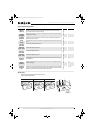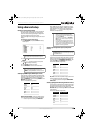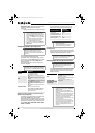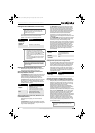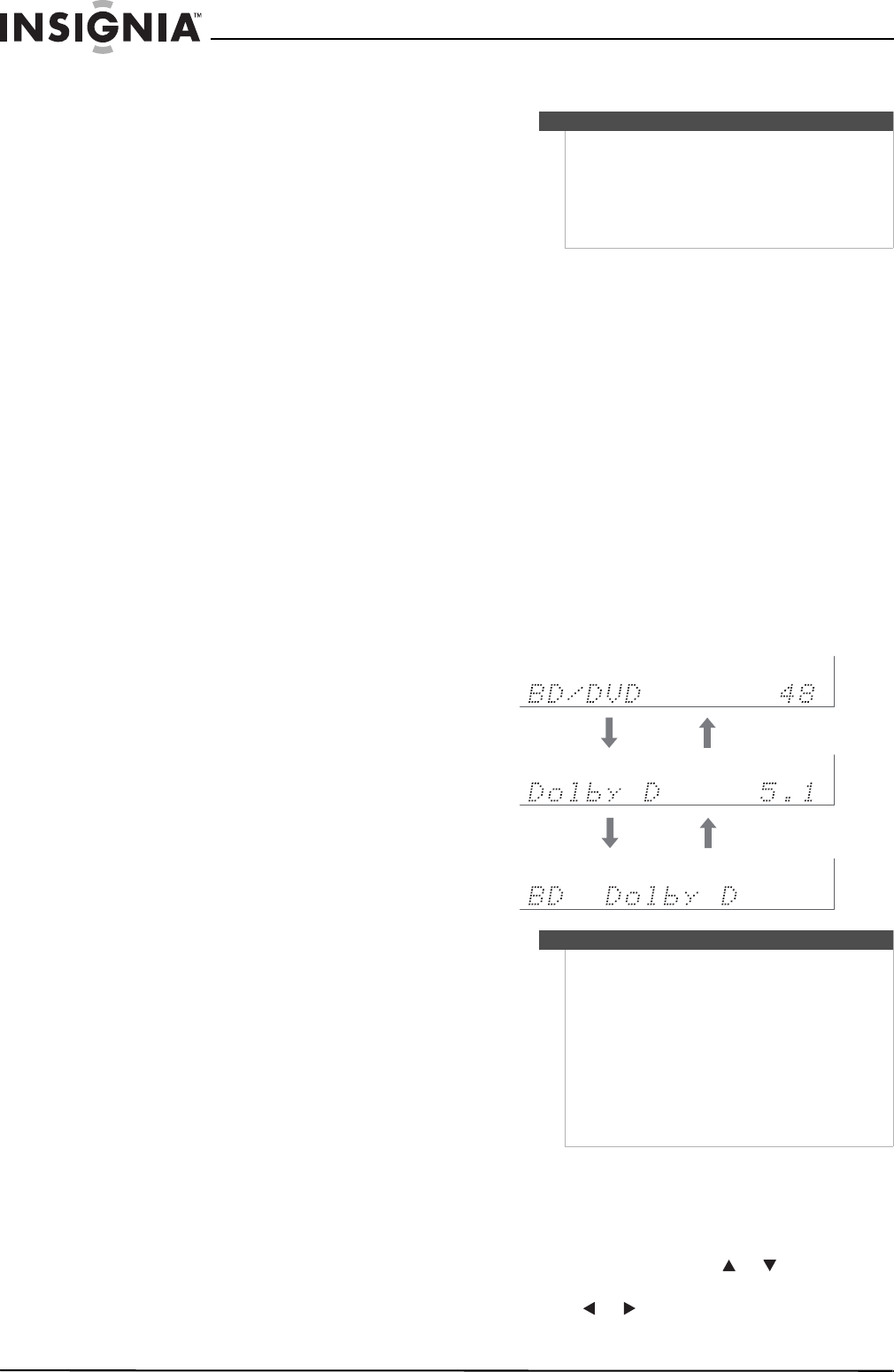
14
Insignia NS-HTIB51A 5.1 Channel Home Theater System
www.insigniaproducts.com
Error Messages
While the room correction and speaker setup is in
progress, one of the following error messages may
appear:
• Retry–Try again.
• Cancel–Cancel the room correction and
speaker setup.
• Ambient noise is too high–The background
noise is too loud. Remove the source of the
noise and try again.
• Speaker Matching Error!–The number of
speakers detected was different from that of
the first measurement. Check the speaker
connection.
• Writing Error!–This message appears if saving
fails. Try saving again. If this message appears
after two or three attempts, contact your
Insignia dealer.
• Speaker Detect Error–This message appears
if a speaker is not detected. No means that no
speaker was detected.
Changing the speaker settings manually
You can manually make changes to the settings
found during the room correction and speaker
setup.
See also:
• “Configuring speakers (Sp Config menu)” on
page 20.
• “Setting speaker distance (Sp Distance menu)”
on page 20.
• “Setting the level calibration (Level Cal menu)”
on page 21.
Using the powered subwoofer
The powered subwoofer outputs very
low-frequency sound at a low volume level,
therefore it may not be detected by Audyssey 2EQ
Room Correction and Speaker Setup.
If Subwoofer appears on the Review Speaker
Configuration screen as No, increase the
subwoofer’s volume to the half-way point, set it to
its highest crossover frequency, and then try
running Audyssey 2EQ Room Correction and
Speaker Setup again. Note that if the volume is set
too high and the sound distorts, detection issues
may occur, so use an appropriate volume level. If
the subwoofer has a low-pass filter switch, set it to
Off or Direct.
Operating your receiver
Turning your receiver on and off
To turn your receiver on and off:
1 Press ON/STANDBY on the front panel.
- OR -
Press RECEIVER, then ON/STANDBY on the
remote control.
The receiver turns on, the display lights, and the
STANDBY indicator turns off.
2 Press ON/STANDBY on the remote control
again. The receiver enters standby mode.
To prevent any loud surprises when you turn on
the receiver, always turn down the volume
before you turn it off.
Understanding basic operations
Playing a connected component
To play a connected component:
1 Press RECEIVER, then press INPUT SELECTOR
buttons to select the input source.
2 Start playback on the source component.
3 To adjust the volume, use the MASTER
VOLUME control.
4 Select a listening mode and enjoy!
See also “Using the listening modes” on page
16.
Displaying source information
To display source information:
• Press RECEIVER, then press DISPLAY
repeatedly to cycle through the available
information.
The following information can typically be
displayed:
Using the music optimizer
The music optimizer enhances the sound quality of
compressed music files.
To use the music optimizer:
1 Press AUDIO, then press or to select
M.Optimizer.
2 Press or to select On.
Notes
• The on-screen setup menus appear only on a TV
that is connected to the HDMI OUT jack. If your
TV is connected to the MONITOR OUT V or the
COMPONENT VIDEO OUT jacks, use the
receiver’s display when changing settings.
• This manual describes the procedure using the
remote control unless otherwise specified.
Notes
• When AM or FM radio is used, the band, preset
number, and frequency are displayed.
• If the input signal is analog, no format
information is displayed. If the input signal is
PCM, the sampling frequency is displayed. If the
input signal is digital but not PCM, the signal
format is displayed. Information is displayed for
about three seconds, then the previously
displayed information reappears.
• The input source is displayed with the default
name even when you have selected a name. See
“Naming inputs (Name Edit menu)” on page 22.
Input source and volume
Signal format or sampling frequency
Input source and listening mode
NS-HTIB51A_10-0114_MAN_.book Page 14 Tuesday, April 13, 2010 10:19 AM