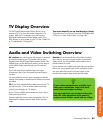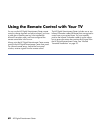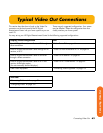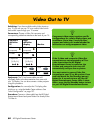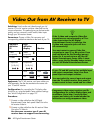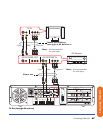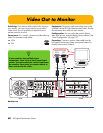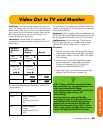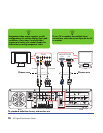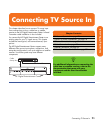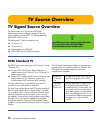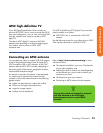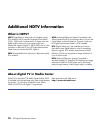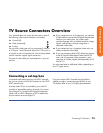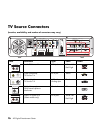Connecting Video Out 69
Connecting Video Out
Video Out to TV and Monitor
Switching: If you have multiple audio/video inputs on
your TV or monitor, you can use your TV or monitor as an
audio/video switch. You can use a TV remote control to
switch inputs. If your AV receiver switches video and has
the correct connections, you can connect your TV or
monitor through your AV receiver.
Connectors: Choose Video Out connectors and
corresponding cables that attach to the back of your TV
and monitor:
You can use the following combinations to connect your
TV and monitor:
You cannot view any combination of Video (composite),
S-video, or Component (Y, Pb, Pr) Video Out at the same
time with dual displays.
Equipment: The TV, monitor, and some cables may not
be included with the HP Digital Entertainment Center. See
the documentation that came with your TV and monitor.
Configuration: You can adjust the TV and monitor
displays, after initial turn on, using the Media Center.
software. See “Initial Configuration” on page 127.
Procedure:
1 Connect a monitor video cable from the HP Digital
Entertainment Center back panel Video Out directly
to the monitor Video In. Use the VGA or DVI Video
Out connectors.
2 Connect your TV to the HP Digital Entertainment
Center back panel. Use the Video (composite),
S-video, or Component (Y, Pb, Pr) Video Out
connectors for standard definition TVs.
3 After initial turn on, you will need to activate dual
displays. See “Dual screen” on page 142.
Standard
definition
TV
High
definition
display Monitor
Video
(composite)
Video
(composite)
S-video S-video
Component
(Y, Pb, Pr)
Component
(Y, Pb, Pr)
VGA VGA
DVI DVI
Display Use with
VGA Video (composite)
S-video
Component (Y, Pb, Pr)
DVI
DVI Video (composite)
S-video
Component (Y, Pb, Pr)
VGA
n
If the S-video and Video (composite) Video
Out connections are not connected to a TV or
video input when the HP Digital
Entertainment Center is turned on, the S-video
and composite jacks will turn off
automatically.
You must restart to ensure Video Out
connection to your TV or AV receiver. Press
and hold down the On/Standby (power)
button for 4 seconds to turn off your HP
Digital Entertainment Center. After it shuts
down, press the On/Standby button to turn
on your HP Digital Entertainment Center.