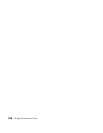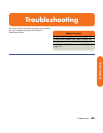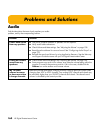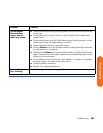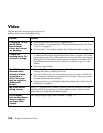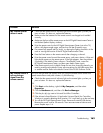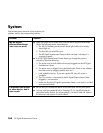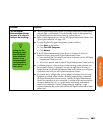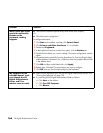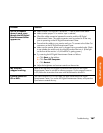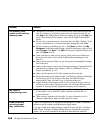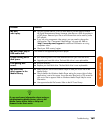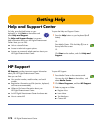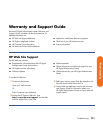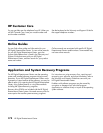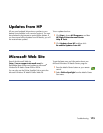166 HP Digital Entertainment Center
When I push one of the
special or multimedia
buttons on the
keyboard, nothing
happens.
■ Check that the standard keyboard keys and mouse work properly.
Or
■ Check the button configuration.
To configure the button:
1 Click Start on the taskbar, and then click Control Panel.
2 Click Printers and Other Hardware, if it is available.
3 Double-click Keyboard.
4 In the Keyboard Properties window that opens, click the Buttons tab.
5 Double-click the button you want to change. The button configuration window
opens.
6 Choose the button capability from the drop-down list. Enter the Display label
and the Address information. (For a Web site, enter the complete Web site URL
in the Address box.)
7 Click OK and then on the Buttons tab, click Apply.
8 Repeat steps 5 through 7 for each button you want to configure.
9 Click OK when you are finished configuring the keyboard.
My keyboard or the
trackball doesn’t work
even though the HP
Digital Entertainment
Center and TV or
monitor seem to work.
■ Make sure the keyboard syncs with the HP Digital Entertainment Center. See
“Syncing the Keyboard” on page 130.
■ Try restarting the HP Digital Entertainment Center as follows:
a Click Start on the taskbar.
b Click Turn Off Computer.
c Click Restart.
Problem Solution