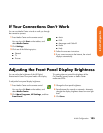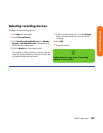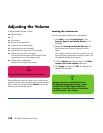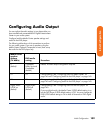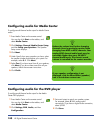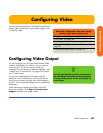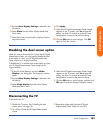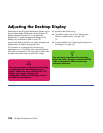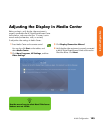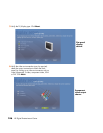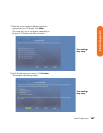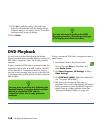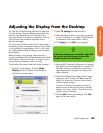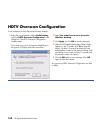Initial Configuration 143
Initial Configuration
5 Ensure nView Display Settings is selected in the
left side list.
6 Select Clone from the nView Display Mode drop
down menu.
7 Select the Primary and secondary displays from the
drop down menu.
8 Click Apply.
9 When the HP Digital Entertainment Center image
appears on the TV screen, click Yes to keep the
setting. You have 15 seconds to accept this new
setting before it reverts to the previous setting.
10 Click the OK button to save changes. Click OK
again to close the window.
Disabling the dual screen option
When you want to disconnect the TV from the HP Digital
Entertainment Center, you may need to disable the dual
screen option to return your HP Digital Entertainment
Center display to its original resolution.
To disable the TV or monitor dual screen option and view
your HP Digital Entertainment Center image on the
original display:
1 Right-click on the desktop, and click nVidia
Display in the dialog box. The Properties window
opens.
2 Ensure nView Display Settings is selected in the
left side list.
3 Select Single Display from the nView Display
Mode drop down menu.
4 When the HP Digital Entertainment Center image
appears on the TV screen, click Yes to keep the
setting. You have 15 seconds to accept this new
setting before it reverts to the previous setting.
5 Click the OK button to save changes, and then click
OK again to close the Display Properties window.
Disconnecting the TV
To disconnect the TV:
1 Disable the TV option. See “Disabling the dual
screen option” on page 141.
2 Turn off the TV and the HP Digital Entertainment
Center.
3 Remove the video cable from the HP Digital
Entertainment Center Video Out and TV In.