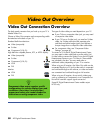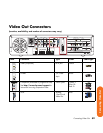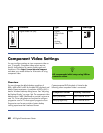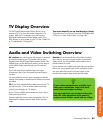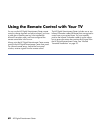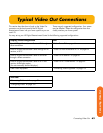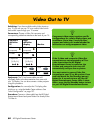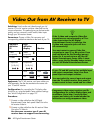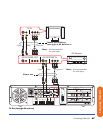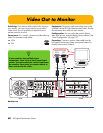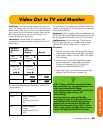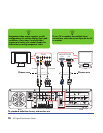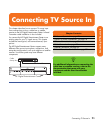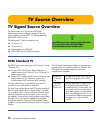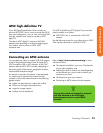66 HP Digital Entertainment Center
Video Out from AV Receiver to TV
Switching: Switch audio and video through your AV
receiver if your AV receiver switches video and has the
correct connections. This method gives you the best audio
quality, and you can easily switch audio/video inputs
through your AV receiver remote.
Connectors: Choose a Video Out connector and
corresponding cable that attaches to the back of your TV:
Equipment: The TV, AV receiver, and some cables are
sold separately. See the documentation that came with
your TV and AV receiver.
Configuration: You can adjust the TV display, after
initial turn on, using the Media Center software settings.
See “Initial Configuration” on page 127.
Procedure:
1 Connect a video cable from the HP Digital
Entertainment Center back panel Video Out to the
AV receiver Video In.
2 Connect a video cable from the AV receiver Video
Out to the TV Video In.
Use the same connector type if your AV
receiver does not support cross-connecting.
Standard
definition
TV
High
definition
display Monitor
Video
(composite)
Video
(composite)
S-video S-video
Component
(Y, Pb, Pr)
Component
(Y, Pb, Pr)
VGA VGA
DVI DVI
n
If the S-video and composite Video Out
connections are not connected to a TV or
video input when the HP Digital
Entertainment Center is turned on, the
S-video and composite jacks will turn
off automatically.
You must restart to ensure Video Out
connection to your TV or AV receiver. Press
and hold down the On/Standby (power)
button for 4 seconds to turn off your HP
Digital Entertainment Center. After it shuts
down, press the On/Standby button to turn
on your HP Digital Entertainment Center.
If your TV and AV receiver has multiple input
and output connections, then it has front
panel input and output switches.
You must select the correct input and output
from the TV and AV receiver front panel or
remote control to hear sound and see video.
Component video output requires specific
configurations for certain display types and
resolutions. Go to http://www.hp.com/
support and select your model number for
instructions on using component video.