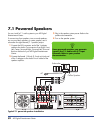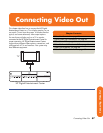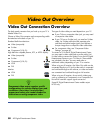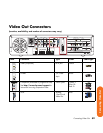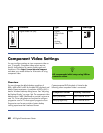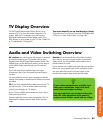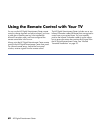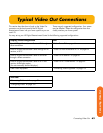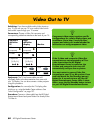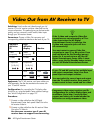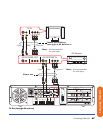60 HP Digital Entertainment Center
Component Video Settings
You must configure settings to view component video on
your TV properly. Component video output requires
specific configurations for certain display types and
resolutions. Go to http://www.hp.com/support
and select your model number for instructions on using
component video.
Overview
You must change the default desktop resolution of
800 x 600 to 640 x 480 for the best DVD playback and
Media Center experience. A resolution of 800 x 600 is
best for Windows desktop dialog boxes. See “Adjusting
the Desktop Display” on page 144. The component video
default output is 480i (interlaced) to provide a picture on
most TVs. Driver adjustments are required to configure
progressive scan for TVs that support progressive scan.
Progressive scan format provides a better desktop
viewing experience than interlaced format.
Content-protected DVD playback is limited to the
following when component video is connected:
Digital Video Out (DVI) Digital:
29-pin D-sub
DVI-I
Or
Analog:
Video Out
White
Item Connector Type Color Cable type
DIGITAL VIDEO OUT
DVI
n
HP recommends initial setup using VGA or
composite video.
Component format Desktop resolution
480i (interlaced) 640 x 480 @ 30 Hz
480p (progressive) 640 x 480 @ 60 Hz