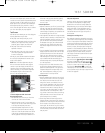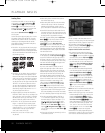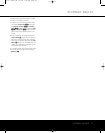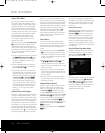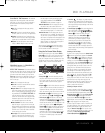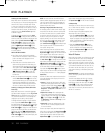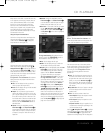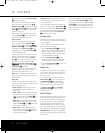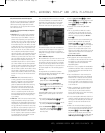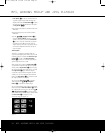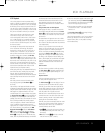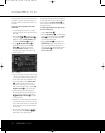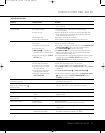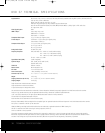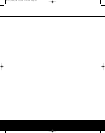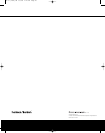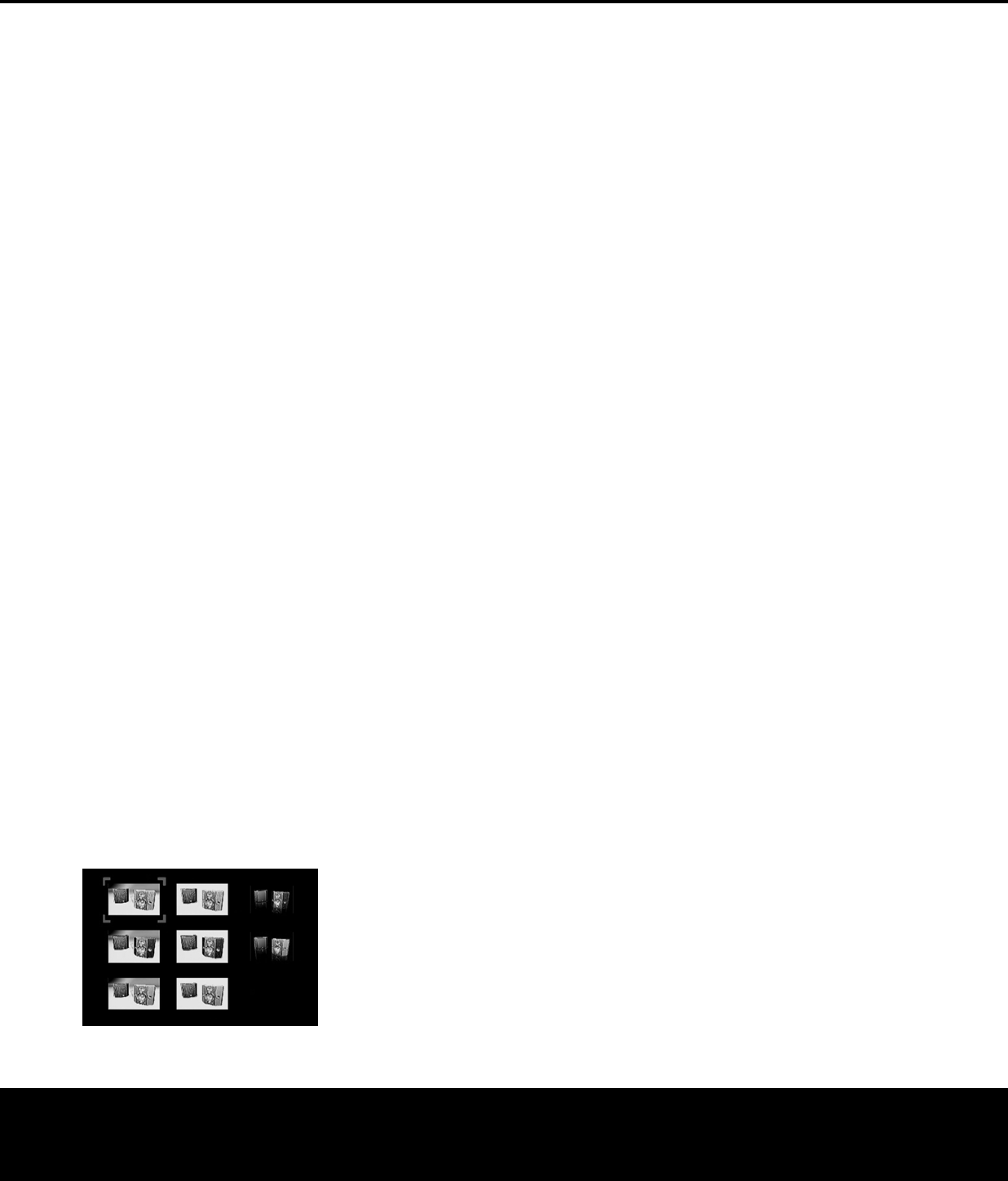
Enter Button
K
to open or close that folder. You
may then navigate an open folder and select the
d
esired folder. Press the
E
nter Button
K
t
o open
the folder, and select the desired track. Then press
the
Play Button
2
N
.
•
Only stereo-audio playback is available for MP3 and
W
MA discs.
• Programmed playlists are not available for MP3/
WMA discs.
•
Use the
⁄
¤
‹
›
N
avigation Buttons
n t
o
select the
DISC INFO Submenu icon on the
left side of the screen, and press the
Enter Button
K
to view it. If the disc contains ID3 tag informa-
tion, then the current MP3 track information will
appear: song title, artist, album, year, genre, and any
comments. For WMA and JPEG files, only the file
name will appear.
JPEG Playback
The DVD 37 is capable of recognizing JPEG still-
image files and displaying them. When a disc or folder
containing JPEG files is loaded, the
JPEG Disc-Type
Indicator
A will light in the Main Information
Display
@. The disc will immediately begin display-
ing the images on the disc in order.
When viewing JPEG images, the
Angle Button m
may be used to rotate the image. With the image on-
screen, press the
Angle Button m once to display
the current orientation of the image, usually +0. Press
the
Angle Button m again within one second
to rotate the image clockwise 90 degrees. The new
orientation of +90 will be displayed. Each additional
press of the
Angle Button m will continue to rotate
the image clockwise by 90 degrees.
You may use the
Zoom Button w to enlarge a
JPEG image, and the
⁄¤‹› Navigation
Buttons
n to explore the enlarged image.
You may view thumbnails of the images in the selected
folder by pressing the Disc Menu Button R.
When
the images appear on screen, you may use the
⁄¤
‹› Navigation Buttons n to move the picture
frame around until the desired image is selected. Press
the
Enter Button u to display a full-size
view of that image (see Figure 19).
Figure 19
MP3, WINDOWS MEDIA
®
AND JPEG PLAYBACK
34 MP3, WINDOWS MEDIA AND JPEG PLAYBACK
DVD 37 (120V) OM 8/7/06 4:10 PM Page 34