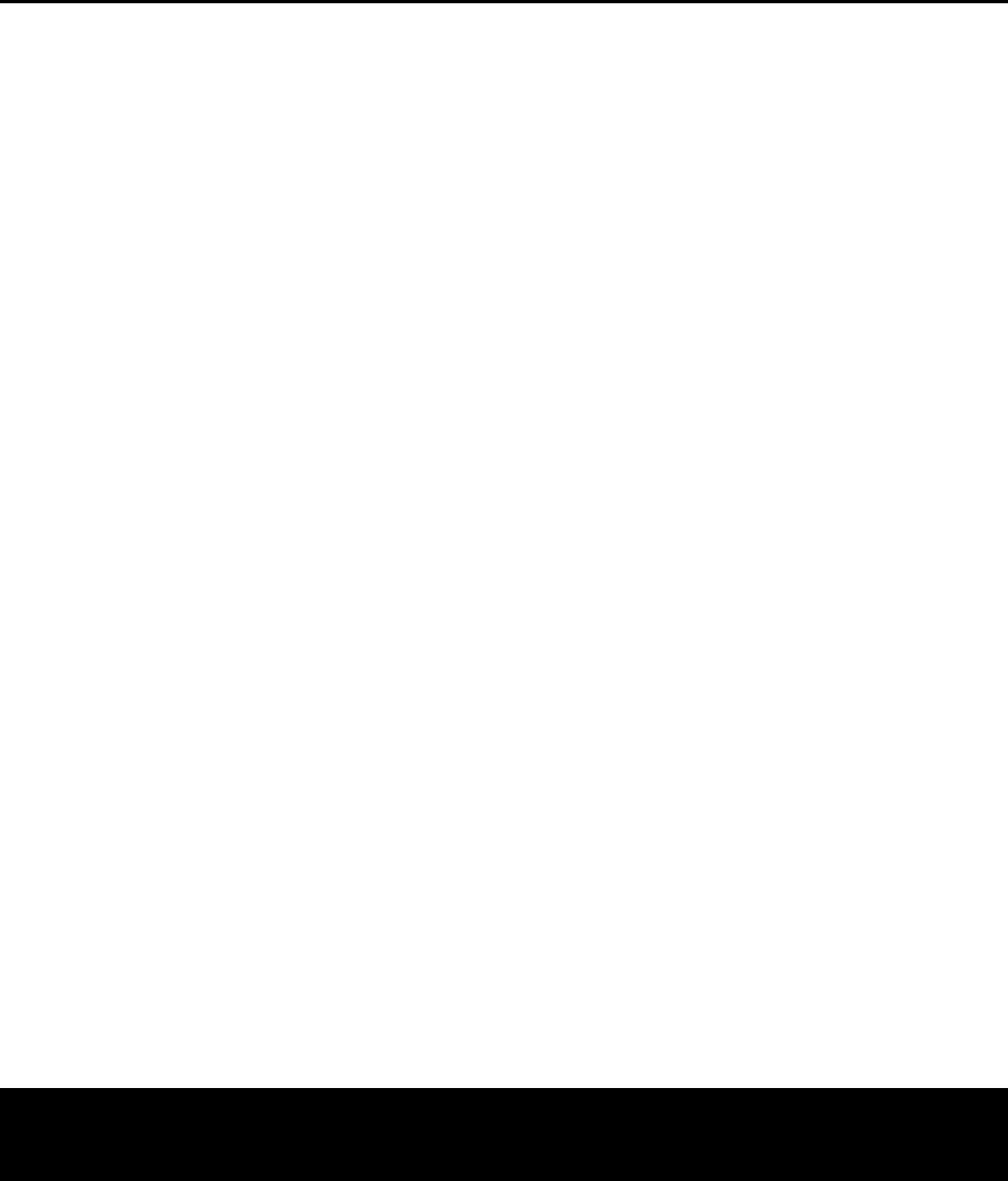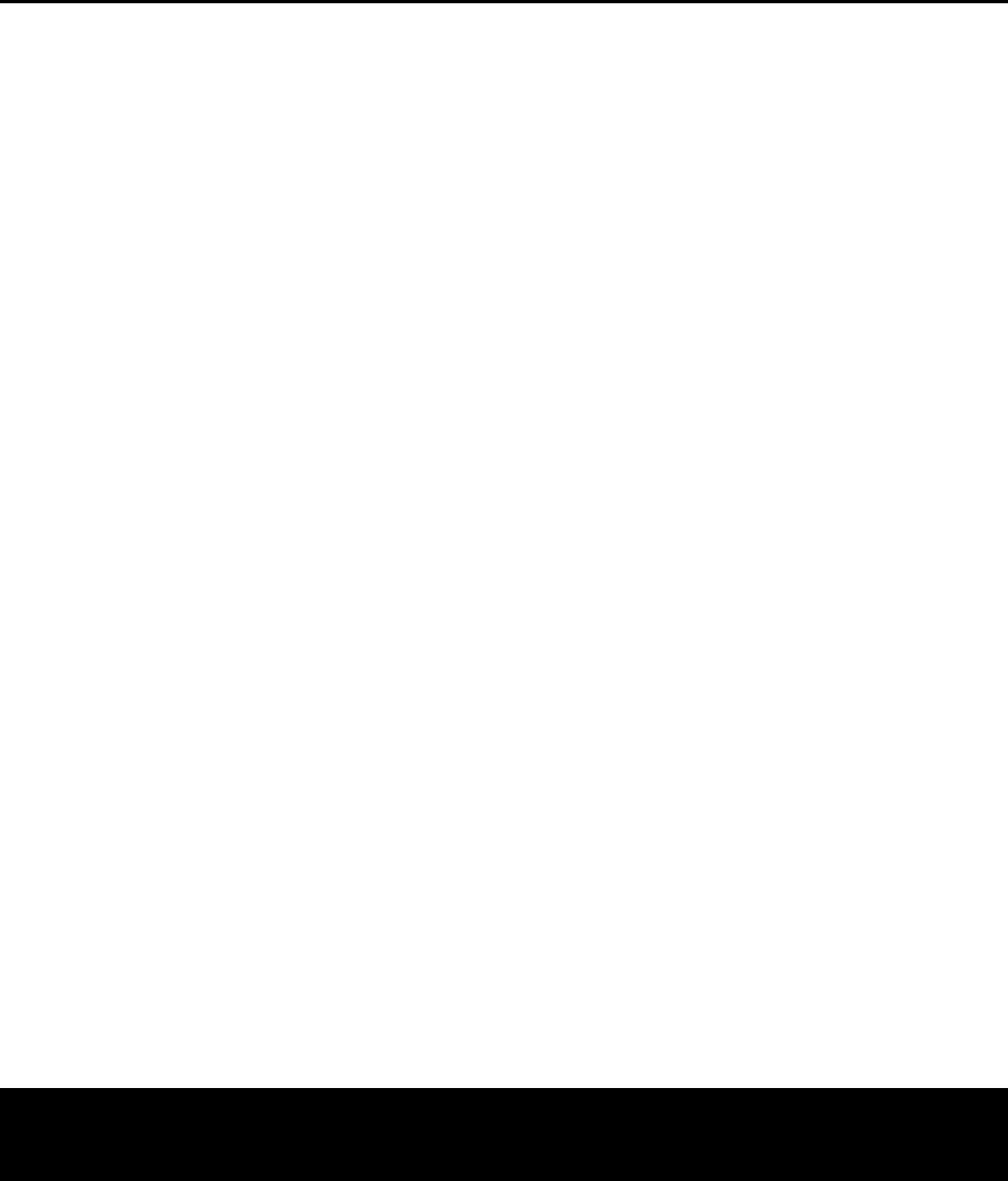
12 REMOTE CONTROL FUNCTIONS
REMOTE CONTROL FUNCTIONS
0
Power On: Turns on the player when it is in
S
tandby mode (Harman Kardon logo appears on
screen).
1
Open/Close: Press to open or close the
disc tray.
2
A
udio Select:
P
ress to access various audio lan-
guages on a DVD (if the DVD contains multiple audio
streams). This button may also allow you to access
other audio formats on DVD discs, such as linear PCM
or Dolby Digital 5.1 tracks (or other formats), if they’ve
been recorded on the disc.
3
Clear: Press this button to remove on-screen
menus or banners from the display screen. Press this
button to clear the current play order displayed next to
a track while programming a playlist. In Stop mode
and with all menus and banners removed from the
display, press and hold this button for five seconds
to reset all settings to their factory defaults.
4
Playlist: Press this button to access the Playlist
on-screen menu, which enables you to change the
order in which tracks are played on a CD or DVD-
Audio disc. (See page 36 for more information on
creating and playing playlists.)
5
Repeat: Each press of this button changes the
playback mode to repeat a chapter or track or the
entire disc. A repeat icon will appear in the upper right
corner of the screen indicating the current repeat
mode. If the Player Information Screen is active, the
changes will be displayed on screen.
6
A-B Repeat: Press this button to enter the start-
ing point of a section on a disc you wish to repeat.
The second press enters the end of the selection to
be repeated.
Once the
“A” (start) and “B” (end) points
have been entered the player will repeat the selection
until the
Play Button
N
3 is pressed or the disc is
stopped.
If the Player Infor
mation Screen is active
,
the
changes will be displayed on screen.
7
Random: Each press of this button starts or
stops playback in random order. The Random function
is only available when playing CDs, but not when a
Playlist is active (the Player Information screen indi-
cates Programmed Order on the Playlist line).
8
Info: Press once to access the Player Infor
mation
menu for infor
mation on the current disc and the play
-
back mode settings. Press again to remove informa-
tion from screen.
See page 28 for more information
on the Player Infor
mation menu.
9
S
etup
:
Press this button to use the DVD 37’
s
on-screen menu system to adjust the player’s configu-
ration settings. Note that the
Info Button
8
must
be pressed to access the DVD 37’
s Player Infor
mation
menu to obtain detailed disc information, and to con-
figure the playback mode of the disc.
A
Previous Step/Skip: Press this button once to
skip back to the beginning of the current chapter on
a DVD or track on a CD or DVD-Audio disc. Press it
again to continue to skip back through the previous
chapters or tracks. After first pressing the
Pause
B
utton
L
,
press this button to step backwards
through a DVD or VCD as a series of still-image
frames.
B
Search/Slow Reverse: This button initiates fast
or slow play in the reverse mode. For fast reverse play,
each press of the button when playing DVD or VCD
discs changes the speed as indicated by the number
appearing in the upper right corner of the screen. For
slow reverse play, first press the
Pause Button
L
and each subsequent press of this button will change
the slow play speed as indicated by the number
appearing in the upper right corner of the screen.
C
Angle: Press this button to change the camera
angle on discs programmed for multiple-angle views.
When a JPEG is being displayed, pressing the
Angle
Button
C
repeatedly causes the on-screen image
to rotate clockwise by 90 degrees each press. The
current orientation in degrees will be displayed in
the upper right corner of the screen.
D
M
NKL
Na
vigation Buttons
: Use to move
the cursor in the on-screen menu system.
E
Light: Press to illuminate the buttons on the
remote controller.
F
Video Off: Press this button to turn off the video
output for improved audio performance when playing
discs. Press it again to view the on-screen menus. It
is highly recommended that you use this function to
prevent “burn-in” of your plasma video display.
G Audio Mode Selector: This button adjusts the
Bass Management setting, which is also found in the
AUDIO SETUP menu (see page 22). Stop
playback of the current disc in order to use this selec-
tor. There are three available settings: Bypass (the
default), On and Stereo. The first press displays the
current setting
,
and each additional press cycles
through the three settings.
In Bypass mode, the analog audio information is
passed through the
Analog Audio Outputs 89 as
is, without any bass management adjustments being
applied. This mode is used with receivers and proces-
sors that are capable of applying bass management
settings (speaker size, output levels and delay times)
to their 6-channel analog inputs.
The On setting is used with receivers and processors
that pass the audio signals from their 6-channel analog
inputs directly to the outputs without applying any
bass management settings. With bass management
on,
it is recommended that you use the
AUDIO
ADJUSTMENTS
submenu to set the DVD 37’s
bass management settings. See page 22.
The Stereo mode is used when a 2-channel downmix
of a multichannel audio signal is desired. For example,
if you are playing a DVD-Audio disc
, in which case the
multichannel presentation is only available through the
Analog Audio Outputs 89, and you would like to
have this signal available for a multiroom system,
select
the Stereo mode.
NOTE: The 2-channel downmix (Stereo mode) and
t
he 5.1-channel presentation of multichannel audio
discs (Bypass or Bass Management On modes) are
not available simultaneously. With bass management
o
n, the same front left and right channel information
will be available at both of the left and right
Analog
Audio Outputs
89. No surround information will
b
e present in the signal output at the 2-channel
Analog Audio Outputs 8. In Stereo mode only,
the downmixed 2-channel signal will be available at
b
oth
A
nalog Audio Outputs
8
9
.
Use the
A
udio
Mode Selector
G to toggle through the three
available settings.
H
HD Mode Selector: When the DVD 37 is con-
nected to a video display using the
HDMI Output 2,
the display sends information to the DVD 37 indicating
the highest video resolution it is capable of handling,
and the DVD 37 automatically sets the video output to
match it. Pressing this button allows you to manually
change the output resolution, with your selection
indicated by the
Video Output Indicators K.
The DVD 37 will not allow you to select a resolution
beyond the capabilities of your display, and if you try
to do so, an on-screen error message will appear to
alert you to the selection of an incompatible video for-
mat. Changes made with this button remain active until
the DVD 37 or the display is turned off. When either is
turned off, and then on again, the DVD 37 will revert to
the default setting transmitted by the display.
I
Dimmer: Press to change the brightness of the
front panel display or to turn the display off completely
in the following order:
FULL BRIGHTNESS ➜ HALF
BRIGHTNESS
➜ OFF ➜ FULL BRIGHTNESS
J
Progressive Scan/Interlaced Button: Each
press of this button selects between the progressive
scan and interlaced modes for the
Component Video
Outputs
∞. This button has no effect while the Setup
menu system is active, indicated by
SETUP-
appearing in the Informa
tion Display
B.
Press the
Setup Button 9 to clear the Setup menu, and then
press this button to toggle between the progressive
scan and interlaced component video settings
.
K
Enter: Press this button to enter a setting in the
DVD 37 menu system or to confirm a menu selection
choice in a disc’s on-screen menu.
L
P
ause:
Press this button to pause the disc
and freeze the picture during DVD or VCD playback,
or to pause the playback of a CD or DVD-Audio
disc
.
T
o play a DVD or VCD in the slow-forward or
-reverse mode, first press this button and then press
either the
Search/Slow F
orward
O
or Reverse
Button
B
.
M
Zoom: Press this button to zoom in on the
image from a DVD, VCD or JPEG image. The image
may be expanded by a factor of x2, x3, x4 or x5.
Once the on-screen indication of the zoom ratio disap
-
pears from the screen you may use the
Navigation
Buttons
D
to explore the picture.
REMOTE CONTROL FUNCTIONS
DVD 37 (120V) OM 8/7/06 4:10 PM Page 12