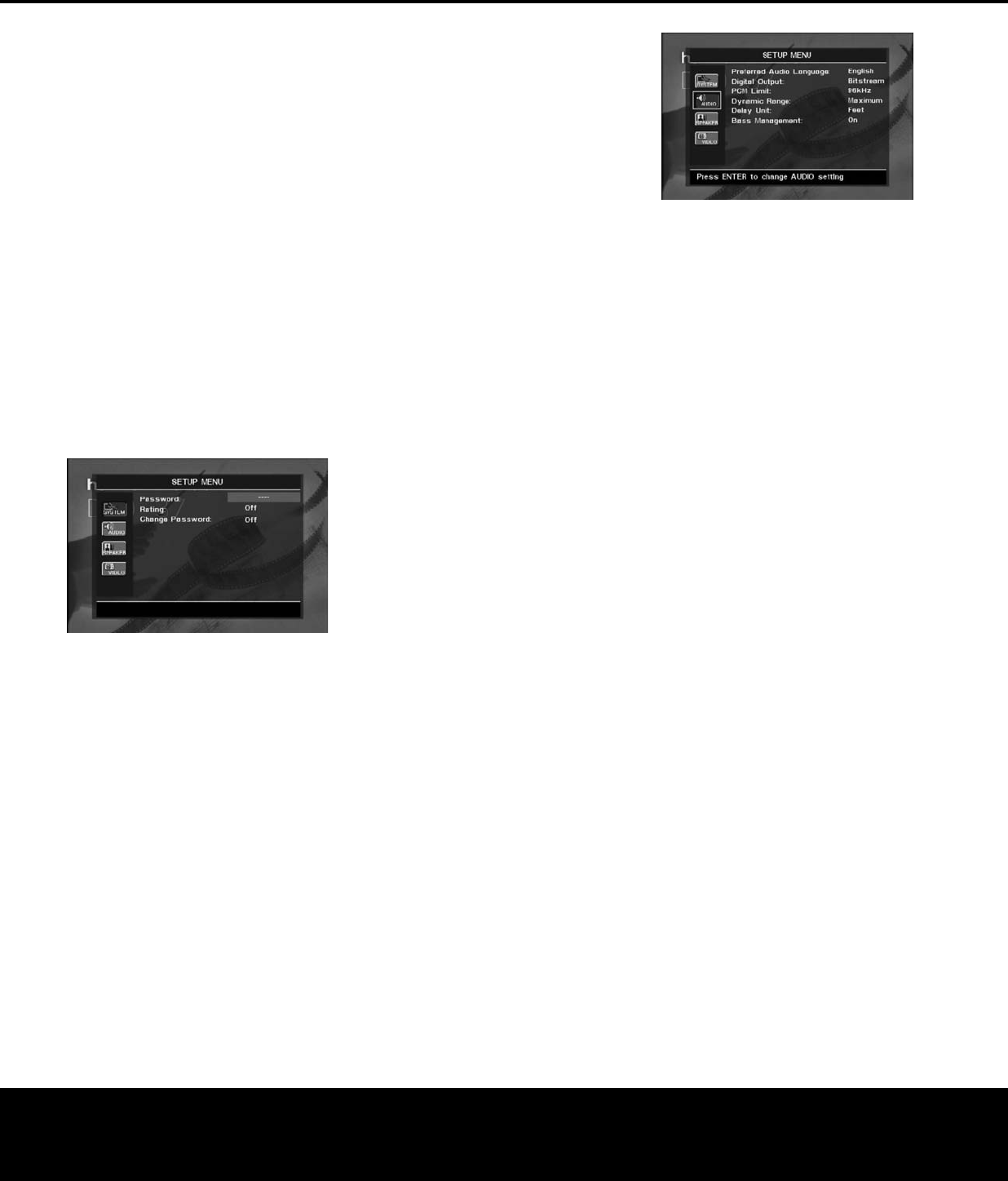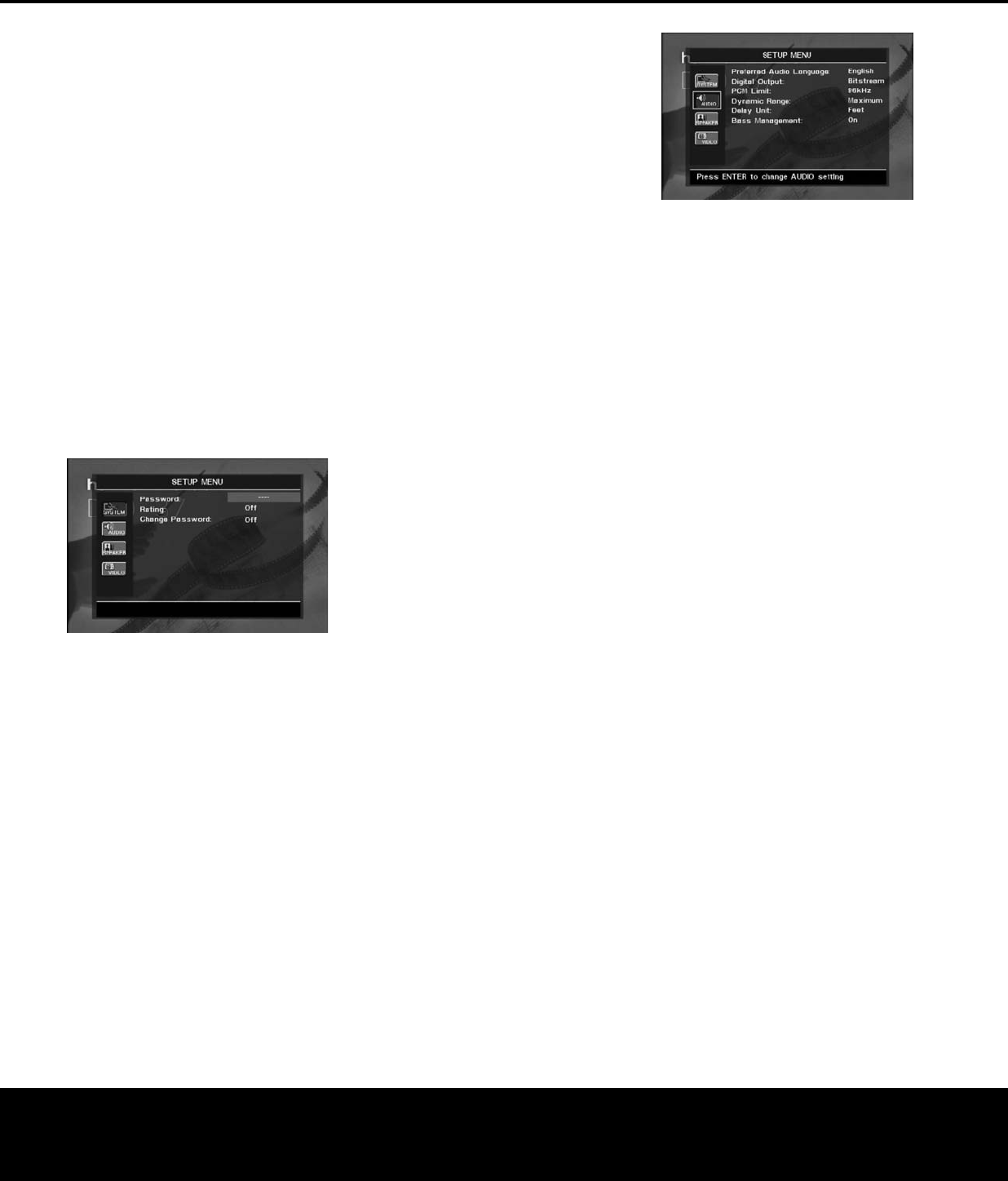
Level 8: All DVDs, including adult materials, can
be played.
Unlocked: Any DVD may be viewed without entering
the password.
The DVD 37 is shipped from the factory with the
parental control system unlocked (no password is
required to view any DVD), and with the password set
to the four-digit code “1234.” To activate the system,
use the
⁄¤ Navigation Buttons n to highlight
t
he Parental Control Setting on the
S
YSTEM
SETUP
submenu, and press the Enter Button
K. Select the “On” setting from the dropdown
menu, and the password screen will appear (see
Figure 5.) Make sure the dashes on the Password
line are highlighted, then enter the password code
using the
Numeric Keys T and press the ¤
Na
vigation Button
n.
If you have entered the password correctly, the current
setting of the Rating line will be highlighted. You may
press the
Enter Button K to display the ratings
dropdown menu. Select a new rating using the
⁄
¤
Navigation Buttons n and the Enter Button
K
.
Figure 5
The first time you use the DVD 37,
it is recommended
that you scroll down to the Change Password line and
press the
Enter Button K to display the Change
P
assword screen.
Use the
Numeric Keys T to
enter your new password once at the New Password
line,
and a second time at the Confirm Password line.
The DVD 37 will return to the screen shown in Figure
5, where you may then change the Ratings Setting.
Since you had previously entered a valid password,
you will not be required to enter a password again
before changing the rating. However, once you press
the
‹› Navigation Button n and return to the
SYSTEM SETUP submenu, the new password
will take effect.
Disc Recognition: The setting for the Disc Recog-
nition feature
,
when tur
ned on,
allows you to pause
or stop a DVD-Video disc, remove it from the player,
play another disc, and then resume playback of the
original disc at a later time from the point at which you
paused. When a previously played disc is reinserted in
the DVD 37, you will be presented with an on-screen
status message asking whether you wish to start play-
back from the beginning of the disc or resume at the
point where
you left off. Note that even when the setting
i
s activated,
y
ou must press the
S
top Button
4P
either once (Resume mode) or twice (Stop mode), but
not the
Pause Button 3L. The unit may be
turned off between discs. The DVD 37 can store the
i
nformation for up to five DVDs at a time.
PBC Support: This setting controls the activation of
PBC (Play Back Control) Support for VCD discs. If you
plan to play VCD discs, which are a CD-ROM-based
f
ormat that predates DVD, we recommend that the
setting be turned
ON. However, with PBC enabled,
the Repeat Track, Repeat Disc and Random functions
will not be available for VCDs.
Screen Saver: The DVD 37 offers a Screen Saver
option to protect your TV or video display from dam-
age that may occur if the player is left turned on with
the same still image for a period of time, as there is a
possibility that the image may be “burned” into some
display devices. This is particularly important for plasma
displays and some CRT devices. Set Screen Saver to
ON so that the DVD 37 will run the screen saver
when no action has been detected for either one or
five minutes. Press a desired command key on the
front panel or remote to “wake” the DVD 37 and
resume normal operation.
Show Angle Icon: Some DVDs are programmed
with multiple-angle capability, allowing you to view the
same scene from a different camera angle. Normally,
the angle icon will be displayed on screen during
those scenes to inform you that you may press the
Angle Button m to change to a different view.If
you would find the appearance of the icon on-screen
distracting, select the Show Angle Icon setting in the
System submenu,
and set it to
OFF.
The
Angle
Indicator
E will appear in the front-panel display
whenever multiple angles are available, regardless of
whether the on-screen icon appears
.
Closed Ca
ption:
This setting enables viewing of
closed caption messages, if they have been encoded
in the video material. Closed captions – text displays
of the program’s dialogue which are normally hidden
from view – are made available for the hearing-
impaired or others
.
Select the
ON setting to activate
the DVD 37’s closed captioning decoder so that these
messages may be viewed.
Audio Setup Submenu
This submenu establishes the DVD’s configuration for
general audio settings, such as preferred language and
digital audio settings.
As with all setup menus,
press the
Setup Button j
to activate the main menu screen, and then press the
⁄¤ Navigation Buttons n until the AUDIO
SETUP
icon is highlighted,
and press the
Enter
Button
K again.
Figure 6
T
he following adjustments are available on the Audio
Setup menu:
Preferred Audio Language: This setting is used to
select the default language that will be used for pro-
gram playback. The factory default setting is English,
but you may choose French, Spanish, German or
Italian by making a selection from the dropdown
menu. To select a language other than those shown,
select
OTHER from the dropdown menu and
press the
Enter Button K. A screen will appear
with a list of language choices (see Figure 4). Use
the
⁄¤‹› Navigation Buttons n to select a
language. When the desired language is highlighted,
press the
Enter Button K to set it as the preferred
audio language. If you wish to exit this screen without
selecting a language, use the
⁄¤‹› Navigation
Buttons
n until the word RETURN at the
bottom of the screen is highlighted, and press the
Enter Button K to return to the AUDIO
SETUP
screen.
This procedure selects a preferred audio program
language, but it will only be available when the disc
being played contains that language. The list of lan-
guages available on any given disc is always shown
on the disc jacket,
usually at the bottom of the back
cover. Note that the audio playback language may also
be changed at any time during playback using the
Audio Select Button c, as described on page 30,
but any changes made will only be effective during
playback of that disc.
Digital Output: This setting selects the digital audio
data stream that is routed to the
Optical Digital
Output
¢ or the Coaxial Digital Output ∞.
Two choices are available:
•
Bitstream, the default setting, outputs the
Dolby Digital or DTS signal, as selected from the
disc’s menu or by using the
Audio Select Button
c, as explained on page 30. This setting should
be used when your receiver or processor is capable of
decoding signals in the Dolby Digital or DTS format.
•
PCM outputs a standard PCM signal for decoding by
receivers or processors that are not capable of
decoding a Dolby Digital or DTS bitstream. This set-
ting enables 2-channel audio playback or matrix
decoding where available.
SYSTEM SETUP
SYSTEM SETUP 21
DVD 37 (120V) OM 8/7/06 4:10 PM Page 21