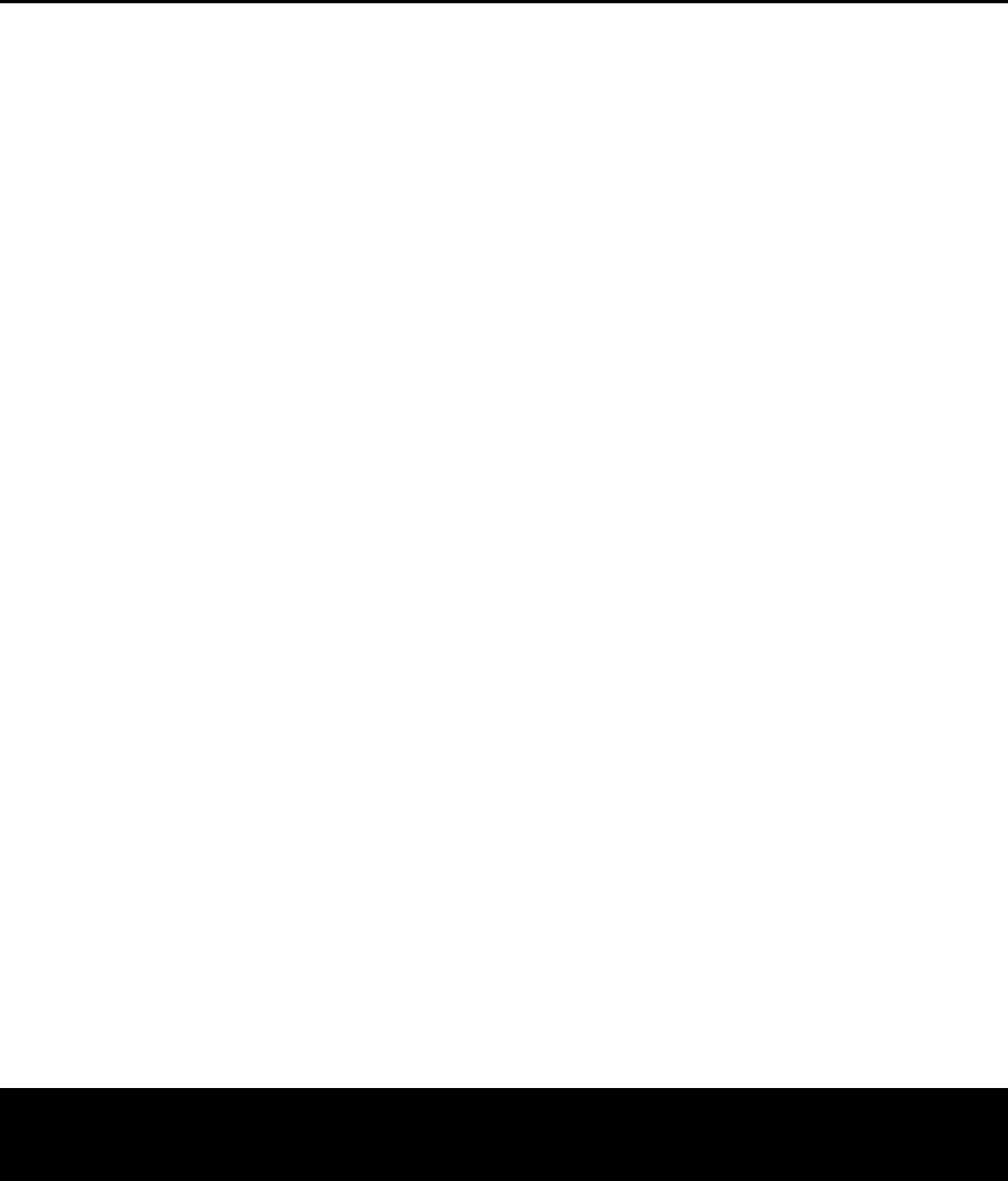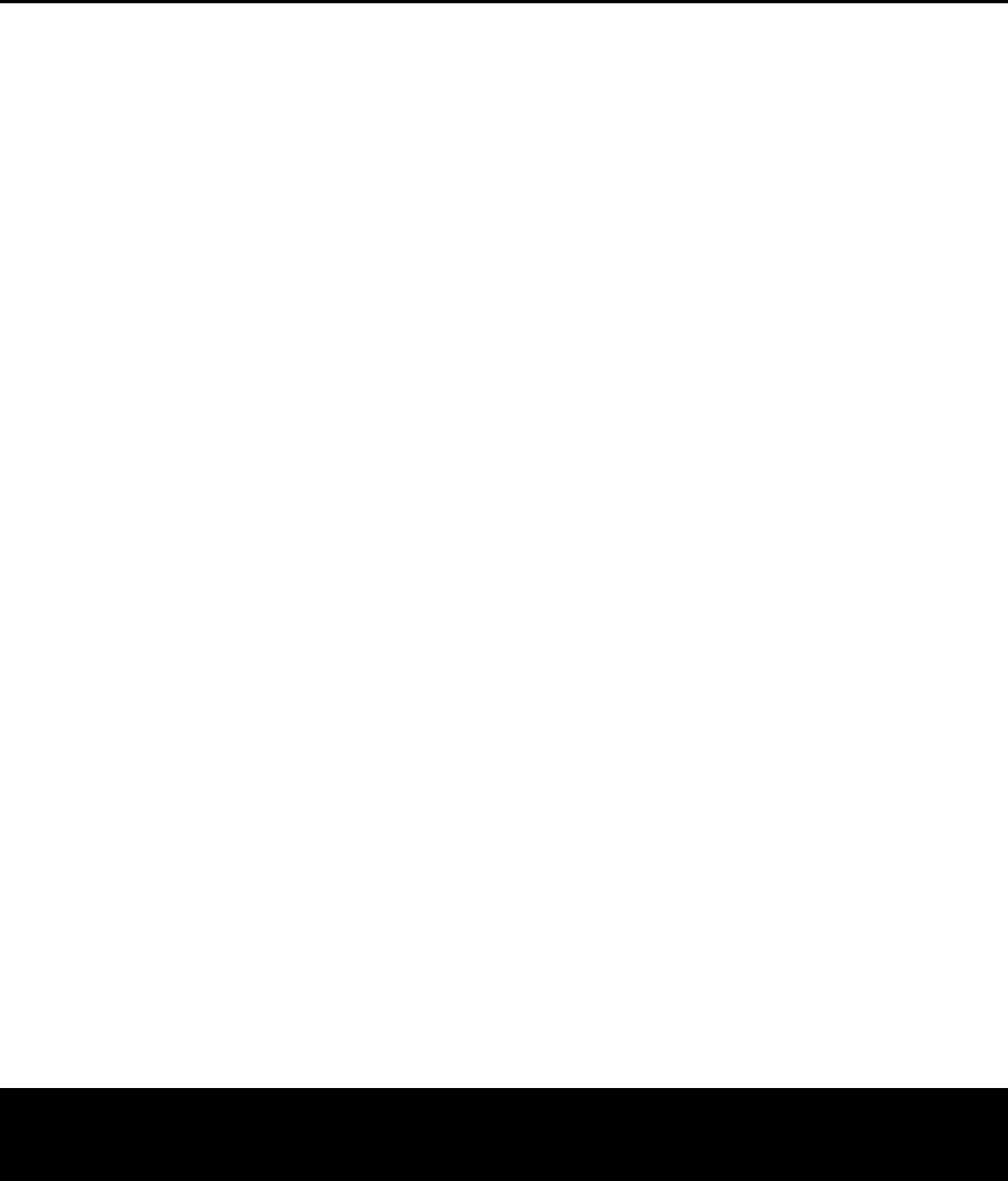
DVD PLAYBACK
Selecting the Audio Soundtrack
Many DVDs contain more than one audio soundtrack.
O
n many discs, you will find multiple languages, while
o
thers will offer a choice of different audio formats
or mixes (e.g., Dolby Digital or DTS), while some will
also contain commentary from the director or stars or
Descriptive Video Service content. The default audio
l
anguage is set in the
A
udio Setup
m
enu
as shown on page 21.
To change the audio soundtrack, press the
Audio
Select Button
2 to display the Audio banner and
show the current audio soundtrack configuration. Each
press of either the
Audio Select Button 2 or the
Enter Button u will change the current audio
soundtrack. When your desired selection appears,
press the
‹
›
Na
vigation Buttons
D so that
Done is highlighted, and then press the Enter
Button
K to remove the banner display and return
to normal playback.
NOTES ON AUDIO TRACKS:
• Not all discs contain multiple audio soundtrack
choices. Check the information on back of the disc
jacket to see what audio languages or format
options are available.
• Some DVDs do not allow direct selection of the
audio track during playback. For these discs, you
must change the audio soundtrack using the disc’s
menu system. Press the
Disc Menu Button R
to display the disc’s menu and then use the ⁄¤
‹›Navigation Buttons D to make your
selection following the navigation scheme of the
individual disc.
•
When you change the audio soundtrack or language
with the
Audio Select Button 2 on the remote
control as shown above, you only override the audio
language setting established in the
Audio Setup
menu for the disc currently being played. The unit
will revert to its default setting with the next disc
.
Selecting or Changing the Subtitle (DVD-Video
Discs Only)
Many DVDs contain one or more subtitle languages.
The default subtitle language is set in the
System
Setup
menu, as described on page 18, but you
may also turn the subtitles on or off, or change the
language at any time during a disc’s playback.
To change the subtitle language or turn the subtitles
on or off
,
press the
Subtitle Button V to display
the Subtitle banner and show the current configuration.
Each press of either the
Subtitle Button V or the
Enter Button K will change the current subtitle lan
-
guage, or turn subtitling off. When your desired selec-
tion appears,
press the
‹
›
Na
viga
tion Buttons
D until Done is highlighted and then press the
Enter Button K to remove the banner display and
return to normal playback.
NOTE: Due to the variations in how DVD discs are
authored, subtitle languages displayed by the DVD 37
may not accurately reflect the actual languages avail-
a
ble on the disc. It is recommended that subtitles be
s
elected using the disc’s menu.
Selecting an Angle (DVD-Video Discs Only)
An increasing number of DVDs contain multiple-angle
v
iews, which allow the disc’s creators to provide differ-
ent views of the same scene, or to present additional
on-screen or interactive information. In many cases
the disc will alert you to the presence of multiple
angles by showing a camera icon or other indication,
b
ut in any case where multiple-angle material is avail-
able, the
Angle Indicator E will light in the front-
panel
Information Display @ and the Multiple Angle
Icon will appear on screen if it has been turned on
in the System Settings menu.
When multiple angle views are available as shown
by any of the available icons or indications, press the
Angle Button C to change the view. An information
box will appear on your video screen to show you
which angle view is playing and how many are avail-
able. Each press of either the
Angle Button C or
the
Enter Button K will change the current camera
angle. When your desired selection appears, press the
‹›Navigation Buttons D so that Done is
highlighted; then press the Enter Button K to remove
the on-screen display and return to normal playback.
If you press the Angle Button C during a section
where multiple view are not available, the Angle banner
will simply indicate that view 1 of 1 is being displayed.
Repeat Play
The DVD 37 offers several repeat functions that allow
you to take advantage of the capacity of the unit for
unattended playback:
•
Repeat 1: Repeats the DVD chapter or DVD-Audio
track currently being played until the disc is manually
stopped; in the front-panel display,
Repeat 1 I
will light and Track or Chapter M will flash and the
Repeat Chapter or Track icon will
appear on screen.
•
Repeat
Title or Group:
This mode repeats the
title or group currently being played until the disc is
manually stopped;
in the front-panel display
,
Repea
t
I will light and T
itle
or Group N will flash, and
the
Repeat Title or Group icon will
appear on screen.
•
Repeat
A-B:
Repeats any selected portion of the
disc until the disc is manually stopped (see below
for more information).
To select any Repeat mode (other than Repeat A-B):
While a disc is playing
,
press the
Repea
t Button
5
on the remote. The Repeat icon will appear on screen,
indicating the new repeat mode
.
Each press of the
Repea
t Button
5 will cycle through the available
repeat modes. To end Repeat play, continue pressing
t
he
R
epeat Button
5 u
ntil the Off mode is selected.
A-B Repeat Play
T
he Repeat A-B function allows you to select any por-
tion of a DVD-Video disc and have it repeat continually
until the unit is manually stopped.
T
o initiate a Repeat A-B playback sequence, follow
these steps while a disc is playing:
1. Press the
A-B Repeat Button
6
on the remote
when you want to choose the beginning point; the
R
epeat icon appears in the upper right corner of the
screen, followed by A- to indicate the beginning
of the passage to be repeated.
2. Press the
A-B Repeat Button
6
again to
choose the end point. Repeat A-B has been set,
and the A-B section will be played continuously.
3. Press the
A-B Repeat Button
6
on the remote
again to cancel Repeat A-B mode.
Video Off Feature
During audio-only playback, some listeners may prefer
to turn off the DVD 37’s video circuitry. Although the
video section is electrically isolated from the audio
section, some users may prefer to turn the video dis-
plays off during audio playback to prevent any possibil-
ity of interference between audio and video. You may
also wish to turn the video display off if you find the
menu system distracting or unnecessary during audio
playback.
IMPORTANT NOTE: It is strongly recommended that
plasma video display owners use the Video Off feature
to avoid burn-in.
T
o turn the video displays off while a CD is playing
,
simply press the
Video Off Button
F
. Press the
button again to restore the video output. The
V-Off
Indica
tor
J will light in red to remind you that the
video displays have been turned off. Note that the
video output will automatically be restored each time
the DVD 37 is turned on.
30 DVD PLAYBACK
DVD PLAYBACK
DVD 37 (120V) OM 8/7/06 4:10 PM Page 30