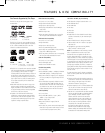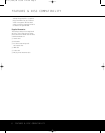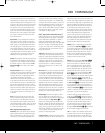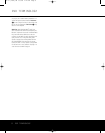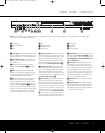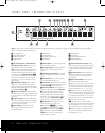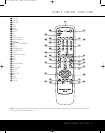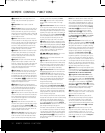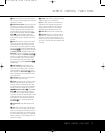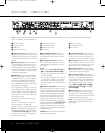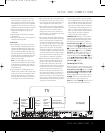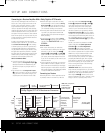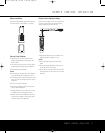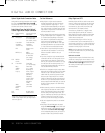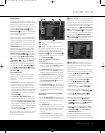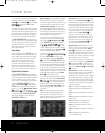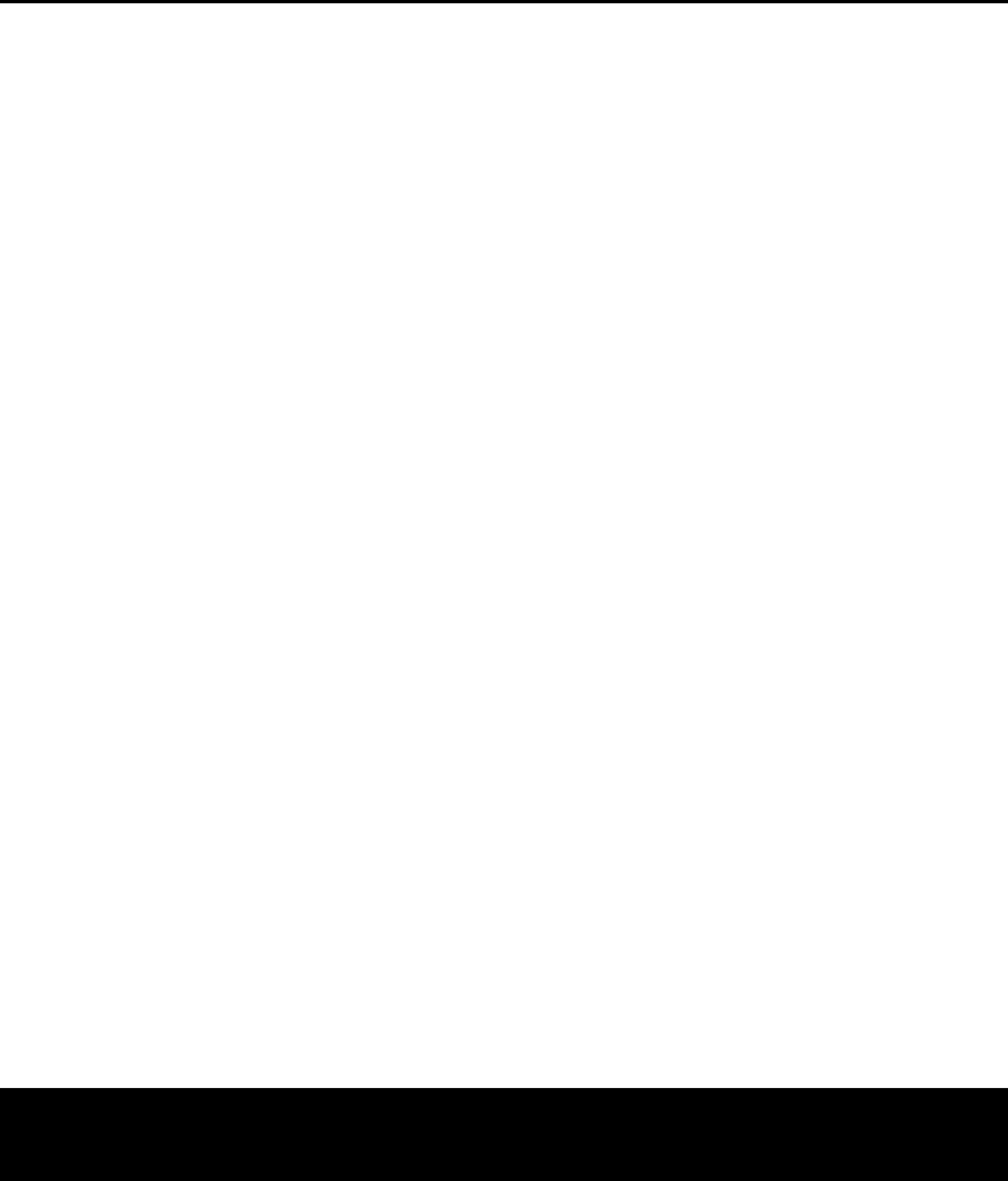
REMOTE CONTROL FUNCTIONS
N Play: Press this button to begin the playback of
a disc, or to resume normal playback when a disc has
b
een paused or scanned.
O Search/Slow Forward: This button initiates fast
or slow play in the forward mode. For fast forward
p
lay, each press of the button when playing DVD or
VCD discs changes the speed as indicated by the
number appearing in the upper right corner of the
s
creen. For slow forward play, first press the
P
ause
Button
K and each subsequent press of this
button will change the slow play speed as indicated
b
y the number appearing in the upper right corn
er of
the screen.
P
Stop: When a DVD is playing, press this button
once to place the disc in the Resume mode, which
means that playback will stop. However, as long as
the disc drawer is not opened, playback will continue
from the point where the disc was stopped when the
Play Button N3 is pressed again, as indicated by
the
LAST SCENE message (for DVDs) or the
RESUME message (for CDs
, MP3 files, JPEG files
and VCDs with PBC) in the
Information Display B.
Resume will not operate for WMA files or VCDs that
do not have playback control. Pressing the button
twice will stop the disc and play will start from the
beginning of the disc when the
Play Button N3
is pressed again.
Q
Next Step/Skip: Press this button once to
advance to the beginning of the next chapter on a
DVD or track on a CD. Press it again to continue to
advance through the remaining chapters or tracks.
After first pressing the
Pause Button
L
, press this
button to step through a DVD-Video disc as a series
of still-image frames.
R
Disc Menu: While a DVD is playing, press this
button to view the disc’s main menu.
S
Status: Press while a disc is playing to view the
on-screen status banner display. The first press will
display the current title and chapter
, the play mode
icon and the elapsed time, along with a “temperature
bar” display of the time elapsed. You may use the
MNKL
Navigation Buttons
D
and the Enter
Button
K
to select and change the current title
or chapter, or the time display. The Status Banner is
only available for DVDs and VCDs when PBC is turned
off. Press the button one more time to remove the
status displays from the screen. More detailed infor-
mation about the disc is available by pressing the
Info Button
8
.
T
Numeric Keys: Press these buttons to enter
a number
.
U
T
itle:
When a DVD is playing
,
press this button
to go back to the main title menu for the disc being
played. If you are playing a DVD-Audio disc that con-
tains other for
mats the DVD 37 is capable of playing,
such as linear PCM or Dolby Digital 5.1, pressing this
button may enable you to switch playback from one
audio format to another.
V
Subtitle: When a DVD is playing, press to select
a subtitle language or to turn subtitles off.
N
OTE:
D
ue to the variations in how DVD discs are
authored, the subtitle languages displayed by the
DVD 37 may not accurately reflect the actual lan-
g
uages available on the disc. It is recommended
that subtitles be selected using the disc’s menu.
W
Power Off: Puts the player in Standby mode.
X
IR Emitter: This small, clear button-like device
s
ends the IR commands from the remote control to
the DVD 37. To ensure proper performance of the
remote control, be sure to point it toward the unit and
d
o not cover it with your fingers when sending remote
commands.
REMOTE CONTROL FUNCTIONS 13
DVD 37 (120V) OM 8/7/06 4:10 PM Page 13