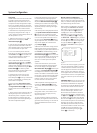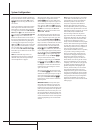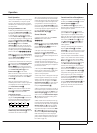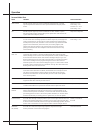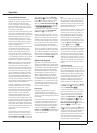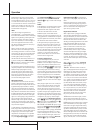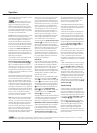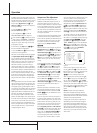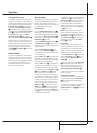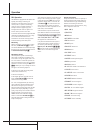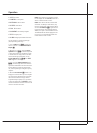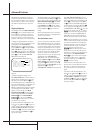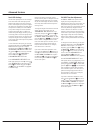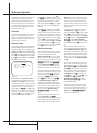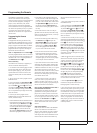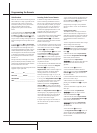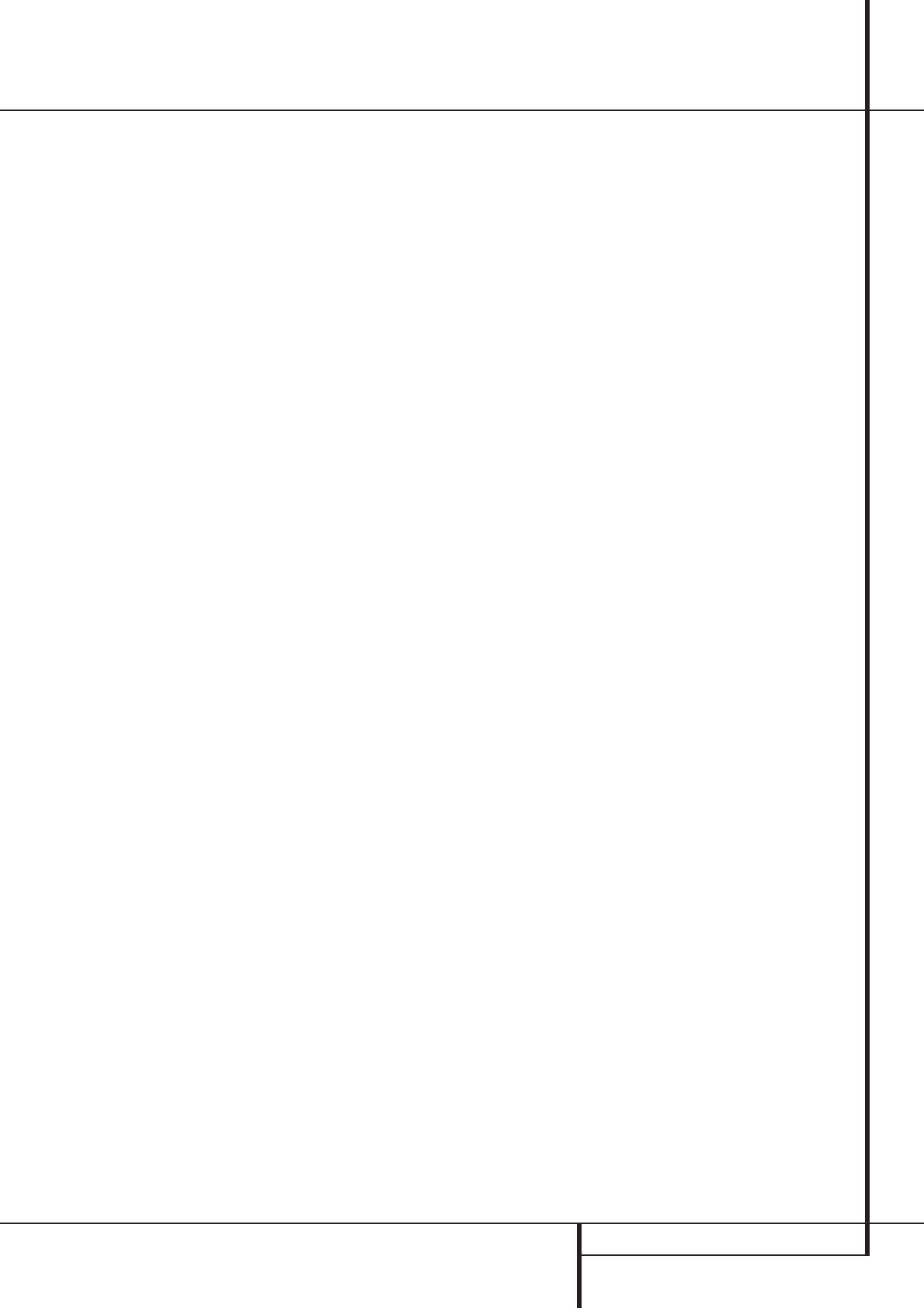
OPERATION 33
Operation
6-Channel Direct Input
The AVR5000 is equipped for future expansion
through the use of optional, external adapters for
formats that the AVR5000 may not be capable of
processing.When an adapter is connected to the
6-Channel Direct Input
8
, you may select it
by pressing the 6-Ch Direct Input Selector
a
.The 6-Channel Direct Input may also be
selected by pressing the Input Source Selector
button
!
on the front panel until the words
6 CHDIRECTappear in the Main
Information Display
Y
, and a green LED
lights next to 6 CH in the Input Indicators
.
Note that when the 6-Channel Direct Input is in
use, you may not select a surround mode, as the
external decoder determines processing. In addi-
tion, there is no signal at the record outputs
when the 6-Channel Direct Input is in use, and
the Tone
&(
and Balance
*
controls will
not be effective.
Memory Backup
This product is equipped with a memory backup
system that preserves tuner presets and system
configuration information if the unit is turned off
completely, accidentally unplugged or subjected
to a power outage. This memory will last for
approximately two weeks, after which time all
information must be reentered.
Tuner Operation
The AVR5000’s tuner is capable of tuning AM, FM
and FM Stereo broadcast stations and receiving
RDS data. Stations may be tuned manually, or
they may be stored as favorite station presets and
recalled from a 30 position memory.
Station Selection
1. Press the AM/FM Tuner Select button
6
on the remote to select the tuner as an input.The
tuner may be selected from the front panel by
either pressing the Input Source Selector
!
until the tuner is active or by pressing the Tuner
Band Selector
9
at any time.
2. Press the AM/FM Tuner Select button
6
or Tuner Band Selector
9
again to switch
between AM and FM so that the desired frequen-
cy band is selected.
3. Press the Tuner Mode button
I
on the
remote or hold the Band Selector
9
on the
front panel pressed for 3 seconds to select manu-
al or automatic tuning.
When the AUTO indicator
X
is illuminated in the
Main Information Display the tuner will only stop
at those stations that have a strong enough signal
to be received with acceptable quality.
When the AUTO indicator
X
is not illuminated,
the tuner is in a manual mode and will stop at
each frequency increment in the selected band.
4.To select stations press any Tuning button
8
K
.When the AUTO indicator
X
is illumin-
ated, press the button to cause the tuner to
search for the next highest or lowest frequency
station that has an acceptable signal or hold the
button pressed to tune more quickly and release
it to start the auto search. In the Auto mode the
tuner will play each station in stereo or mono
mode, just as the program is transmitted. If the
AUTO indicator
X
is not illuminated, tap the
Tuning button
8
K
to advance one frequen-
cy increment at a time, or press and hold it to
locate a specific station.When the TUNED indi-
cator
W
illuminates, the station is properly tuned
and should be heard with clarity.
5. Stations may also be tuned directly by pressing
the Direct button
J
, and then pressing the
Numeric Keys
H
that correspond to the sta-
tion’s frequency.The desired station will auto-
matically be tuned after the latest number is
entered. If you press an incorrect button while
entering a direct frequency, press the Clear but-
ton
R
to start over.
NOTE: When the FM reception of a stereo
station is weak, audio quality will be increased
by switching to Mono mode by pressing the
Tuner Mode button
I
on the remote or hold-
ing the Band Selector
9
on the front panel
pressed for 3 seconds until the STEREO
indicator
V
goes out.
Preset Tuning
Using the remote, up to 30 stations may be
stored in the AVR5000’s memory for easy recall
using the front panel controls or the remote.
To enter a station into the memory, first tune the
station using the steps outlined above. Then:
1. Press the Memory button
S
on the remote.
Note that MEMORYindicator
U
will illumi-
nate and flash in the Main Information
Display
Û
.
2.Within five seconds, press the Numeric Keys
H
corresponding to the location where you
wish to store this station’s frequency. Once
entered, the preset number will appear in the
Preset Number/Sleep Time Display
R
.
3. Repeat the process after tuning any additional
stations to be preset.
Recalling Preset Stations
• To manually select a station previously entered
in the preset memory, press the Numeric Keys
H
that correspond to the desired station’s
memory location.
• To manually tune through the list of stored pre-
set stations one by one, press the Preset
Stations Selector buttons
)
Q
on the front
panel or remote.