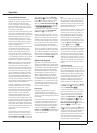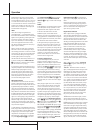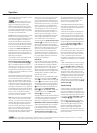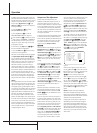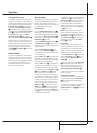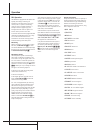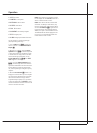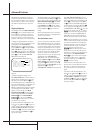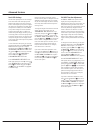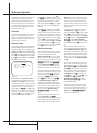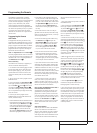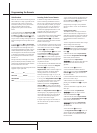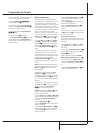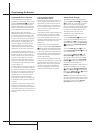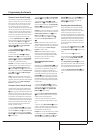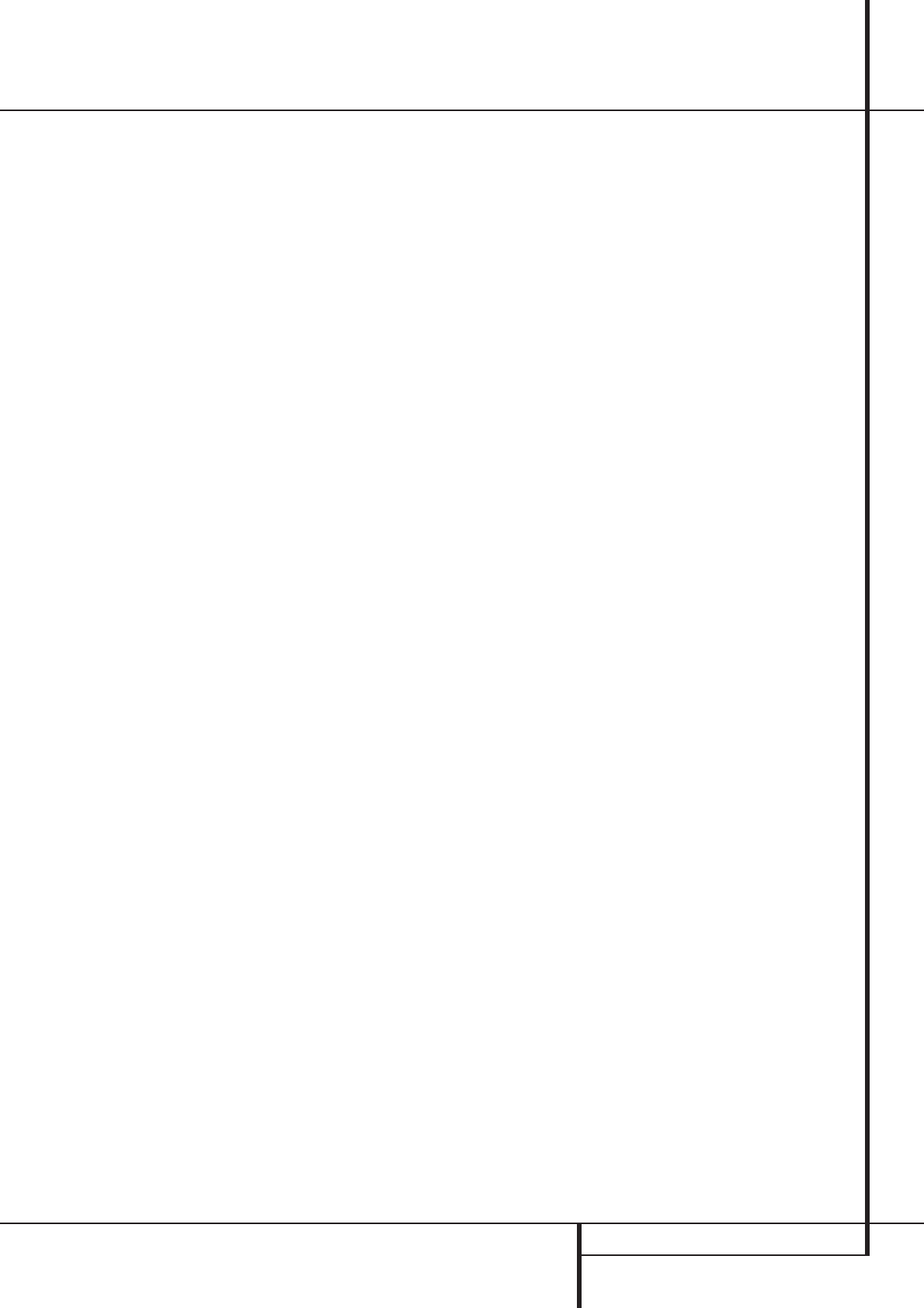
ADVANCED FEATURES 37
Advanced Features
Semi-OSD Settings
The semi-OSD system places one line messages
at the lower third of the video display screen
whenever the Volume, Input Source, Surround
mode or tuner frequency of any of the configura-
tion settings are changed.The semi-OSD system
is helpful in that enables you to have feedback
on any control changes or remote commands
using the video display when it is difficult to
view the front-panel displays. However, you may
occasionally prefer to turn these displays off for
a particular listening session.You may also want
to adjust the length of time the displays remain
on the screen. Both of those options are possible
with the AVR5000.
To turn off the semi-OSD system, you will need
to make an adjustment in the ADVANCED
SELECTmenu (Figure 9). To start the
adjustment, press the OSD button
L
to bring
the MASTER MENU to the screen. Press
the
⁄
Button
D
twice, until the on-screen ¤
cursor is next to the ADVANCED line.
Press the Set Button
F
to enter the
ADVANCEDSELECT menu.
At the ADVANCEDSELECT menu
make certain that the on-screen
› cursor is next
to the SEMIOSDline by pressing the
⁄
/
¤
buttons
D
as needed. Next, press the › but-
ton
U
so that the word OFFis highlighted
in the video display.
Note that this setting is temporary and will
remain active only until it is changed or until the
AVR5000 is turned off. Once the unit is turned
off, the semi-OSD displays will remain activated,
even if they were switched off for the previous
listening session.
To change the length of time that the semi-OSD
displays remain on the screen, go to the
ADVANCEDSELECT Menu as out-
lined earlier, and press the
⁄
/
¤
buttons
D
as
needed, until the on-screen
›
cursor is next to
the SEMI-OSD TIMEOUTline. Next,
press the
‹
/
›
Buttons
EU
until the desired
time in seconds is displayed. Note that unlike
most of the other options in this menu, this is a
permanent setting change, and the time-out
entry will remain in effect until it is changed,
even when the unit is turned off.
If you wish to make other adjustments in the
menu, press the
⁄
/
¤
Buttons
D
until the on-
screen
›
cursor is next to the desired setting or
the RETURNTOMENUline and press
the Set button
F
. If you have no other adjust-
ments to make, press the OSD Button
L
to
exit the menu system.
Full-OSD Time Out Adjustment
The FULL-OSD menu system is used to
simplify the setup and adjustment of the
AVR5000 using a series of on-screen menus.The
factory default setting for these menus leaves
them on the screen for 20 seconds after a period
of inactivity before they disappear from the
screen or Time Out.This Time Out is a safety
measure to prevent the menu text from burning
into the CRTs in your monitor or projector, which
might happen if they were left on indefinitely.
However, some viewers may prefer a slightly
longer or shorter period before the Time Out dis-
play.
To change the Full-OSD Time Out, you will need
to make an adjustment in the ADVANCED
SELECTMenu (Figure 1). To start the
adjustment, press the OSD button
L
to bring
the MASTER MENU to the screen. Press
the
⁄
button
D
twice, until the on-screen ¤
cursor is next to the ADVANCED line.
Press the Set Button
F
to enter the
ADVANCEDSELECT Menu (Figure 9).
At the ADVANCEDSELECT menu
make certain that the on-screen
› cursor is next
to the FULL-OSD TIMEOUTline by
pressing the
⁄
/
¤
Buttons
D
as needed. Next,
press the
‹
/
›
buttons
EU
until the desired
time is displayed in seconds. Note that unlike
most of the other options in this menu, this is a
permanent setting change, and the time-out
entry will remain in effect until it is changed,
even when the unit is turned off.
If you wish to make other adjustments in the
menu, press the
⁄
/
¤
Buttons
D
until the on-
screen
›
cursor is next to the desired setting or
the RETURNTOMENUline and press
the Set button
F
. If you have no other adjust-
ments to make, press the OSD Button
L
to
exit the menu system.