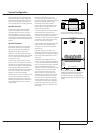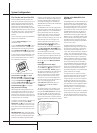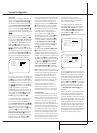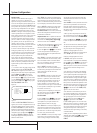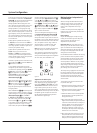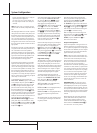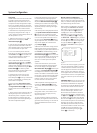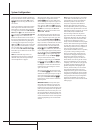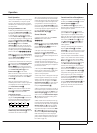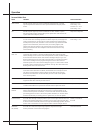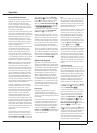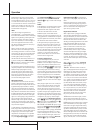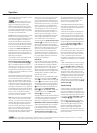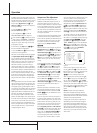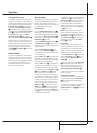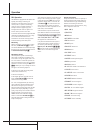OPERATION 27
Operation
Basic Operation
Once you have completed the setup and configu-
ration of the AVR5000, it is simple to operate
and enjoy. The following instructions should be
followed for you to maximize your enjoyment of
your new receiver:
Turning the AVR5000 On or Off
• When using the AVR5000 for the first time, you
must press the Main Power Switch
1
on the
front panel to turn the unit on.This places the unit
in a Standby mode, as indicated by the amber
color of the Power Indicator
3
. Once the unit
is in Standby, you may begin a listening session by
pressing the System Power Control
2
or the
Source button
!
on the front panel or the AVR
Selector
5
∫
. Note that the Power
Indicator
3
will turn green.This will turn the
unit on and return it to the input source that was
last used.The unit may also be turned on from
Standby by pressing any of the Source Selector
buttons on the remote
4a6
∫ç∂
.
NOTE: After pressing one of the Input Selector
buttons
4
∂
(except VID4) to turn the unit on,
press the AVR Selector
5
∫
to have the
remote control the AVR functions.
To turn the unit off at the end of a listening ses-
sion, simply press the System Power Control
2
on the front panel or the Power Off
Button
3
å
on the remote. Power will be
shut off to any equipment plugged into the rear
panel Switched AC Outlets
F
and the
Power Indicator
3
will turn amber.
When the remote is used to turn the unit “off” it
is actually placing the system in a Standby mode,
as indicated by the amber color of the Power
Indicator
3
.
When you will be away from home for an
extended period of time it is always a good idea
to completely turn the unit off with the front
panel Main Power Switch
1
.
NOTE: All preset memories may be lost if the
unit is left turned off with the Main Power
Switch
1
for more than two weeks.
Using the Sleep Timer
• To program the AVR5000 for automatic turn-
off, press the Sleep Button
9
on the remote.
Each press of the button will increase the time
before shut down in the following sequence:
The sleep time will be displayed in the Preset
Number/Sleep Timer Indicator
R
and it will
count down until the time has elapsed.
When the programmed sleep time has elapsed,
the unit will automatically turn off (to Standby
mode). Note that the front panel display will dim
to one half brightness when the Sleep function
is programmed.To cancel the Sleep function,
press and hold the Sleep Button
9
until the
information display returns to normal brightness
and the Sleep indicator numbers disappear and
the words SLEEPOFFappear in the
Main Information Display
Y
.
Source Selection
• To select a source, press any of the Source
Selector buttons on the remote
46
ç∂
.
NOTE: After pressing one of the Input Selector
buttons
4
∂
(except VID4) to turn the unit on,
press the AVR Selector
5
∫
to have the
remote control the AVR functions.
• The input source may also be changed by
pressing the front-panel Input Source
Selector button
!
. Each press of the button
will move the input selection through the list of
available inputs.
• As the input is changed, the AVR5000 will
automatically switch to the digital input (if
selected), surround mode and speaker configura-
tion that were entered during the configuration
process for that source.
• The front-panel Video 4 Inputs
^
may be
used to connect a device such as a video game
or camcorder to your home entertainment
system on a temporary basis.
• As the input source is changed, the new input
name will appear momentarily as an on-screen
display in the lower third of the video display.
The input name will also appear in the Main
Information Display
Y
and a green LED will
light next to the selected input’s name in the
front-panel Input Indicators
.
• When a pure audio source (Tuner, CD,Tape, 6
Channel direct inputs) is selected, the last video
input used remains routed to the Video 1 and
Video 2 Outputs
MP
(except from its own
Video 1/ source) and Video Monitor Output
C
.This permits simultaneous viewing and lis-
tening to different sources.
• When a Video source is selected, its audio sig-
nal will be fed to the speakers and the video sig-
nal for that input will be routed to the appropriate
Monitor Output jack
C
and will be viewable
on a TV monitor connected to the AVR5000. If a
component video input is connected to the DVD
Z
or Video 2
Y
component inputs, it will be
routed to the Component Video Outputs
X
.
Make certain that your TV is set to the proper
input to view the appropriate video signal (com-
posite, S-Video or component video, see Notes
for S-Video on page 16).
Controls and Use of Headphones
• Adjust the volume to a comfortable level using
the front panel Volume Control
Ó
or remote
Volume Up/Down
X
î
buttons.
• The Balance Control
*
may be used to
adjust the relative sound output between the left
front and right front speakers.
• To temporarily silence all speaker outputs
press the Mute button
b
˚
.This will inter-
rupt the output to all speakers and the head-
phone jack, but it will not affect any recording or
dubbing that may be in progress. When the sys-
tem is muted, the MUTE indicator
Z
will light
in the Main Information Display
Û
. Press
the Mute button
b
˚
again to return to
normal operation.
• During a listening session you may wish to
adjust the Bass Control
&
and Treble
Control
(
to suit your listening tastes or room
acoustics. Note that these controls are not effec-
tive with the 6-Channel Direct Input.
• To set the output of the AVR5000 so that the
output is “flat,” with the Tone controls and the
Balance control de-activated, press the Tone
Mode button
6
button once or twice so that
the words ToneOutappear momentarily
in the Main Information Display
Y
.To
return the tone controls to an active condition,
press the Tone Mode
6
button once or twice
so that the words ToneInmomentarily
appear in the Main Information Display
Y
.
• For private listening, plug the 6.3 mm stereo
phone plug from a pair of stereo headphones
into the front panel Headphone Jack
4
. Note
that when the headphone’s plug is connected,
the word HEADPHONE will scroll once
across the Main Information Display
Y
and
all speakers will be silenced. When the head-
phone plug is removed, the audio feed to the
speakers will be restored.
90
min
80
min
70
min
60
min
50
min
40
min
30
min
20
min
10
min
OFF