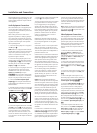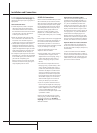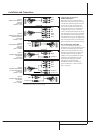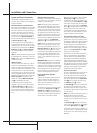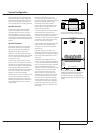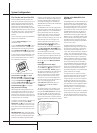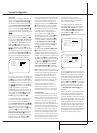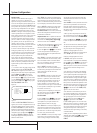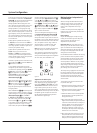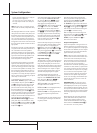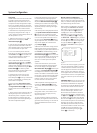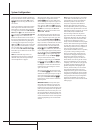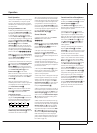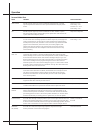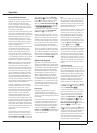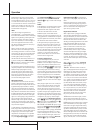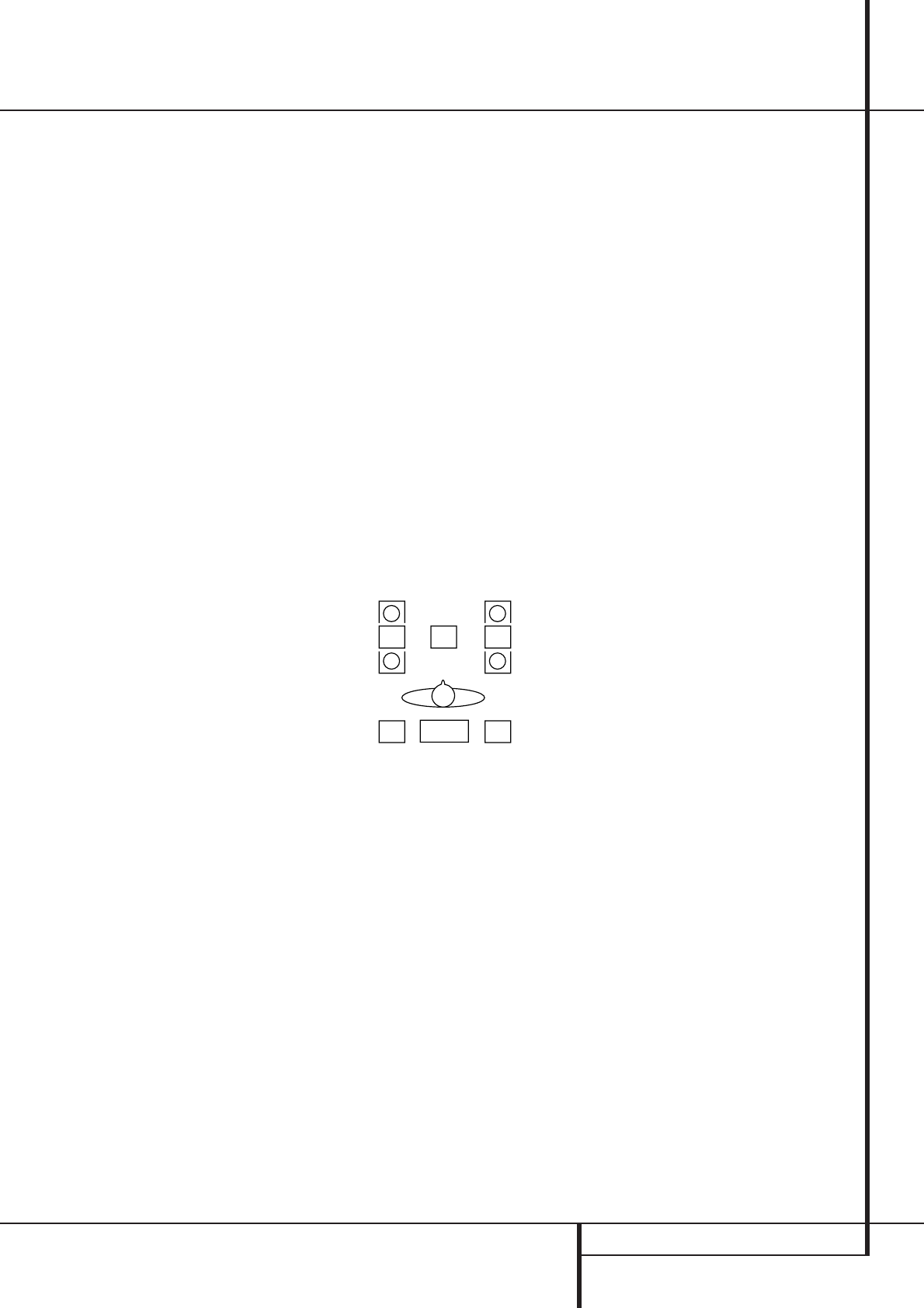
SYSTEM CONFIGURATION 23
At this line you will select the frequency at which
bass information is directed to the Subwoofer
Output
B
.The choices available will depend on
the setting made previously for the front
left/right speakers.When making
these selec-
tions, choose the crossover frequency
that is clos-
est to the lower frequency limit of your front
left/right speakers or, if using large full range
front L/R speakers able to reproduce bass below
40Hz, choose the frequency that is closest to the
upper frequency limit of your subwoofer.This fig-
ure is normally printed in the Owner’s Manual or
data sheet for the speakers, or consult the speak-
er’s manufacturer.
• When the front speakers have been set to
LARGE, the crossover choices are 40Hz
or 60Hzto match the typical crossover points
of full range speakers. Choose the option that is
closest to your speakers’ design.
• When the front speakers have been set to
SMALL, the crossover choices are
80Hzor 100Hzto match the typical
crossover points of the smaller speakers used in
satellite speaker systems. Choose the option that
is closest to your speakers’ design.
10.When all speaker selections have been made,
press the
¤ button
D
and then the Set button
F
to return to main menu.
11.The Speaker Configuration may also be
changed at any time without using the full-OSD
on-screen menu system by pressing the Speaker
Select button on the front panel
ı
or remote
V
. Once the button is pressed, FNT
SPEAKERwill appear in both the lower
third of the video display and the Main
Information Display
Y
.
Within five seconds, either press the front panel
‹/› Selector buttons
5
or the ⁄/¤ buttons
D
on the remote to select a different speaker
position, or press the Set Button
Ô
F
to
begin the adjustment process for the front left
and right speakers
When the Set button
Ô
F
has been pressed
and the system is ready for a change to the front
speaker setting, the on-screen display and Main
Information Display
Y
will read FNT
LARGEor FNTSMALL depending on
the current setting. Press the front panel
‹/›
Selector Buttons
5
or the ⁄/¤ buttons
D
on the remote until the desired setting is shown,
using the instructions for “large” or “small”
shown earlier, then press the Set button
Ô
F
.
If another speaker position needs to be changed,
press the front panel
‹/› Selector buttons
5
or the ⁄/¤ buttons
D
on the remote to
select a different speaker position, press the Set
button
Ô
F
and then press the front panel
‹/› Selector buttons
5
or the ⁄/¤ buttons
D
on the remote until the correct speaker set-
ting is shown and press the Set button
Ô
F
again to confirm the selection.
To assist in making these settings, the icons in
the Speaker/Channel Input Indicators
Q
will change as the speaker type is selected at
each position.When only the inner icon box is lit,
the speaker is set for “small.” When the inner box
and the two outer boxes with circles inside them
are lit, the speaker is set for “large." When no
indicator appears at a speaker location, that
position is set for “none” or “no” speaker.
Note: These icons are available only when mak-
ing setup changes in the semi-OSD mode.
As an example, in Figure 6 below, the left front
and right front speakers are set for “large,” the
center, left surround and right surround speakers
are set for small, and a subwoofer is set.
Figure 6
Adjustments for Other Inputs
After one input has been adjusted for surround
mode, digital input (if any) and speaker type,
return to the INPUTSETUP line on the
AUDIOSETUP menu and enter the set-
tings for each input that you will use. In most
cases, only the digital input and surround mode
will be different from one input to the next, while
the speaker type will usually be the same and
may be quickly entered by entering the same
data used for the original input.
Making Settings independent of
selected Input
After the settings described above have been
made for all input sources in your system, the
following settings, made with any input, will
remain in effect independent of the input
selected.
In order to set delay time for Dolby Digital and
Dolby Pro Logic surround modes, the OSD menu
system must be used.
Delay Settings
Only for the Dolby Digital or Dolby Pro Logic
modes, you will need to adjust the delay time
setting. Note that the delay time is not
adjustable for any other modes.
Important Note: Once the delay time is set
with any input it will be effective with all other
inputs too. Moreover the surround delay time
setting must be made only for either the Dolby
Pro Logic or the Dolby Digital mode. The other
setting will be set automatically.
Due the different distances between the listening
position for the front channel speakers and the
surround speakers, the amount of time it takes
for sound to reach your ears from the front or
surround speakers is different. You may compen-
sate for this difference through the use of the
delay settings to adjust the timing for the specific
speaker placement and acoustic conditions in
your listening room or home theater.
The factory setting is appropriate for most rooms,
but some installations create an uncommon dis-
tance between the front and surround speakers
that may cause the arrival of front channel
sounds to become disconnected from surround
channel sounds.
To resynchronize the front and surround chan-
nels, follow these steps:
1. Measure the distance from the listening/ view-
ing position to the front speakers in meters.
2. Measure the distance from the listening/ view-
ing position to the surround speakers.
3. Subtract the distance to the surround speakers
from the distance to the front speakers and
multiply the result by 3.
a.When setting the delay time for the Dolby
Digital surround modes, the optimal delay time
is the result of that subtraction. For example, if
the front speakers are 3 m away and the sur-
round speakers are 1 m away, the optimal
delay time is figured as (3–1)x3=6.Thus, in
this example, the delay time for Dolby Digital
should be set at six milliseconds.
b. When setting the delay time for the Pro Logic
mode, take the result of the subtraction and
add 15 to obtain the optimal delay time. For
example, if the front speakers are 3 m away
LR
System Configuration